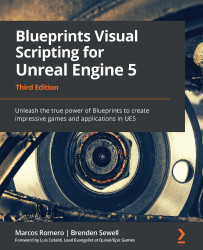Adding objects to our Level
Now, we want to start adding our own objects to the Level. Our goal is to create a simple target Actor that changes color when shot with the included gun and projectile. We can create a simple Actor by following these steps:
- In the Level Editor, click the Create button located on the toolbar. Hover over Shapes to display a submenu and drag Cylinder and drop it somewhere in the Level to create an instance:
Figure 5.3 – Adding a Cylinder shape to the Level
This creates a new Cylinder Actor and places it in our Level. You can reposition the Cylinder as you wish by dragging and dropping it. You should see the Actor in the Viewport as well as in the World Outliner panel, where it is named Cylinder by default:
Figure 5.4 – World Outliner showing the added Cylinder