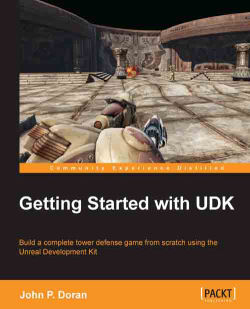Now that we have the main menu created, let's create our actual game's HUD! We get started in much the same way as the previous section. Perform the following steps:
Inside the Adobe Flash main menu, create a new ActionScript 3.0 project by navigating to Create New | Actionscript 3.0.
In Properties Inspector of the Stage properties of the Properties section, set the size to
1280x720by clicking on the existing numbers and typing in the new values then pressing Enter. Above the stage, find the Zoom scaling, which currently says 100%, and change it so that you can see everything within the white box. Alternatively, you can use Ctrl + 1.Import our image files by navigating to File | Import | Import to Library.... From there, go to the
Chapter's assetsfolder where you will find theMainMenu_Artfolder. In that folder, select all the files and then click on Open.
Access Library by left-clicking on the tab next to Properties in Properties Inspector. From Library, drag-and-drop...