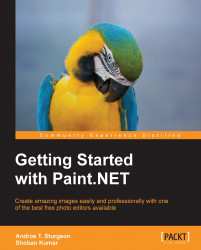Too many layers might get a little too unwieldy. So what we are going to do now is merge the layers into one. Doing this will give us only one layer that is easier to deal with. Since these three layers will serve as our background, we will use them as one from here on. We will start with the very top layer and merge it down:
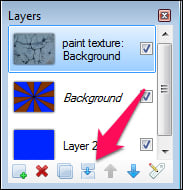
We will rename this new layer merged layers. This is now one unified layer that we will be able to control as a whole.
Now we are going to take the art piece image we created in Chapter 4, Image Resizing and Editing, in which we removed the background. However, we don't want to have the grunge layer affect this layer, so we are going to put this on the top layer.
We do this by navigating to Layers | Import From File...:
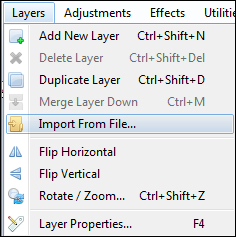
In the pop-up window, navigate to the location where we saved the file and import the image by clicking on Open:

Only, something weird happens here. If you notice, the background has suddenly become a thumbnail. Why is that?
When we first worked...