Once the FTK platform has been acquired, AccessData usually sends the DVDs for product installation and the hardware dongle codemeter with the license of the product.
If not, then it is possible to download the FTK directly from the AccessData website. All other products are also available for download.
In this book, we will use FTK Version 5 onwards, and you can download the product from http://www.accessdata.com/support/product-downloads.
There are two different settings (configuration options) for FTK installation:
One machine: FTK + database
Two machines: FTK + database on separate machines
In general, the specification used for FTK with the PostgreSQL database is shown in the following screenshot:
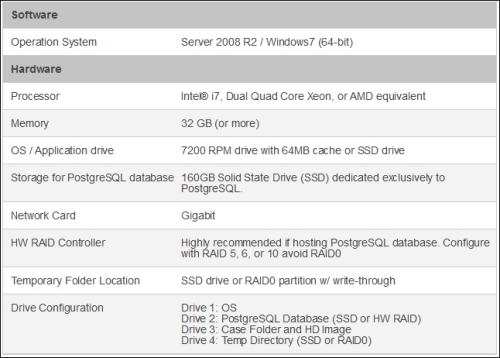
FTK installation is quite simple, although the components' installation sequence must be respected. AccessData has created a menu to provide support for the correct installation, as can be seen in the following screenshot:
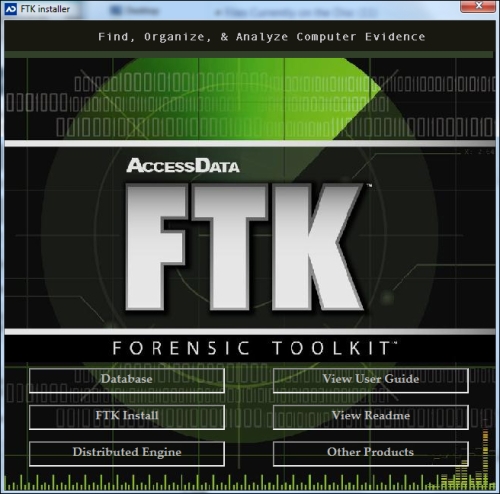
Perform the following steps for installing FTK:
Start the installation process by using the Database component. You can then enter a password to create the PostgreSQL database admin user.
Once the database installation is done, install FTK.
Install the Distributed Engine component, as it is necessary for the correct operation of FTK.
The View User Guide installation is optional, but highly recommended.
To finish the FTK platform installation process, click on the Other Products button and select the components listed as follows:
If the installation has been done correctly, the first step would be to create a user:
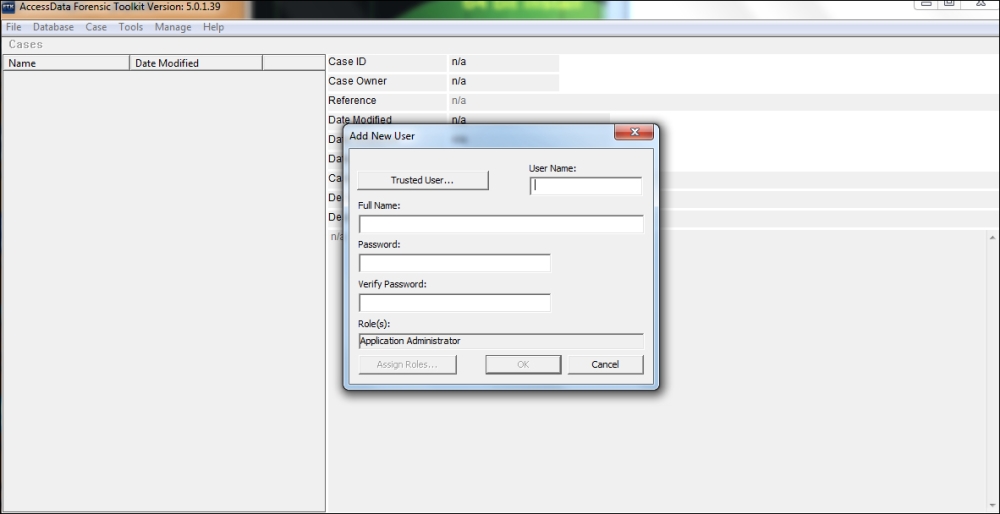
Next, you can complete the fields in the form and then click on OK to create the first user. This user will be the application administrator, who will manage the FTK tool. The use of the FTK tool will be discussed in the next few chapters.



