As a Notes/ Domino developer, you must be familiar with the limitations of reporting from Notes and Domino data. Common approaches include using Notes scripting or external reporting tools to transform the data into meaningful reports that can be accessed on demand by end users.
This section provides a quick overview of the two methods, their inherent limitations, and provides an introduction to IntelliPRINT, the only effective reporting solution that is native to Notes and Domino. The section on IntelliPRINT lists a few of its key features, which make it an effective solution for addressing the need for reporting from Notes and Domino data in a holistic manner.
There are two common approaches generally followed by organizations to report and print data from Notes and Domino.
Notes professionals often prefer to create and manage their reports programmatically using LotusScript. This approach ensures that data security and integrity is preserved, the business context is inherited, and the Notes application workflow is kept intact. While it overcomes many limitations set by non-native reporting tools, reporting using LotusScript does have a few limitations:
Time consuming: The time taken to create reports may vary from several hours for basic reports to several days for complex reports.
Significant overhead on IT: Programming requires highly competent Notes developers to design and manage the reports. This imposes time and effort overheads on the IT team.
Limited reporting functionality: Visual representation of data in the form of charts is not supported, and even tabular reports often require the creation of additional views.
This approach is time consuming, expensive, and end user unfriendly. In most situations, user requests for reports cannot be met due to the effort involved in producing the report and the poor presentation quality of the reports.
There are a wide variety of report creation tools with extensive functionality that are available for use with Notes and Domino. However, most of these are not native to the Notes and Domino framework. These tools connect to Notes data by using ODBC drivers or by exporting Notes data to other formats such as spreadsheets. Limitations posed by these approaches include:
Security: Once data leaves the Notes environment via ODBC, it compromises the robust data security offered by Notes and fails to leverage the Notes ACL, which is one of the inherent strengths of Lotus technology. Data integrity is also compromised, as data type definitions are lost when the data is exported from Notes. Furthermore, the exported data can be modified, as most external environments do not provide the robust change tracking inherent to Notes. This compromises the reliability and accuracy of reported data.
Performance: There is a significant performance impact while accessing or exporting data from Notes and Domino through the ODBC connector. The performance degradation results in significant additional hardware investment and compromises business efficiency by considerably increasing system response times.
Inability to use native Notes functionalities: Unique Notes functionalities such as @Formula, multi-value fields, RTF, and so on. cannot be used for designing reports.
Presents a confusing view of the target database: Notes forms, views, and folders are exposed as separate data tables leading to a confused view of the target database.
IntelliPRINT started as a printing solution for Notes and Domino and has matured to become one of the best reporting solutions in its current release, which was launched at Lotusphere 2007. It has also been extended to natively support Notes/ Domino 8 while continuing support for Notes versions 6 and 7.
IntelliPRINT Reporting is to Notes and Domino what Crystal Reports is to Visual Basic. It is a native reporting component that is tightly integrated with the Notes and Domino application framework. It is a logical extension to Notes and Domino and lets you use its APIs to tightly integrate the reports within the workflow of your Notes and Domino applications.
As the report format is stored as a Notes document, security settings for report access as well as row-level access are automatically inherited from the Notes ACL. The report is then presented as a Notes tab, making the reporting workflow integral to your application workflow.
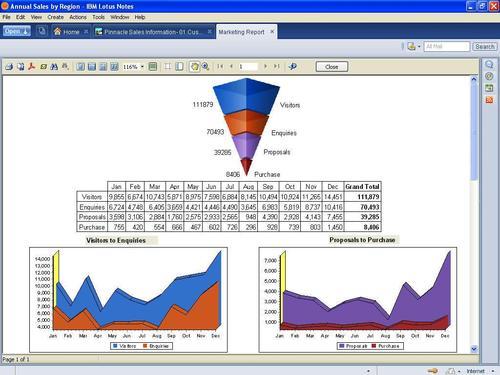
The key features that make it a logical extension of Notes and Domino are listed below and include details of the steps involved in creating a simple report and a complex report.
Consider a scenario where a multi-level cross-tab report has to be created, such as a sales report that shows the sales for multiple products across several geographical regions. The rows would display the sales for each of the regions while the columns would show the product sales across the regions. Creating such a cross-tab by just using LotusScript would typically entail the following:
Several hours of scripting to create the row and column totals
A script that spans several hundred lines
Creation of additional views in the Notes application, for document selection in the script
Hard coding of the font and color formatting
The same cross-tab can be created with IntelliPRINT Reporting within just a few minutes. The benefits of using IntelliPRINT in this situation include:
A drag-and-drop creation process that saves substantial time
No changes required in the database
The Notes database would not get loaded with multiple views
Color schemes can be easily and quickly defined to suit organizational standards
Presentation quality reports that can be printed or exported to PDF
IntelliPRINT thus helps reduce a substantial amount of IT workload for not only creation of the report but also for future changes in the report! The report format gets saved in the host database and can be accessed on demand by authorized users.
Once designed, a report template is stored in the host Notes application or a central report repository. These formats can also be deployed on a Domino server and made available online via a web browser. Report format take very little space to store—typically less than 100 KB, and can be opened almost instantaneously.
When a report is viewed, data is fetched from the database and presented in the format as specified in the report metadata. This ensures the report always reflects real-time information. Generated reports can be programmatically stored; for example you could save them into the same Notes database as the application.
IntelliPRINT Reporting integrates seamlessly with the Notes and Domino's existing security framework. Reports are only accessible to users who have access to the applications in which IntelliPRINT is embedded. In addition, report creators can specify access controls for individual reports in addition to the Notes ACLs already present. This means the data in IntelliPRINT reports have access controls enabled for users as well as groups. Report designers can easily set this up using a form, which will specify access levels for each report. This ensures that your users can access their data within Notes' secure, consistent security model without you having to spend time and effort to set up different systems.
Report templates that have been embedded in the Notes application can be made available to users by just adding action buttons in the Notes application. Consider the scenario where an employee needs to create timesheet reports from an HR application. Using IntelliPRINT, the reports can be triggered by "action" buttons within the application, and directly mailed to users as PDF attachments.
The entire process can be automated on a Domino server using Notes agents that can generate reports automatically at predefined intervals, for example, weekly reports that are generated every Monday. The agent will also handle e-mailing of these reports to the users.
Automation of the entire reporting system for scheduled reporting provides tremendous benefits to IT personnel as well as the business users. IT no longer needs to spend days working on manual report creation and business users are guaranteed timely delivery of reports.
With IntelliPRINT Reporting, simple tabular reports can be created in a matter of minutes. The procedure below describes the steps involved in creating a simple report. The steps below are to be performed on the Pinnacle Electronics sample database provided with IntelliPRINT Reporting. The database is automatically installed while installing IntelliPRINT Reporting.
To create a simple report using a wizard, do the following:
Open the Formats list in IntelliPRINT Reporting – Designer, via the Notes Actions menu.
Click New and choose Report. Select the Standard Report Wizard.
In the Report Wizard, use the Edit database button to define the database from which the report needs to be generated. Click Edit query to start the visual query builder. Select the required fields from the Views listed.
Select the page layout and the report style, and you're done.

And you're report is ready; the Wizard will now place the bands automatically. Click the Preview button to view the final report. You can even adjust the band layout to suit your needs. The entire process takes just a few minutes!
IntelliPRINT Reporting allows you to create a variety of complex reports such as:
Master-detail reports
Multi-database reports
Subreports
Parameterized reports
Cross-tab reports
Charts
Here we will step through the procedure for creating a master-detail report. We'll be working with the Pinnacle Electronics sample database that is provided with IntelliPRINT Reporting.
A master-detail report connects to a database using multiple queries. The idea is to extract related information from two different queries and print them in the same report. For instance, we can design a report which utilizes two queries—the first query fetches the customer Name and ID while the second query extracts the same customer's purchase details, such as the Product name, Quantity, and Unit price.
To create a master-detail report, do the following:
Open the database from which the report has to be generated. IntelliPRINT Reporting will now use this as the default database automatically.
Open the Formats list in IntelliPRINT Reporting – Designer, via the Notes Actions menu.
Click New and choose Report. Cancel the Standard Report Wizard as we'll be designing this report manually.
Add a Notes database connection by selecting Insert | LN Database from the menu. A new icon named LNDatabase1 should appear in Data pane (at the bottom).
Define a Notes query by selecting Insert | LN Query from the menu. A new icon named LNQuery1 should appear in the Data pane. Repeat this step to add LNQuery2.
Double-click LNQuery1 to open the Query Builder window, as shown in the following figure. Expand the View that contains the required fields, and drag the appropriate fields' folder to the Data Fields box to populate it with the list of fields. LNQuery1 is ready. Similarly, define LNQuery2.

Insert the Master Band by selecting Insert | Insert Band|Master Data from the menu options. Use LNQuery1 in the Select DataSet dialog box.
Insert a Detail Band by selecting Insert |Insert Band |Detail Data from the menu options. Use LNQuery2 this time in the Select DataSet dialog box.
Now you can add the required fields from the Data Tree window (on the right side). Just drag and drop the field to the Master and Detail bands.
Add a Report Title band and define the title as Master Detail Report.

Your report is ready; click Preview to view it. To add even more power to your report, you can add objects such as computed columns, images, charts, cross-tab tables, rich text, subreport objects, and a lot more.
To sum up, here's why IntelliPRINT Reporting can help you improve the productivity of your reporting system:
All of these make IntelliPRINT Reporting the product of choice for reporting and printing with Lotus Notes and Domino applications.
For more information on IntelliPRINT, please visit http://www.synaptris.com/go/intelliprint.



