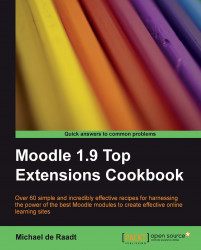|
Name |
Quickfind User List |
|
Module type |
Block |
|
Author |
Mike Worth |
|
Released |
2009 |
|
Maintained |
Limited |
|
Languages |
English |
|
Compliance |
Good |
|
Documentation |
Online documentation |
|
Errors |
None displayed |
The phone rings—it's a student with a question about the course. You want to quickly look up the student's profile and check their activity. To achieve this you have to go to the participants list, and because there you have a large number of students, they don't all fit on the same screen, so narrow down the search by name or skip from page to page. Eventually you get to a page containing the student's name; you have to scroll and visually search until you find the student's name. Once the name is found, you can click to show the student's profile. So a simple, quick search for a profile can take 30 seconds.
The Quickfind User List block allows you to track down a student, or any user associated with a course, quickly. Just start typing and the block matches users on the...