In this recipe, we travel to the moon. Therefore, we work with Google Earth again. We label the parts of the moon that we want our students to explore. We can also embed related videos from http://www.youtube.com, which are available in Google Earth.
Open Google Earth, click on the planet, and choose Moon, as shown in the following screenshot:
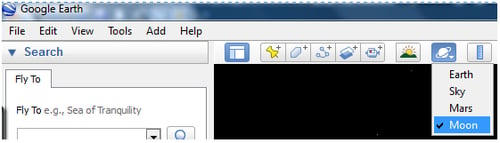
We choose a section of the moon that we want our students to explore. We can choose one of the Apollo Missions on the left-hand margin in Google Earth within Layers in the Earth Gallery. We choose Apollo 17, because there is also an interesting video available on YouTube that we can embed in order to strengthen our activity. You can search on the said website by just typing "Apollo 17", and several videos appear.
We follow these steps in order to capture a photo labeling the Moon in the part that we want our students to explore. Follow these steps:
Click on Apollo 17. A pop-up window will appear displaying...



