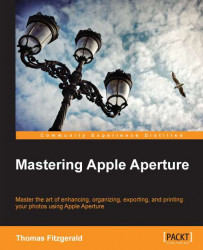When you use a plugin in Aperture or edit an image in an external editor, Aperture has to make a flat copy of your file. This is because of the way your edits in Aperture are stored in a non-destructive recipe, which most third-party software doesn't understand. Also, many plugins will not work with RAW image data (although some do). When you invoke the command to edit with a plugin (by right-control clicking on the image and choosing Edit in…). Aperture creates a TIFF or Photoshop PSD version of your image with all your edits baked in. This is then sent to the plugin or the third-party application. When you have finished and exited out of the plugin, this file is then saved, so that when you return to Aperture it is stacked with the original (depending on your preferences).
To have the edited file stack with the original, perform the following steps:
Go to the Preferences option by navigating to Aperture | Preferences from the menu.
Select the General...