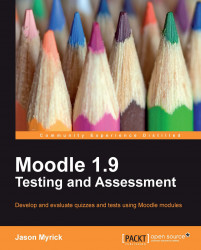Overview of this book
Moodle is a free Course Management System (CMS), which is a web application that educators can use to create effective online learning sites. Moodle also has many effective modules and assessment techniques for testing that can be used for any subject. Computer-based testing is inevitable in any online teaching course. As you consider the benefits of computer-based testing you will want to easily create tests and instantaneously assess them.Moodle 1.9 Testing and Assessment puts together a variety of modules and activities that allow us to easily create and deliver a variety of tests on any subject. It is a step-by-step guide that will assist you to develop and assess simple as well as complex quizzes and tests.You will initially learn to create different types of questions such as short answer questions, multiple choice questions, and so on. After you have learned to create questions, you will learn to integrate all of them in a Moodle quiz to create a complete test by tweaking the various options. Next you will learn to create and set up a Lesson, which you can use to create simple vocabulary or flash card tests or complex tests.
You will learn to test and assess students through work submitted using Moodle Workshop. This module also provides an opportunity for self- and peer-assessment of your student's work. Then you will learn skill-specific tests such as listening, reading, speaking, and writing tests that will help you to judge a person's ability in a particular field. At the end of this book you will learn how you can grade tests using Moodle Gradebook.
This hands-on guide helps you to establish optimal tests that can be graded using Moodle modules.