In this activity, we are going to create a quandary maze using Quandary 2, which is a free and open source software. The only disadvantage is that it is only available for Windows. You can download it from the following website: http://www.halfbakedsoftware.com/quandary.php.
The quandary maze is about two people of achievement and a special animal. The three of them share a common characteristic. Students should guess their names by the clues given, and at the end of the maze they are going to figure out who they are. The idea is that they do not know who they are until the end of the maze in order to keep the mystery.
First of all, download and install Quandary 2. Then, think of the two people of achievement and the animal who share a common characteristic. Therefore, some information can be shared in the quandary maze, and in some instances, share the decision points or go back to them.
We will upload images in this activity, so create a new folder in your default web browser, for example, C:\Images_PeopleofAchievement. Save all the images here that we choose to design our activity.
Open Quandary 2. The title of the activity is: People of Achievement and a Special Animal. Students choose different decision points, and they will have to guess whose biography they are reading. They are provided with different clues, both by text and images.
Go to http://commons.wikimedia.org, wherein there are many free clipart to work with. Search for images that we want to insert in the activity and save them in the folder that we have already created.
Open Quandary 2 and follow these steps in order to develop this activity:
Create a folder to save both the file and the images to work with.
Click on File and select New.
Click on File | Save as. Save the file in the folder that was just created.
Complete the Exercise Title block.
Complete the Decision Point title block.
Complete the Decision Point contents block.
Click on New Link, and click on the drop-down box in the pop-out window and select Create a new decision point.
Complete the new block. Click on OK.
Place the cursor in the Link text block and click on the Insert a picture icon. Click on Picture from local file, as shown in the following screenshot:

Browse for the picture within the folder that you have created. Click on Open | OK | OK.
Insert two or more New Links in the same way. Therefore, repeat steps 7-10 in order to create more decision points.
Click on the right arrow on the left-hand side of the margin Decision Point number and the number changes to number 2. Go over the same process for making the maze, while guiding the students as to who they are.
When you finish, click on File | Save File.
Click on File and select Export to XHTML.
It is time to upload the quandary activity into Moodle. Upload the activity as if it were a Hot Potatoes activity, so we need to have the HotPot module for this activity as well. Select the weekly outline section where you want to place the activity and follow these steps:
Click on Add an activity | HotPot.
Click on the downwards arrow in the Name block and choose Get from source file.
Click on Add | Upload a file | Browse | look for the file that you want to upload and click on it and on Open | Upload this file.
Repeat step 2 in order to upload the images to the Moodle course used in the Hot Potatoes activity.
In the Display block, click on the downwards arrow in Navigation and choose Embedded web page.
Click on Save and display; the activity looks as shown in the following screenshot:
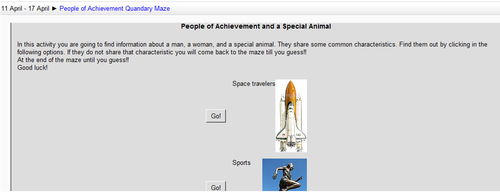
By the way, their names are Valentina Vladimirovna Tereshkova, Yuri Alekseyevich Gagarin, and Laika, the first dog in space.



