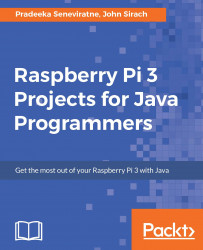First, insert four rechargeable NiMH AA batteries into the battery compartment of the Zumo chassis. Then take the USB battery pack, shown in Figure 5-22, to power your Raspberry Pi:

Figure 5-22: USB battery pack for Raspberry Pi - 10000mAh - 2 x 5V outputs
The ROMOSS USB battery pack has two USB A ports for regulated 5V output. The port placed on top can provide 1 A and the bottom one can provide 2 A. Make sure to use the 2 A USB port marked with double flash icons to power the Raspberry Pi (Figure 5-23). Now connect the USB battery pack to the Raspberry Pi using the micro USB cable:

Figure 5-23: 2A output marked with double flash icons
- Using the NetBeans IDE, build the Java project ZumoRobot by clicking Run|Bulid Project (ZumoRobot) in the menu bar or pressing F11 on your keyboard. Fix any errors you encountered during the build process. After successfully building the...