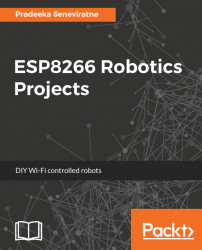You will need a Blynk app to control the robot with a Joystick widget. You can use the Blynk app you built in Chapter 1, Getting Ready and use the same Auth Token for the Arduino UNO sketch.
However, first make sure that the following things are correctly configured in your app:
- The
OUTPUTof the joystick should be set to theMERGEmode (Figure 4.6). In theMERGEmode, the joystick sends one message, consisting of an array of values, to the microcontroller hardware so that you can parse the values on the hardware:

Figure 4.6: Setting the OUTPUT to MERGE mode
MERGEmode can be used with virtual pins only. Use the virtual pinV1. This will allow the joystick widget to write to pinV1(Figure 4.7):
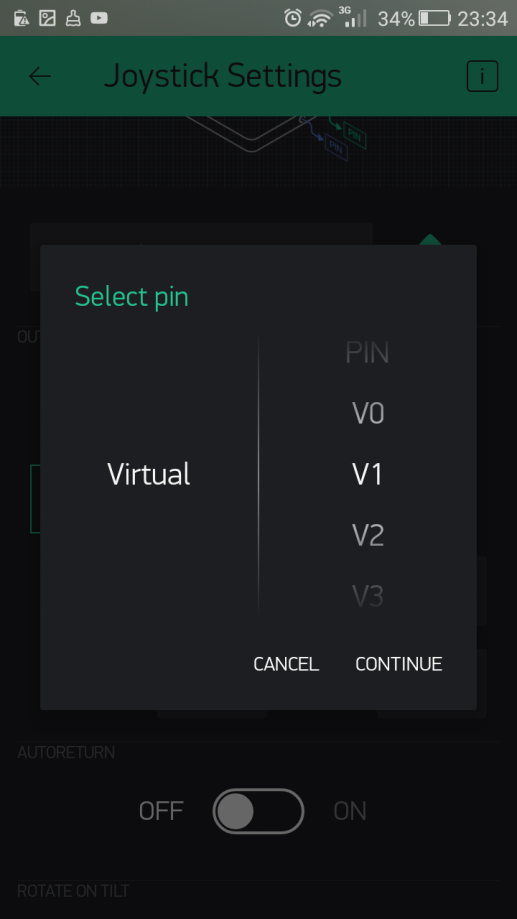
Figure 4.7: Selecting the virtual pin V1
ROTATE ON TILTshould beONfor the joystick to automatically rotate if you use your smartphone in landscape orientation (Figure 4.8).AUTORETURNshould beOFF. When it isON, the joystick handle will return to its center position after you release...