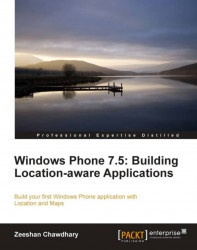We have seen how to change map modes, however just a simple map without any focus does not make much sense, does it? So we move further and modify the HelloMaps example by using the Windows Phone Location Service to add a pushpin to the map — signifying the user's detected location.
The Pushpin class is part of the Microsoft.Phone.Controls.Maps namespace, with location as one of the properties. So let's use this property in our code and render a simple pushpin:
1. We start by creating a new project titled
HelloMaps-Pushpin.2. From our
HelloMapsexample, reintegrate the same UI, maps, and text labels, and from ourHello Locationexample, import theTextBlocknamedstatusText. Your UI should now look like the following screenshot:
3. Open
MainPage.xaml.csand copy over the location variable and methods from theHello Locationexample. Add a variable in the global scope calledzoomLevelthat controls your map's zoom level.GeoCoordinateWatcher locationManager; double zoomLevel...