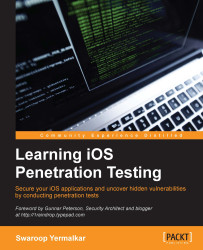Now, with the previous setup, if we try to open any HTTPS site, we will simply be unable to open it due to the invalid SSL certificate, as shown in the following screenshot:
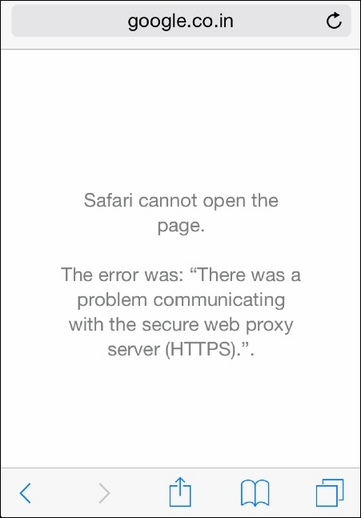
Here, we need to first generate Burp Suite CA certificate on the local system and then install it on iDevice.
Let's follow the given steps to intercept an iOS application's HTTPS traffic:
Set the Burp Suite in order to listen on the loopback address only. It will intercept our base system's network traffic:

Now, Burp Suite proxy is ready to listen traffic coming only from
127.0.0.1:
Open the Mozilla Firefox browser and set the HTTP Proxy configuration as
127.0.0.1and Port as8080:
Open your browser and access the
127.0.0.1:8080address, download CA Certificate on your local system, and export it to iDevice. You can generally send it by an e-mail:
Once you install the certificate on iDevice, you will observe the Verified sign on the certificate: