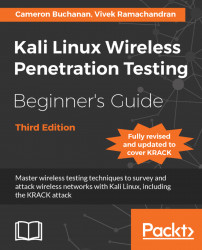We will be using the wireless adapter with the penetration tester's laptop.
Follow these instructions step by step to set up your card:
Plug in the card to one of the Kali laptop's USB ports and boot it. Once you log in, open a console terminal and type in
iwconfig. Your screen should look as follows:
As you can see,
wlan0is the wireless interface created for the wireless adapter.Type in
ifconfig wlan0 upto bring the interface up. Then, type inifconfig wlan0to see the current state of the interface:
The MAC address
00:c0:ca:3e:bd:93should look like the MAC address written under your Alfa card. I am using the Edimax that gives me the preceding MAC address80:1f:02:8f:34:d5. This is a quick check to ensure that you have enabled the correct interface.