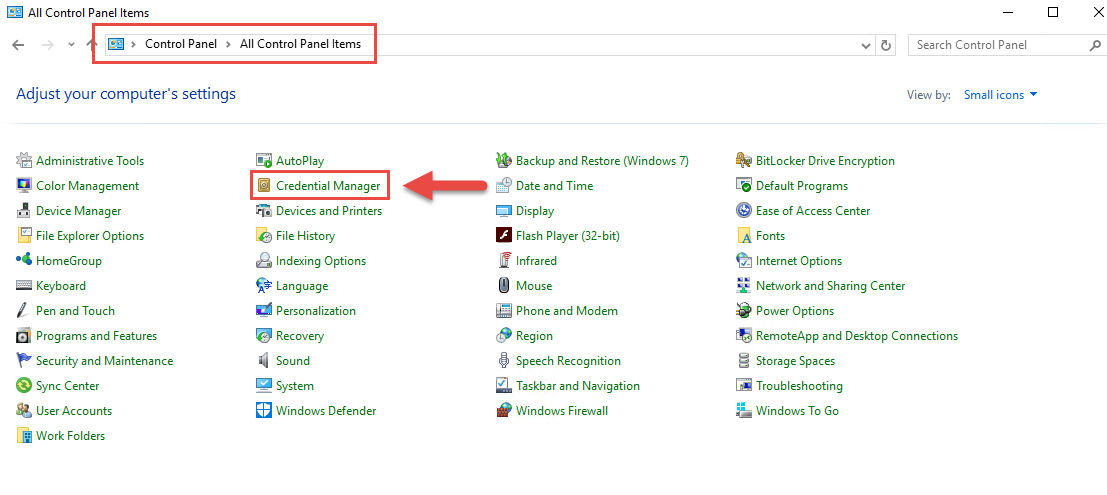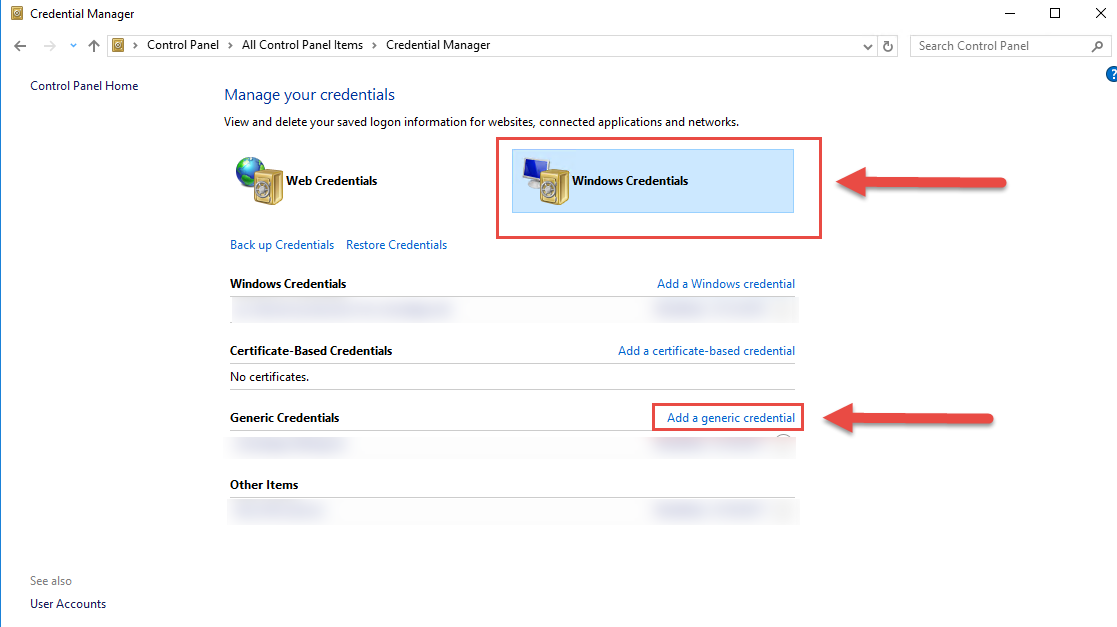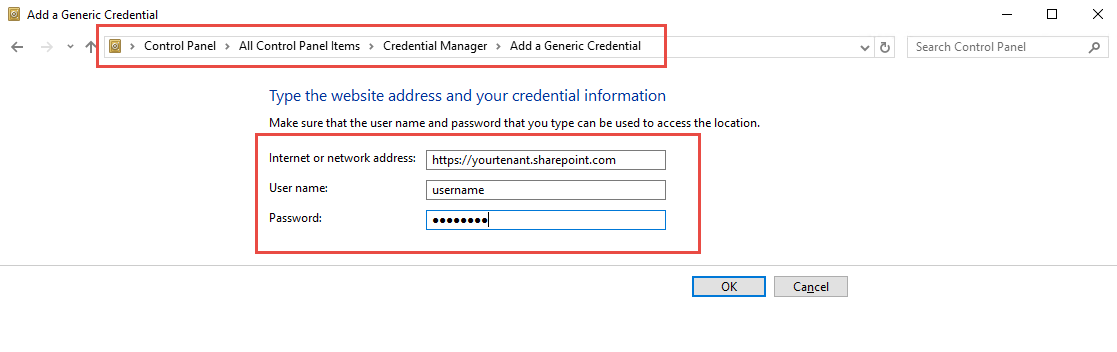-
Book Overview & Buying
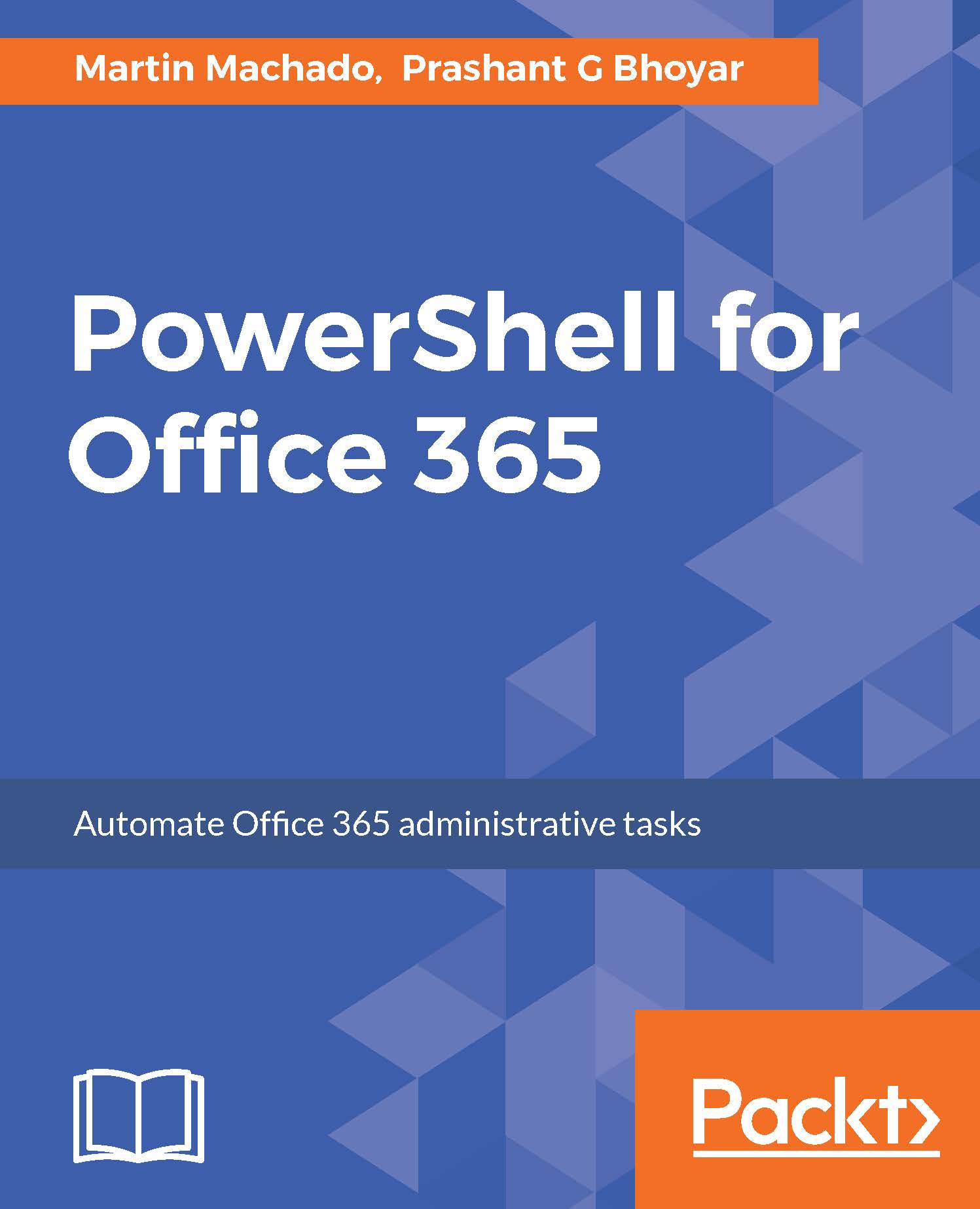
-
Table Of Contents
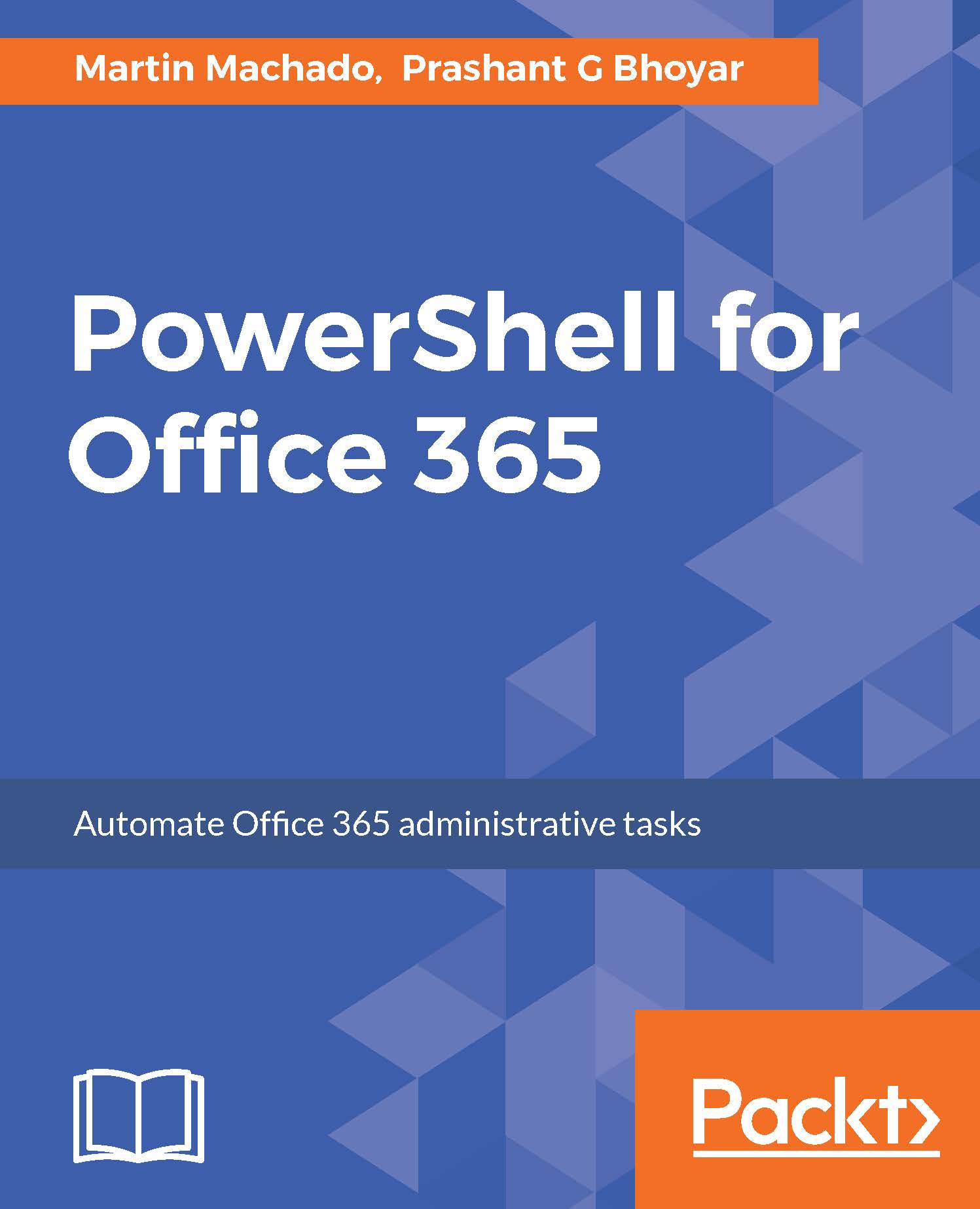
PowerShell for Office 365
By :
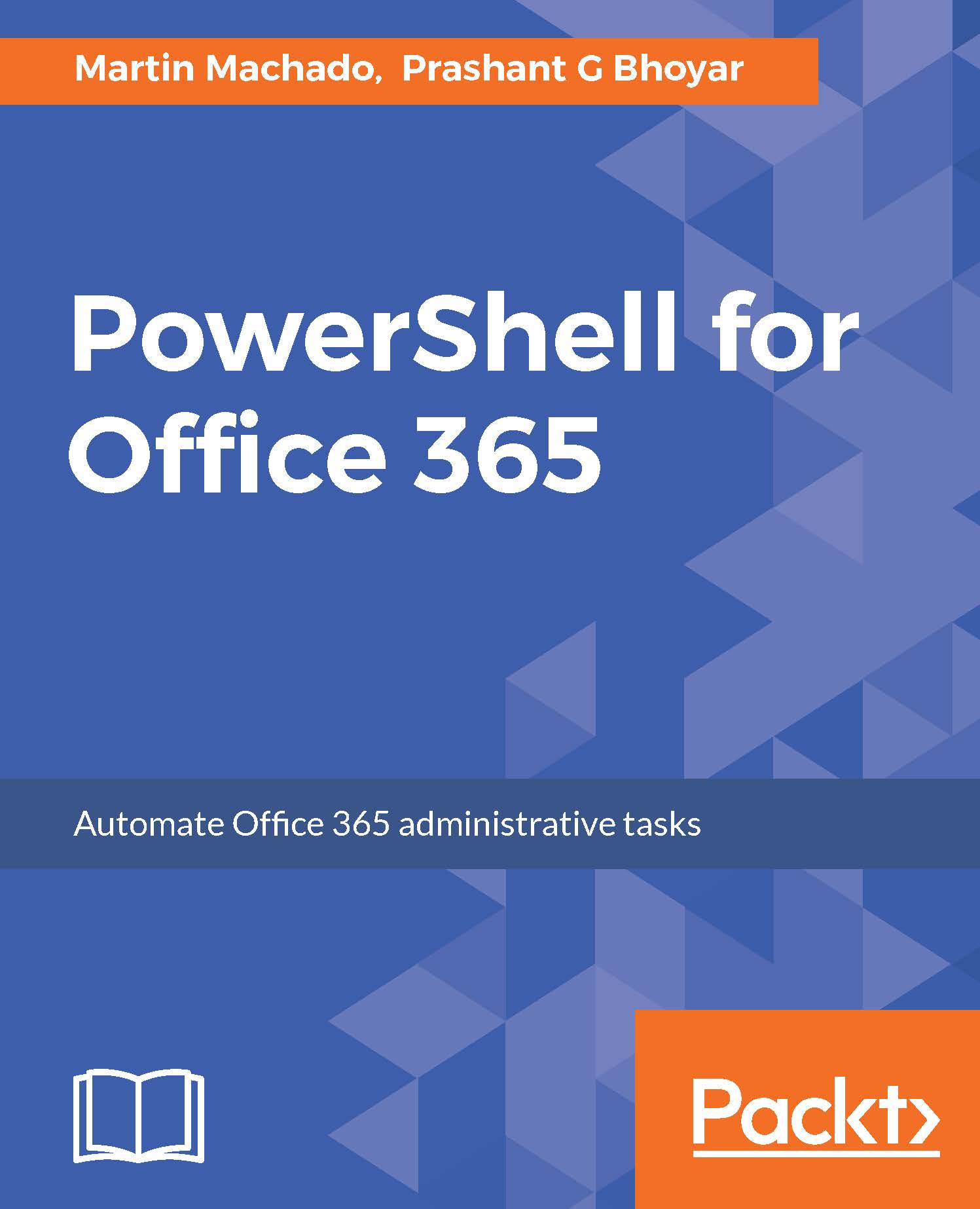
PowerShell for Office 365
By:
Overview of this book
While most common administrative tasks are available via the Office 365 admin center, many IT professionals are unaware of the real power that is available to them below the surface. This book aims to educate readers on how learning PowerShell for Offi ce 365 can simplify repetitive and complex administrative tasks, and enable greater control than is available on the surface.
The book starts by teaching readers how to access Offi ce 365 through PowerShell and
then explains the PowerShell fundamentals required for automating Offi ce 365 tasks.
You will then walk through common administrative cmdlets to manage accounts, licensing, and other scenarios such as automating the importing of multiple users,assigning licenses in Office 365, distribution groups, passwords, and so on.
Using practical examples, you will learn to enhance your current functionality
by working with Exchange Online, and SharePoint Online using PowerShell. Finally,
the book will help you effectively manage complex and repetitive tasks (such as
license and account management) and build productive reports.
By the end of the book, you will have automated major repetitive tasks in Office
365 using PowerShell.
Table of Contents (10 chapters)
Preface
 Free Chapter
Free Chapter
PowerShell Fundamentals
Managing Office 365 with PowerShell
Azure AD and Licensing Management
Managing SharePoint Online Using PowerShell
Managing Exchange Online Using PowerShell
Script Automation
Patterns and Practices PowerShell
OneDrive for Business