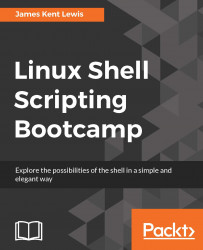#!/bin/sh # # 5/16/2017 # echo "script1 - Linux Scripting Book" echo "Enter 'q' to quit." rc=0 while [ $rc -eq 0 ] do echo -n "Enter a string: " read str echo "str: $str" if [ "$str" = "q" ] ; then rc=1 fi done echo "End of script1" exit 0
And here is the output when run on my system:
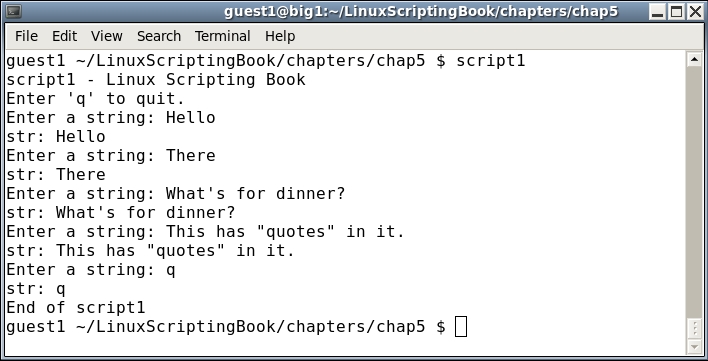
This is a good one to run on your system. Try several different strings, numbers, and so on. Notice how the returned string contains whitespace, special characters, and so on. You don't have to quote anything, and if you do those will be returned as well.
You can also use the read command to put a simple pause into your script. This will allow you to see the output before it scrolls off the screen. It can also be used when debugging which will be shown in Chapter 9, Debugging Scripts.
The following script shows how to create a pause when the output gets to the last line of the screen: