Overview of this book
VMware vSphere is the key virtualization technology in today's market. vSphere is a complex tool and incorrect design and deployment can create performance-related problems. vSphere High Performance Cookbook is focused on solving those problems as well as providing best practices and performance-enhancing techniques.
vSphere High Performance Cookbook offers a comprehensive understanding of the different components of vSphere and the interaction of these components with the physical layer which includes the CPU, memory, network, and storage. If you want to improve or troubleshoot vSphere performance then this book is for you!
vSphere High Performance Cookbook will teach you how to tune and grow a VMware vSphere 5 infrastructure. This book focuses on tuning, optimizing, and scaling the infrastructure using the vSphere Client graphical user interface. This book will enable the reader with the knowledge, skills, and abilities to build and run a high-performing VMware vSphere virtual infrastructure.
You will learn how to configure and manage ESXi CPU, memory, networking, and storage for sophisticated, enterprise-scale environments. You will also learn how to manage changes to the vSphere environment and optimize the performance of all vSphere components.
This book also focuses on high value and often overlooked performance-related topics such as NUMA Aware CPU Scheduler, VMM Scheduler, Core Sharing, the Virtual Memory Reclamation technique, Checksum offloading, VM DirectPath I/O, queuing on storage array, command queuing, vCenter Server design, and virtual machine and application tuning.
By the end of this book you will be able to identify, diagnose, and troubleshoot operational faults and critical performance issues in vSphere.
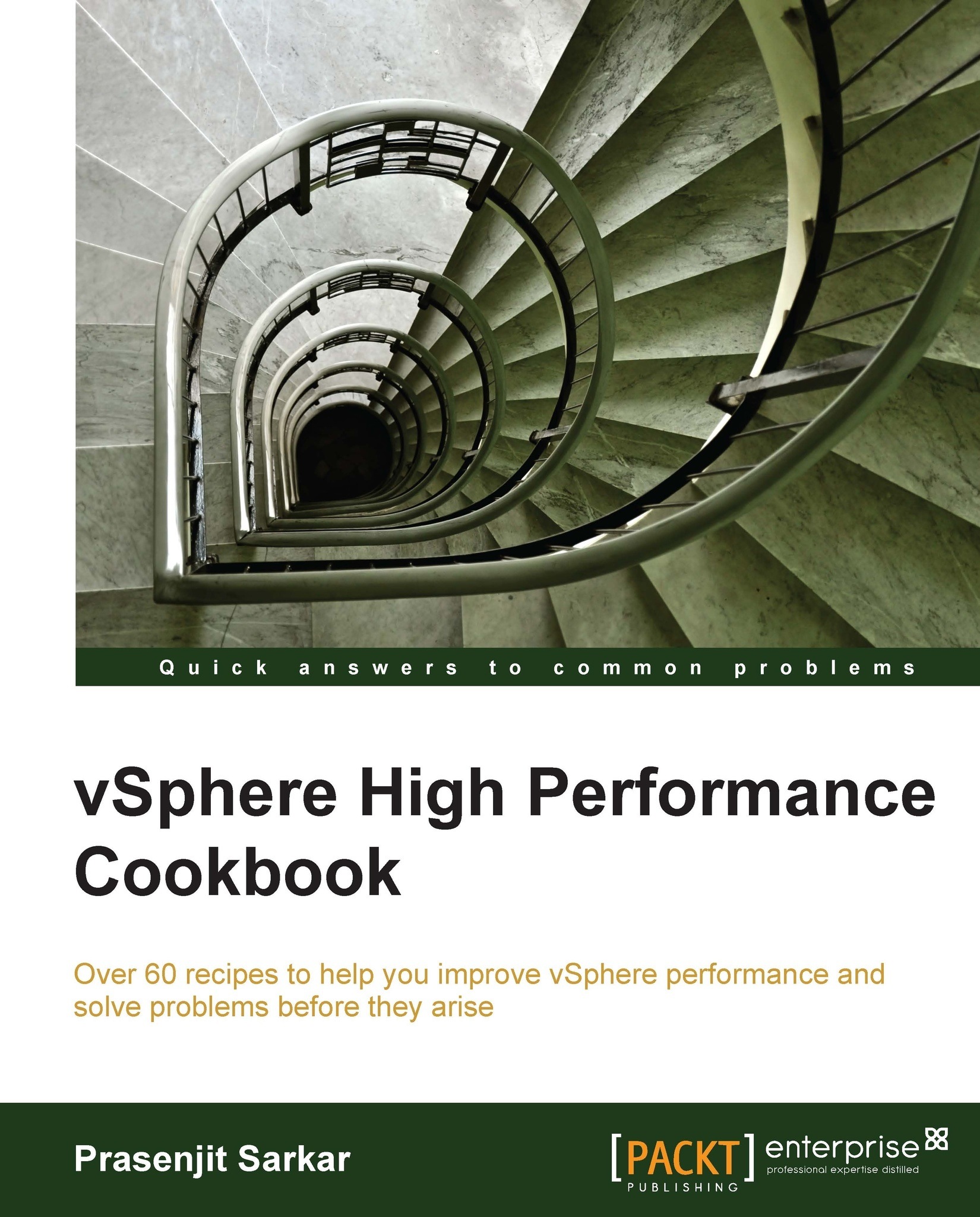
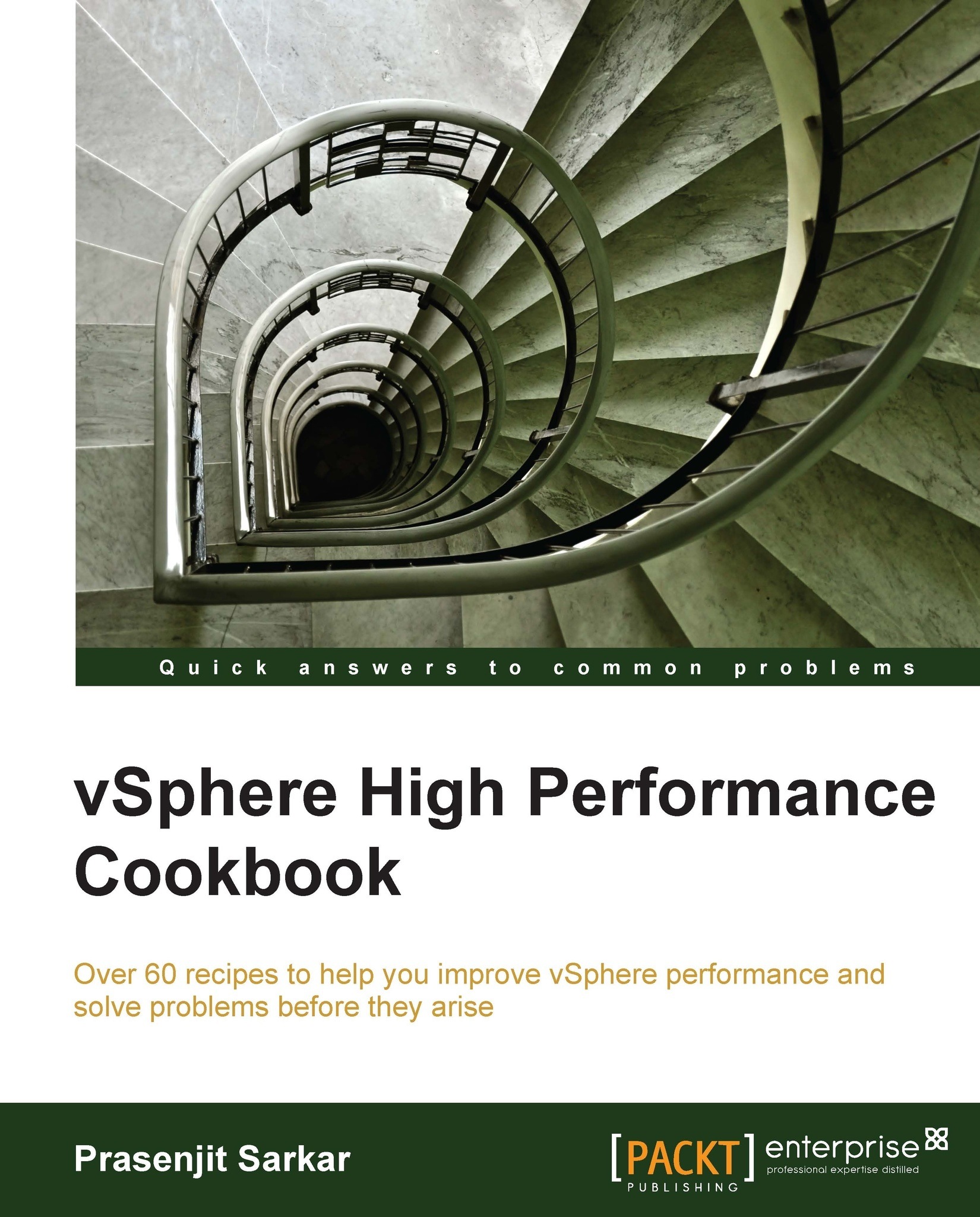
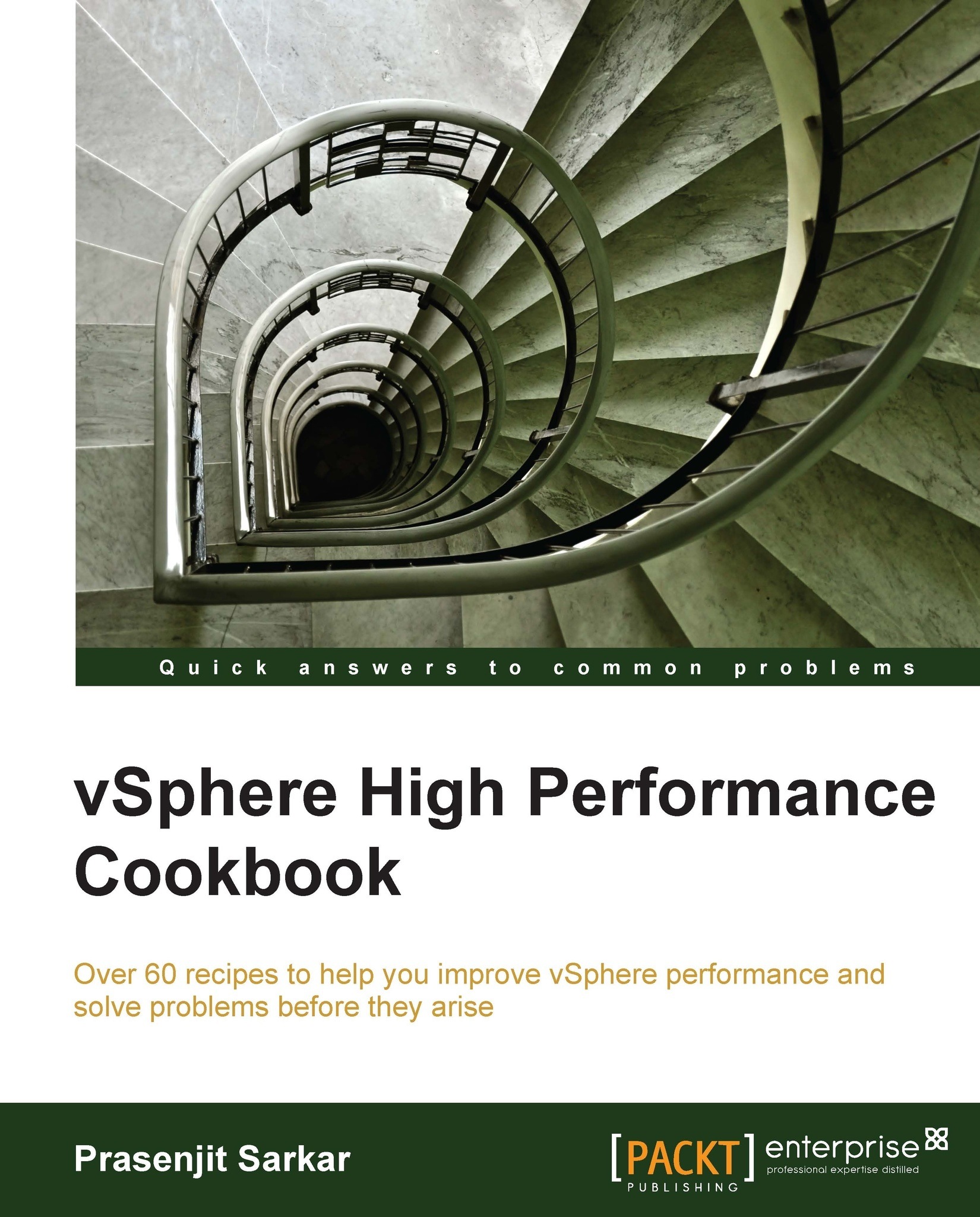
 Free Chapter
Free Chapter








