Chapter 1. Preparing Your Development Environment
This chapter will install and configure your development environment. The Rapid Application Development (RAD) tool is NetBeans, an open source, cross-platform Integrated Development Environment (IDE) that can be used for creating visual desktop, mobile, web, and Service-Oriented Architecture (SOA) applications. NetBeans officially supports Java, PHP, JavaScript, and C/C++ programming languages, but it is best known for providing a complete toolset for all the latest Java Enterprise Edition (Java EE) standards (currently Java EE 7).
The database of choice for this book is MySQL, the world's most widely used open source Relational Database Management System (RDBMS). MySQL is the most popular choice of database for web applications hosted on Linux platforms and continues to deliver outstanding performance in a multitude of applications. Its small footprint and ease of use makes it perfect for development use on a single computer.
The application server used in this book is GlassFish 4, which comes bundled with the NetBeans download. GlassFish is installed as part of the NetBeans installation, and the tight integration between the two makes configuring GlassFish a simple process. GlassFish is an open source, production-quality application server that implements all the Java EE 7 features. It has enterprise-grade reliability and is considered by many to be the best open source application server available. GlassFish 4 is the Reference Implementation (RI) for the Java EE 7 specification, a full description of which can be found at https://glassfish.java.net/downloads/ri/.
All of these development tools are freely available for PC, Mac, and Linux. Each tool has extensive examples, comprehensive tutorials, and online support forums available.
It should be noted that although this chapter focuses on NetBeans, MySQL, and GlassFish, it is possible for you to configure any appropriate combination of tools that they are familiar with. The development tasks outlined in this book can just as easily be followed using Eclipse, Oracle, and JBoss—although some described configuration details may require minor modifications.
In this chapter, we will perform the following tasks:
- Install the MySQL Database server
- Install the Java SDK
- Install and configure the NetBeans IDE
- Create the application project and explore Maven
- Run the project in GlassFish
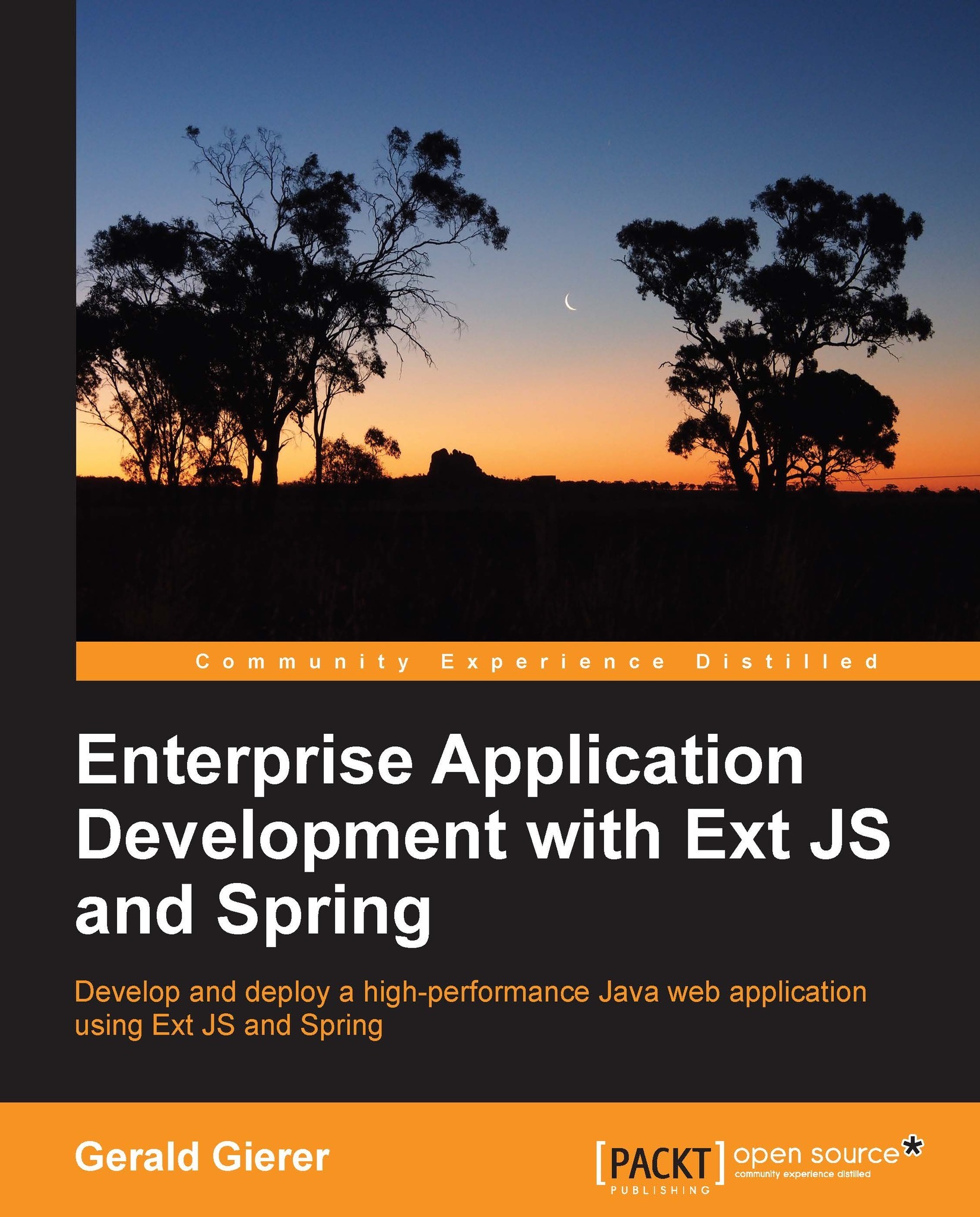
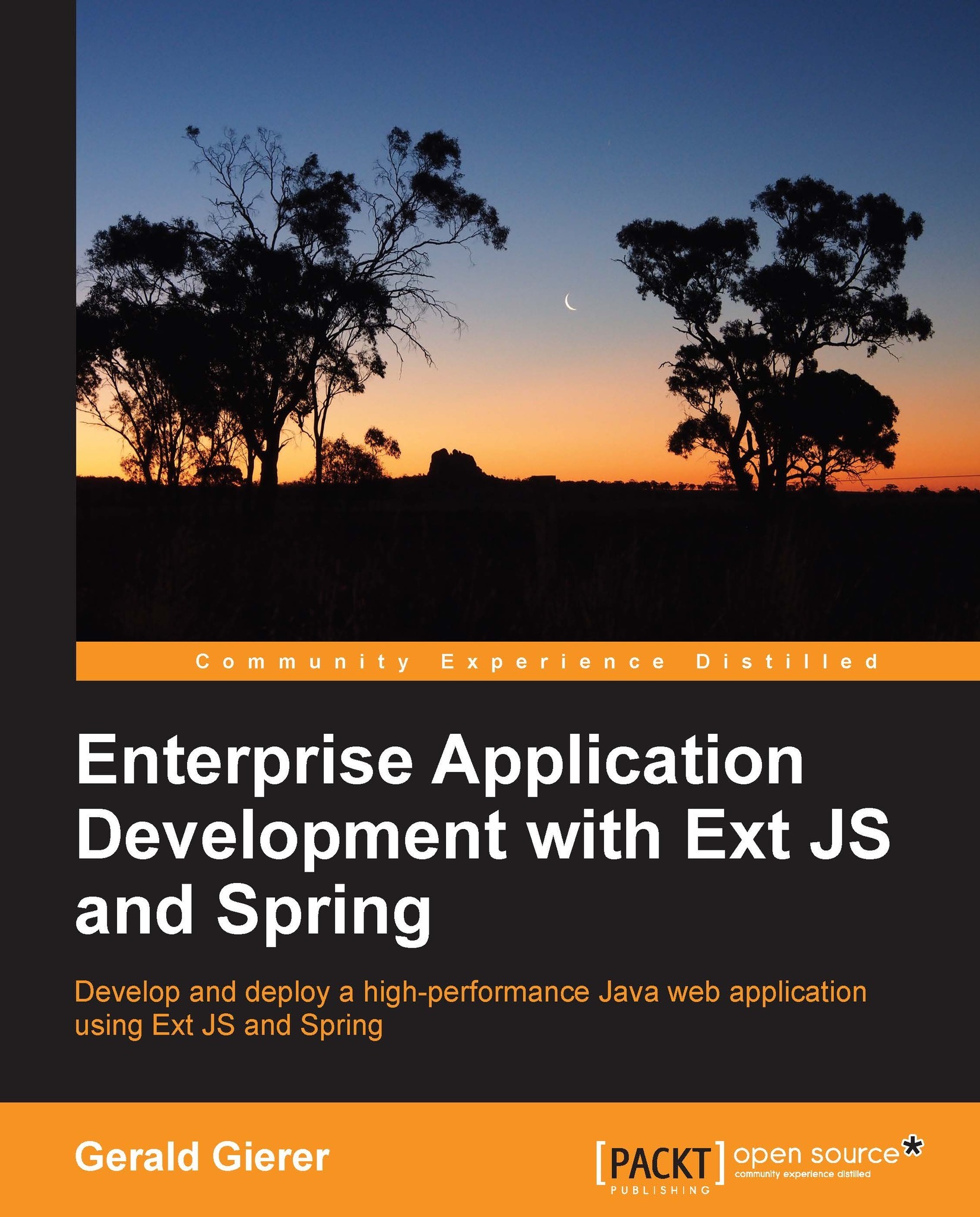
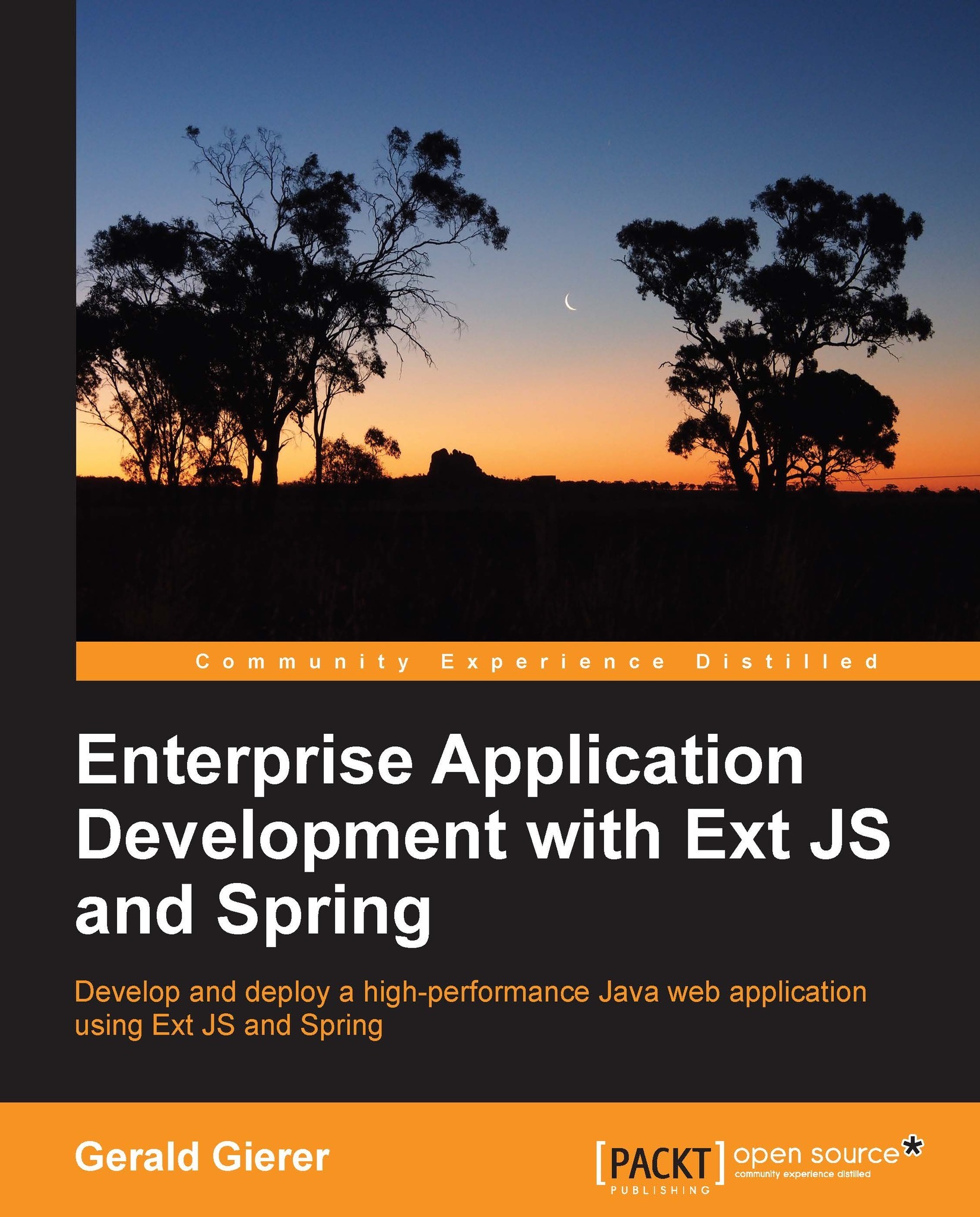
 Free Chapter
Free Chapter

