Overview of this book
If you want to build powerful cross-platform applications with C# 7 and .NET Core, then this book is for you.
First, we’ll run you through the basics of C#, as well as object-oriented programming, before taking a quick tour through the latest features of C# 7 such as tuples, pattern matching, out variables, and so on.
After quickly taking you through C# and how .NET works, we’ll dive into the .NET Standard 1.6 class libraries, covering topics such as performance, monitoring, debugging, serialization and encryption.
The final section will demonstrate the major types of application that you can build and deploy cross-device and cross-platform. In this section, we’ll cover Universal Windows Platform (UWP) apps, web applications, mobile apps, and web services. Lastly, we’ll look at how you can package and deploy your applications so that they can be hosted on all of today’s most popular platforms, including Linux and Docker.
By the end of the book, you’ll be armed with all the knowledge you need to build modern, cross-platform applications using C# and .NET Core.
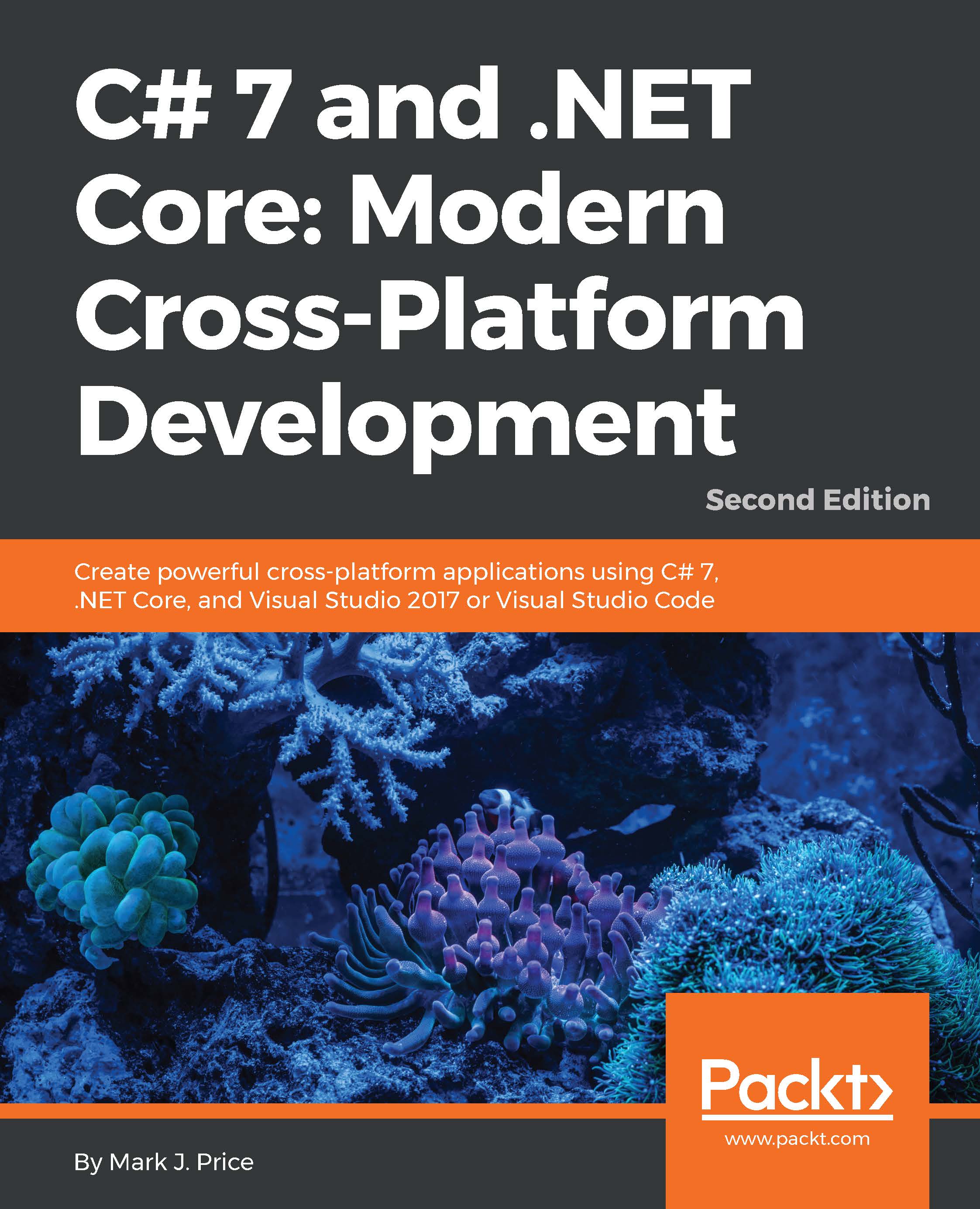
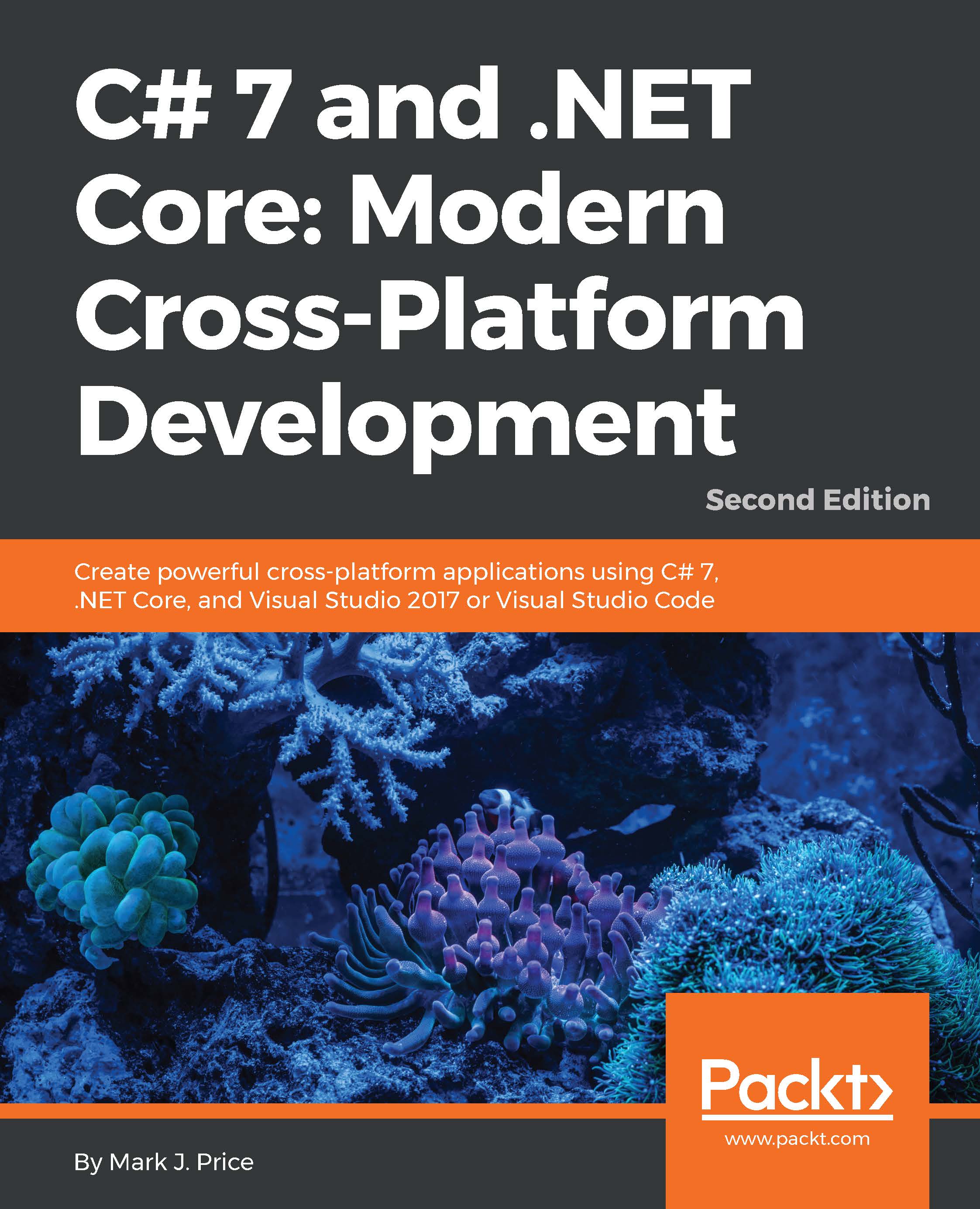
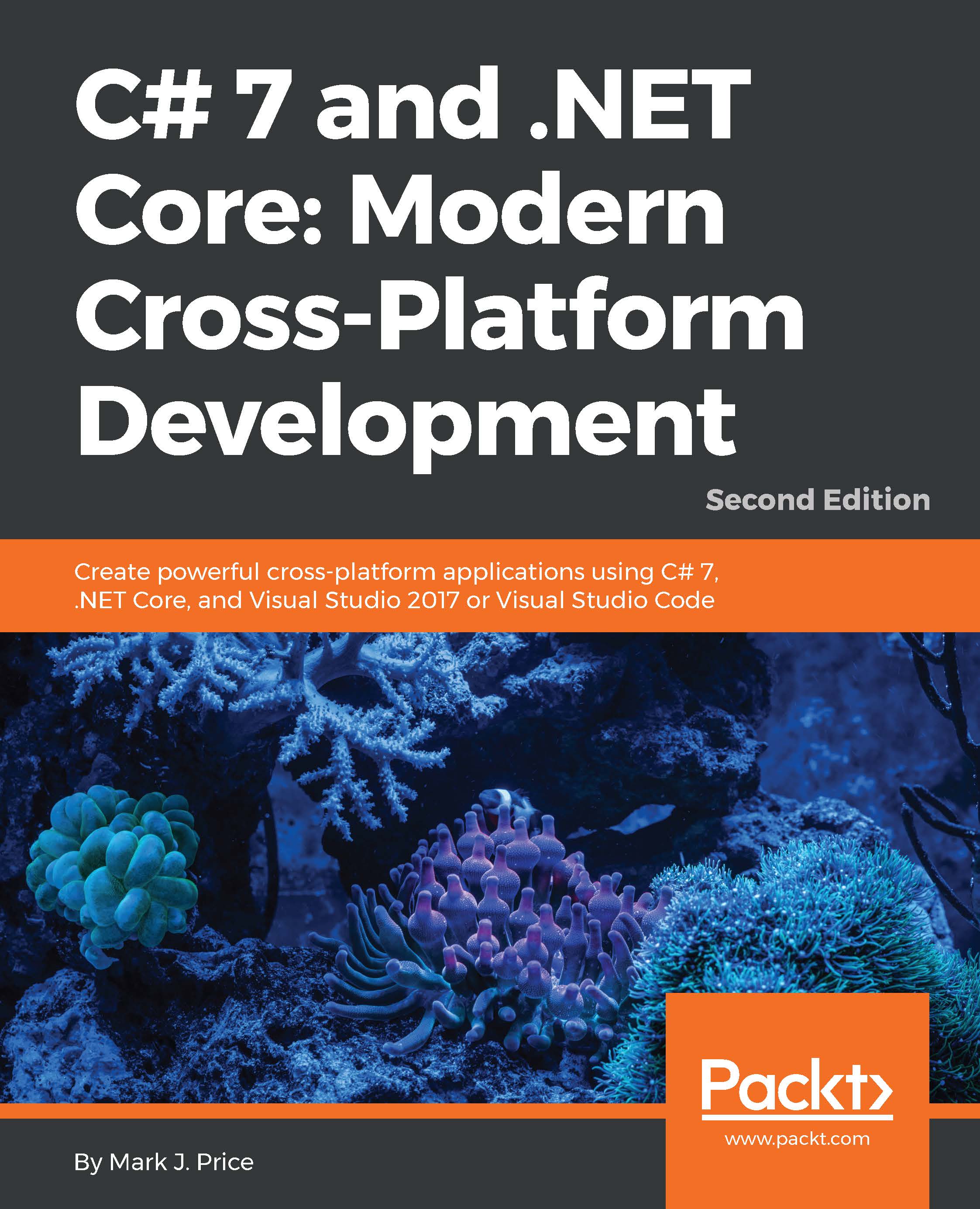
 Free Chapter
Free Chapter

