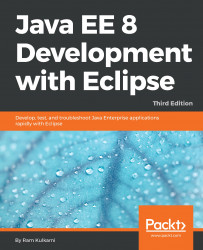We have already learned how to configure Tomcat in Eclipse EE and deploy web applications in it from Eclipse (refer to the Configuring Tomcat in Eclipse and Running JSP in Tomcat sections in Chapter 2, Creating a Simple JEE Web Application). We will use the Course Management application that we created in Chapter 4, Creating JEE Database Applications (JDBC version), for debugging.
If you want to debug a remote Java process, you need to start the process using debug parameters. However, if you have configured Tomcat in Eclipse EE, you don't need to do this manually. Eclipse takes care of launching Tomcat in Debug mode. To start Tomcat in Debug mode, select the server in the Servers view and click the Debug button. Alternatively, right-click on the server and select Debug from the menu. Make sure that the project you want to debug is already added to Tomcat; in this case, the project is CourseManagementJDBC...