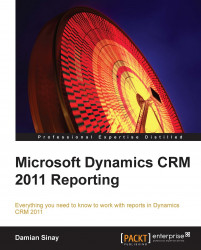The chart editor has a ribbon from where we can select the type of chart we want to use. We can select one of the following options:
Column
Bar
Area
Line
Pie
Funnel
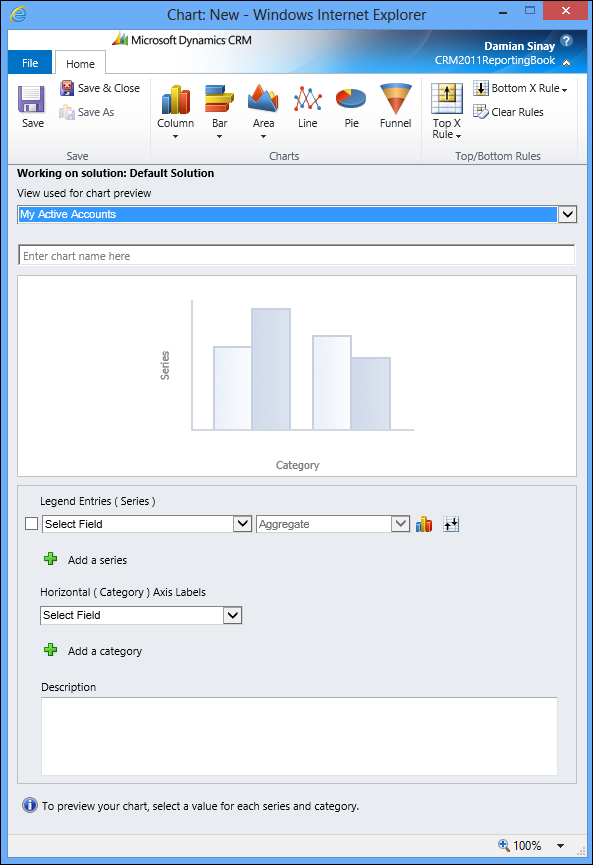
The Column type chart has the following subtypes:
Column
Stacked Column
100% Stacked Column

The Bar type chart has the following subtypes:
Bar
Stacked Bar
100% Stacked Bar

The Area type chart has the following subtypes:
Area
Stacked Area
100% Stacked Area

Once we select the type of chart we want, we need to select the fields that we want to display in the legends as well as the fields that we want to be used in the categories. Entering the name is not required as it will be formed right after we select the fields.
For each Legend Entries (Series) field, we can select from one of the following aggregated functions:
Avg
Count:All
Count non empty
Max
Min
Sum
For example, if we select Account Name in the Legend Entries field and Address1: County in the Horizontal (Category) Axis Labels field, it will automatically fill in the name Account Name...