-
Book Overview & Buying
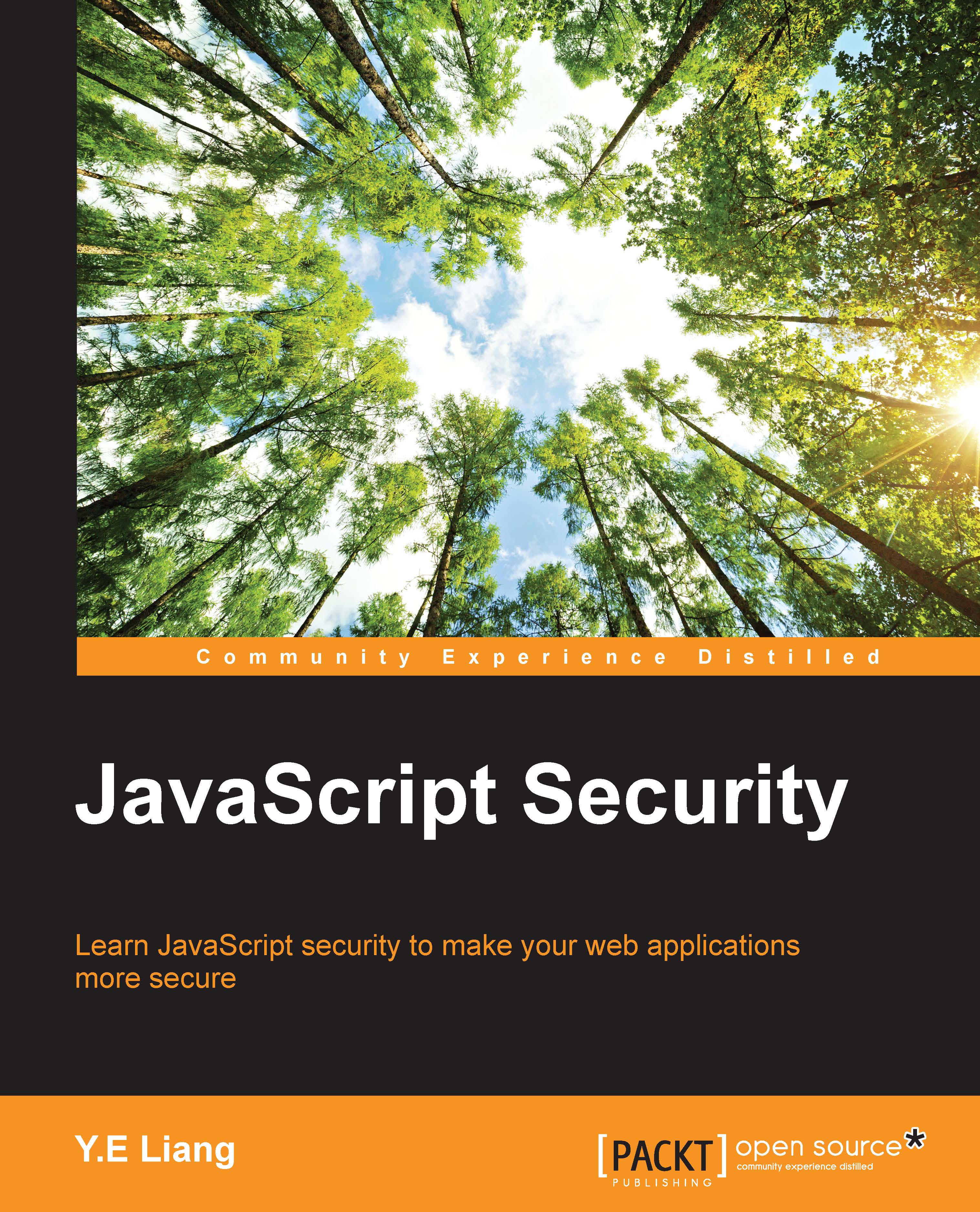
-
Table Of Contents
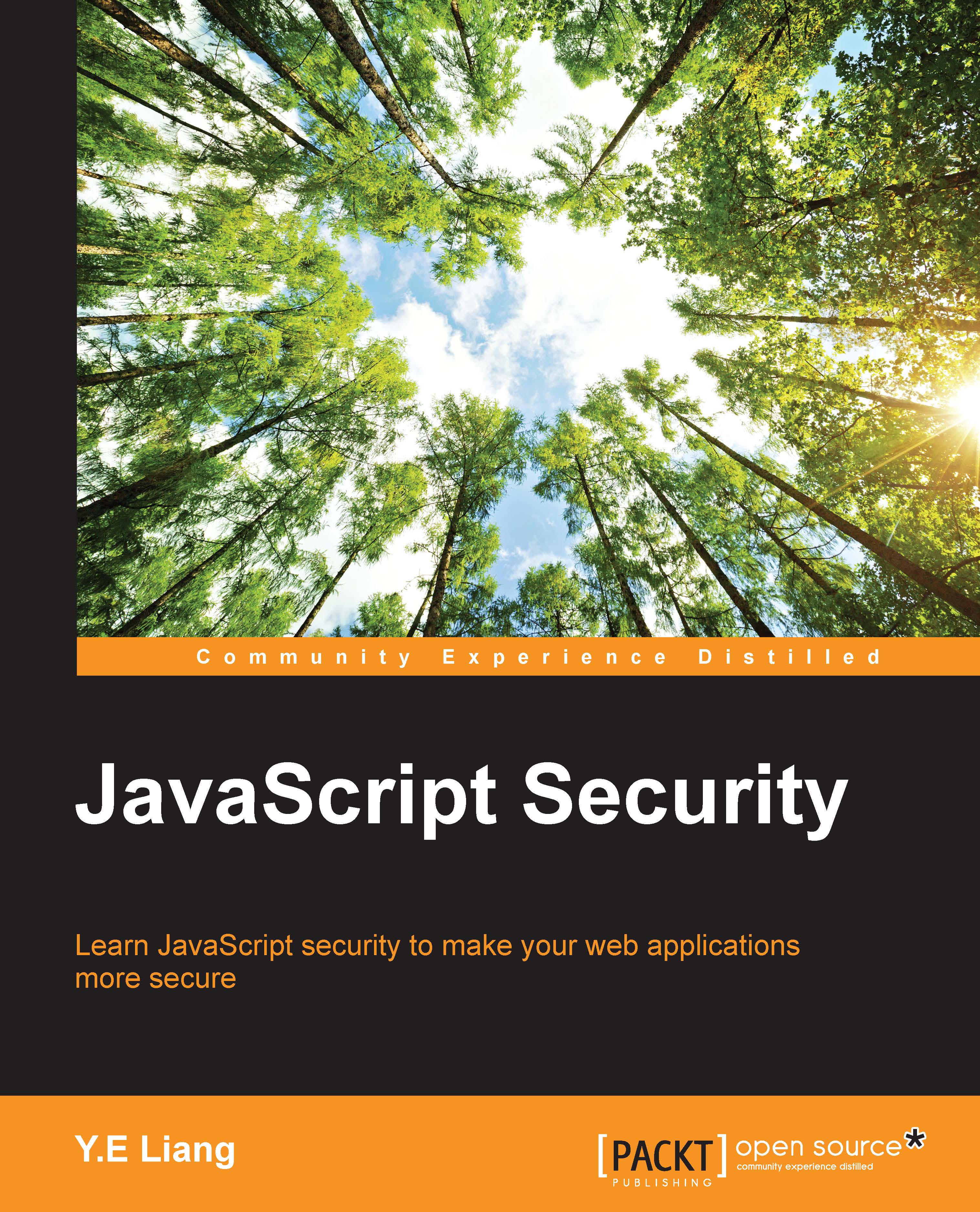
JavaScript Security
By :
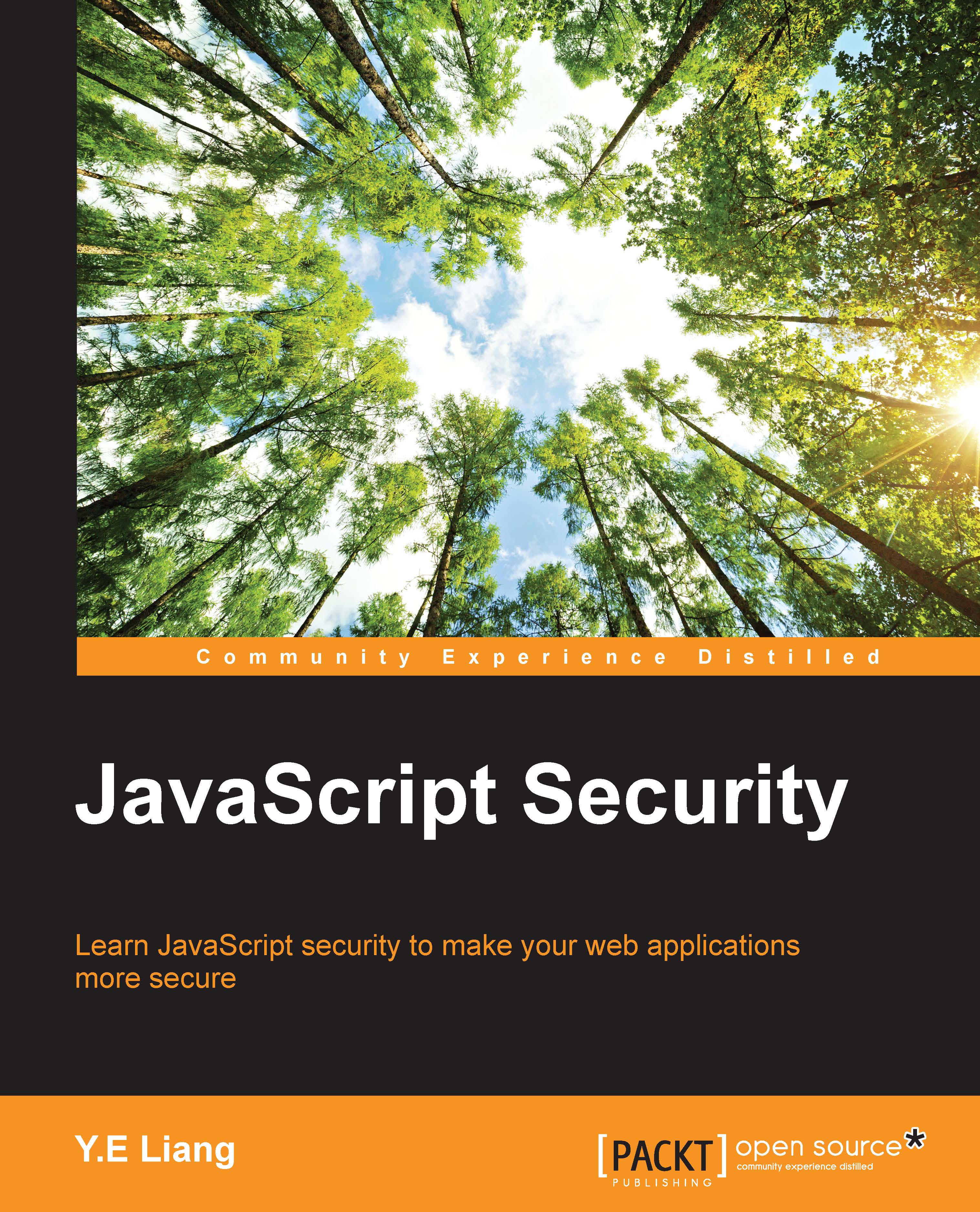
JavaScript Security
By:
Overview of this book
This book is for JavaScript developers having basic web development knowledge and also for those who want to explore the security issues that arise from the use of JavaScript. Prior knowledge of how JavaScript is used, such as for DOM manipulation or to perform Ajax operations, is assumed.
Table of Contents (8 chapters)
Preface
 Free Chapter
Free Chapter
1. JavaScript and the Web
2. Secure Ajax RESTful APIs
3. Cross-site Scripting
4. Cross-site Request Forgery
5. Misplaced Trust in the Client
6. JavaScript Phishing
Index

