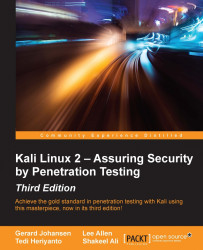In this section, we will discuss two tools that can be used to test web applications. These tools are meant to supplement the other tools that we have discussed in the previous chapter on vulnerability assessment. In some instances, these tools are a better fit for the type of test that you are conducting.
Vega is an open source framework specifically designed for web testing. Vega is a Java-based application that provides testers with an easy to follow GUI. The following are some of its features:
The ability to utilize a number of injection modules, such as SQLi, XSS, and Shell injection attacks
Scanning with authentication and session cookies
Web Proxy
Reporting capability
Vega is not included with Kali Linux v 2.0. As a result, it has to be installed. You can download the latest version at https://subgraph.com/vega/.
Once downloaded, extract the zip file to your preferred location.
Navigate to the folder and type the following:
./Vega
Navigate to Scan and click on Start New Scan, which opens the following:
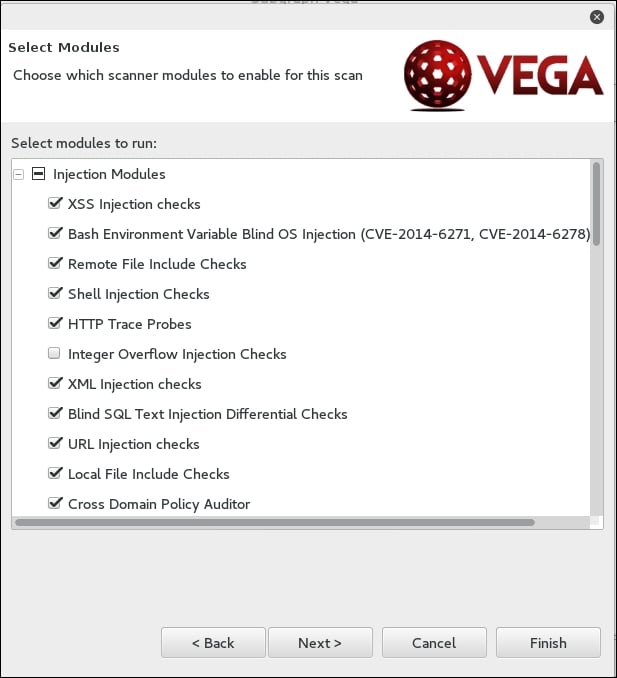
Enter in the target website or IP address and then click Next. This will bring you to the next screen. Here, we can configure the scan and the type of injection module. The default modules provide a good overview if you are just beginning. Once you have selected the modules, click Next:
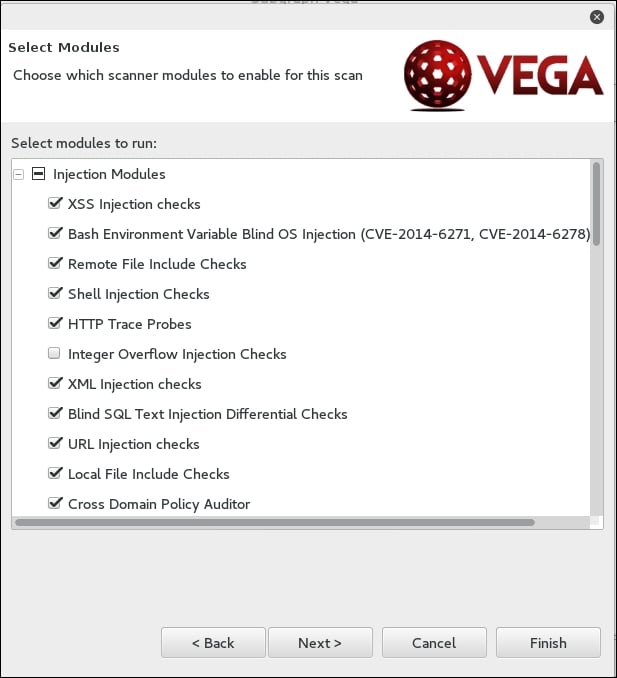
The next set of options that can be configured is the use of cookies. On this screen, you can replay an authentication identity or session cookie depending on the type of site you are scanning. Once you are done, click Next:
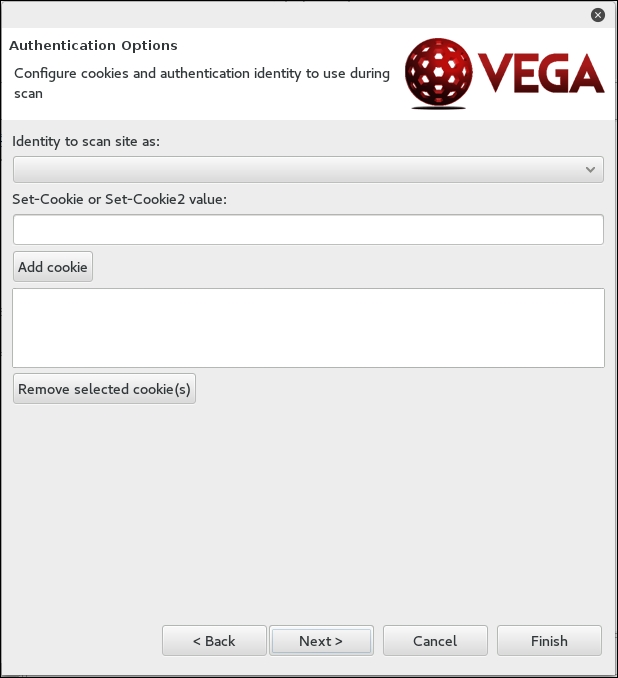
Finally, you can fine-tune the scan to exclude specific parameters that are not needed:
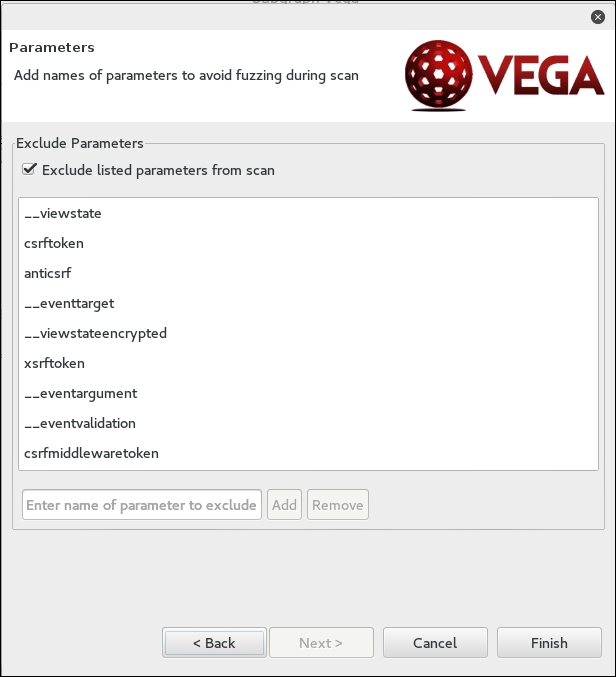
Click Finish and the scan will run. On completion of the scan, the following summary will be presented:
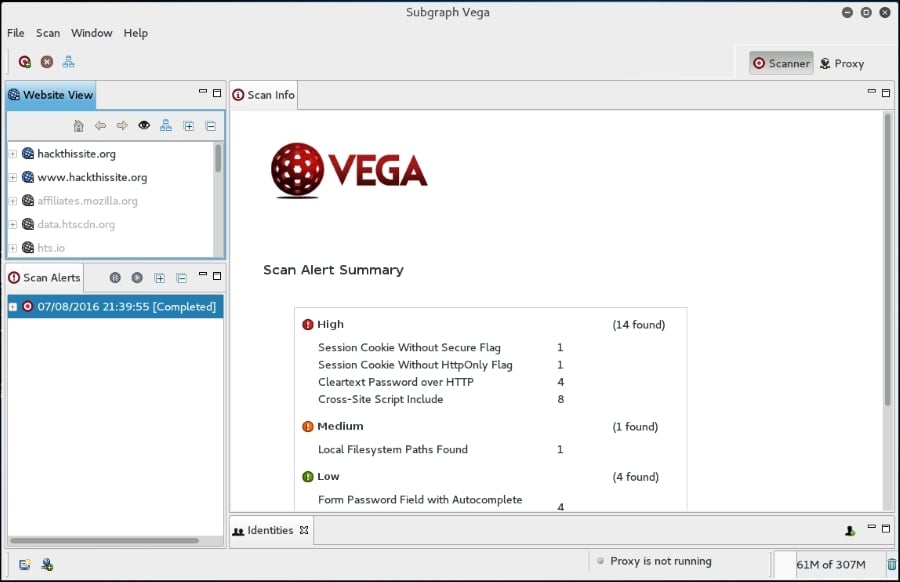
To drill down to a specific vulnerability, click on the plus sign in the Scan Alerts window. This will expand the results with details about specific findings:
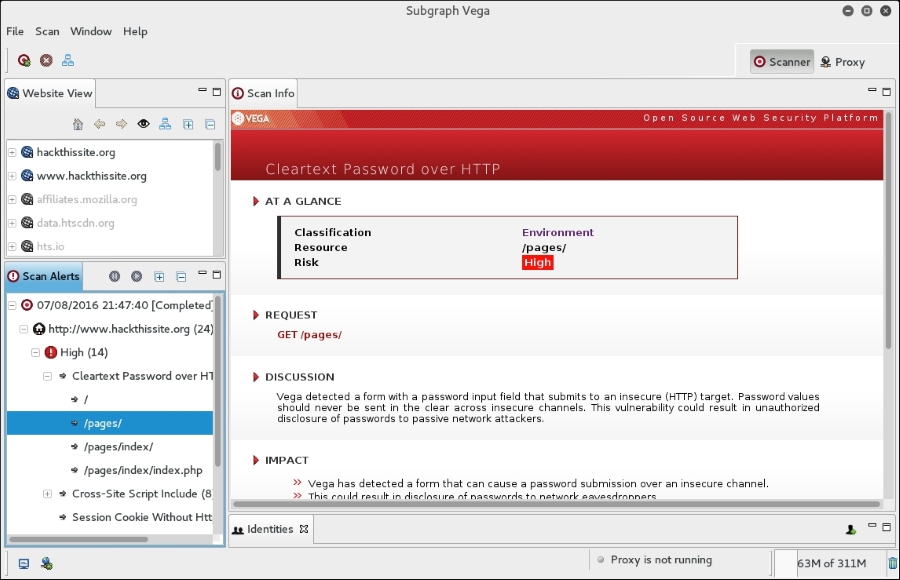
As we can see, the Vega web vulnerability scanner allows for the customization of scanning in an easy-to-use interface. This is a useful tool to include within the vulnerability scanning family of tools.
BlindElephant is a web application fingerprint tool that attempts to discover the version of a known web application by comparing the static files at known locations against precomputed hashes for versions of those files in all available releases.
The technique that is utilized here is fast, low-bandwidth, non-invasive, generic, and highly automated.
To display the BlindElephant help page, you can type the following command:
BlindElephant.py -h
This will display the help message on your screen.
If you want to know about the web applications and plugins supported by BlindElephant, you can type the following command:
BlindElephant.py –l
The following screenshot is the result:
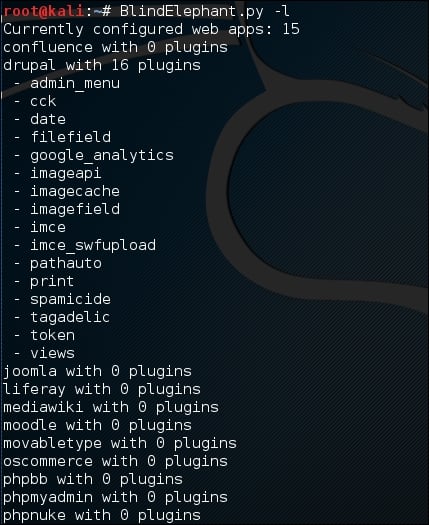
For our example, we want to find out the WordPress version used by the target website. The following is the command to do that:
BlindElephant.py <target> wordpress
The following is the result of that command:
Hit http://target/readme.html Possible versions based on result: 3.1.3, 3.1.3-IIS Hit http://target/wp-includes/js/tinymce/tiny_mce.js Possible versions based on result: 3.1.1, 3.1.1-IIS, 3.1.1-RC1, 3.1.1-RC1-IIS, 3.1.2, 3.1.2-IIS, 3.1.3, 3.1.3-IIS, 3.1.4, 3.1.4-IIS ... Possible versions based on result: 3.1, 3.1.1, 3.1.1-IIS, 3.1.1-RC1, 3.1.1-RC1-IIS, 3.1.2, 3.1.2-IIS, 3.1.3, 3.1.3-IIS, 3.1.4, 3.1.4-IIS, 3.1-beta1, 3.1-beta1-IIS, 3.1-beta2, 3.1-beta2-IIS, 3.1-IIS, 3.1-RC1, 3.1-RC2, 3.1-RC2-IIS, 3.1-RC3, 3.1-RC3-IIS, 3.1-RC4, 3.1-RC4-IIS Fingerprinting resulted in: 3.1.3 3.1.3-IIS Best Guess: 3.1.3
The target website uses WordPress Version 3.1.3, based on a BlindElephant guess. Once we know this information, we can find out the vulnerabilities that exist in that particular version.