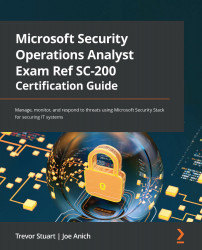Advanced threat hunting and the M365 Defender portal
Now that we have a set of results to play with, let's start looking at what we can do with that data to gain further insight into the activity or possible indicator.
We can do things such as the following:
- View results in the form of a table or chart
- Export the table and chart
- Drill into the entities that are returned in the results
Let's add DeviceName to the project line so that we can see what I mean when I say "drill into the entities that are returned." Can you see the icon next to the device name in the following screenshot? The square with an arrow? That and the name is a clickable URL that takes us to the device page of that entity:
Figure 11.7 – Advanced hunting results
If you project the specified DeviceId, that will also become a link in the results, which takes you to the exact event in the timeline, within the device's page:
...