Uploading a file is the most basic functionality of ownCloud. We need to login before uploading a file. Once logged in we will see the New button with an upward arrow:
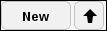
Clicking that arrow will show a system dialogue box for selecting and uploading files. We can choose multiple files, and upload them in one pass if we want by keeping the Ctrl key pressed. A status bar also appears next to the files that are being uploaded.
At times, we may want to transfer a file directly from a web server. We don't have to download it on a local computer, and then manually upload it to the ownCloud. We can just click on the New button, and then choose From url from the drop-down menu and paste the URL in the text field. ownCloud will pull the file from the web and store it.



