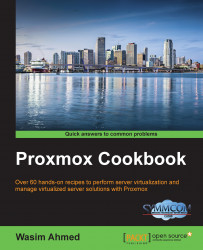In this recipe, we are going to see how to create an OpenVZ container in Proxmox cluster.
Upload or download the necessary ISO images or OpenVZ templates, as shown in the previous section. Log in to the Proxmox GUI as the root or any privilege that allows VM creation.
Click on Create CT to open a container creation dialog box. The dialog is also organized by tabbed menus to configure the container that is to be created.
The following table shows the type of information need to be completed for the General tab menu:
Menu
Type of values
Description
General
Node
This is the destination node for the container.
VM ID
This is the container ID in numeric values. The same ID cannot be used for more than one container.
Hostname
This is the alphanumeric string for a container name.
Resource Pool
Select the pool name that this VM is going to belong to. This value is optional. A pool must be precreated to be able to select...