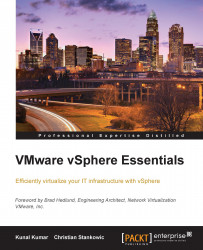There are many ways to install ESXi in your environment. They are listed and discussed next.
VMware ESXi requires a 64-bit server, for example AMD Opteron or Intel Xeon. The server can have up to 320 logical CPUs (cores or threads) for vSphere 5.5 and can support up to 4096 virtual CPUs per host, which requires a minimum of 4 GB of memory. An ESXi host can have up to 4TB of memory. These limitations vary depending on the vSphere release. They are listed in detail in the "Configuration Maximums" document for the particular software release.
ESXi can be installed on Flash cards, USB storage and SATA, SCSI and SAS disk drives.
To begin a fresh installation of ESXi, follow the steps listed next:
Insert the ESXi CD/DVD into the CD/DVD drive or attach the installer USB flash drive.
Restart the machine.
Set the BIOS to boot from the CD-ROM or USB.
On Select a disk page, select the drive on which ESXi has to be installed and press Enter.
Press F1 to view the information of the selected disk.
Specify a root password for the ESXi host.
After specifying the password, ESXi will get installed on to the system. Other necessary information like the hostname, IP address, and so on, is provided after the installation, using the Direct Console User Interface (DCUI).
If booting from SAN, select the RAW LUN on which you are supposed to install the ESXi, in step 4.
Auto Deploy is a method, which enables automatic deployment of a ESXi host, which in turn increases the scalability of the vSphere environment. The reason behind this is that the administrator need not install ESXi hypervisor on all the physical hosts. Instead, vCenter Server loads an ESXi image directly onto the physical host along with the optional configuration data of the ESXi host, which is also pushed by vCenter Server. If the physical server is shut down or rebooted, then the current state of the ESXi host is lost, but the ESXi image and the configuration data is pushed back again as soon as the server is restarted. vCenter Server stores and manages ESXi updates and patching through an image profile and, optionally, the host configuration through a host profile. This setup is especially effective if you're maintaining a big amount of ESXi hosts. Instead of patching those hosts, you just need to reboot them to get the most recent ESXi image.
Upgrading an ESXi host requires VMware vSphere Update Manager, CD-ROM, or USB key installation media. vSphere Update Manager can be used to upgrade multiple ESXi hosts more efficiently in unattended mode. Before upgrading any ESXi host, make sure to create a backup of your ESXi host configuration. It is possible to do a cross platform upgrade, i.e. ESXi 4.x to ESXi 5.x. Before upgrading your environment, make sure to check the VMware Product Interoperability Matrix on the VMware website at http://www.vmware.com/resources/compatibility/sim/interop_matrix.php.
We will have a deeper look at the vSphere Update Manager in Chapter 11, Securing and updating vSphere.