Remote Desktop Services (RDS) represents technologies provided by Windows Server 2008 R2 with which administrators can provide users a set of resources, like virtual desktops (as a session or using a virtual machine) and applications. The platform not only guarantees a secure environment for each user, but also a transparent experience using these resources, making the user feel like the session and/or applications are located on their machines.
The principal features of Remote Desktop Services are:
Sharing applications and desktops from a contained centralized environment, like a server farm.
RDS includes the ability to provide not only session-based desktops, but also complete operating systems with virtual machine-based desktops, known as VDI. Combining Hyper-V and System Center Virtual Machine Manager, RDS provides Microsoft's Virtual Desktop Infrastructure (VDI).
Centralized management of the resources involved.
RDP communication is the native protocol, but also includes web support for accessing resources.
Native application deployment with RemoteApp feature.
Compatible with App-V and other third-party technologies.
Automatic profile redirections for an enhanced user experience.
Multimedia (audio and video) redirection.
Audio input and recording.
Support for Aero Glass in Windows Vista and Windows 7.
For more information on Remote Desktop Services in Windows Server 2008 R2, have a look at the following link: http://technet.microsoft.com/en-us/library/dd647502(WS.10).aspx.
Even though this appendix won't be focused on getting to know Remote Desktop Services deeply or how to install and configure it, you are going to take a quick look at the architecture and components involved. This way you will understand a little bit better how you can combine RDS with App-V.
Depending on the type of deployment you would like to achieve in your organization (that is, combined with App-V, using RDS internally and also outside your network, number of users/applications involved, and so on) several roles can be included:
Remote Desktop Session Host (RDSH) : This is the server that will provide the sessions and/or applications to clients.
Remote Desktop Web Access (RDWA) : This role presents the resources using a common URL you can access from any compatible browser.
Remote Desktop Gateway (RDG) : Server in charge of handling requests from remote users to the internal network.
Remote Desktop Connection Broker (RDCB) : This is the server which centrally handles all RDS requests. This role supports load balancing, so you can scale up your platform and optimize hardware utilization of your RDS farm.
Remote Desktop Virtualization Host (RDVH) : The role in charge of VDI, for providing virtual desktops or virtual pool desktops to RDS clients, and using Hyper-V virtual machines.
Remote Desktop Licensing : This is the server role used to centrally manage all of the licenses involved in RDS.
Here are all the components working together:
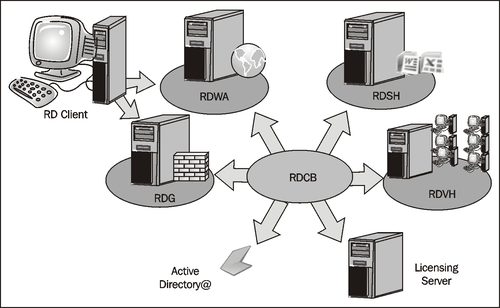
Note
Image taken from Microsoft's Remote Desktop Services Blog at http://blogs.msdn.com/b/rds/.
For those who are used to the Terminal Services terminology, here's a simple table showing the previous and new name of each of these components:
|
Terminal Services |
Remote Desktop Services |
|
Terminal Server |
Remote Desktop Session Host |
|
Terminal Services Licensing |
Remote Desktop Licensing |
|
Terminal Services Gateway |
Remote Desktop Gateway |
|
Terminal Services Session Broker |
Remote Desktop Connection Broker |
|
Terminal Services Web Access |
Remote Desktop Web Access |
Fortunately Microsoft provides complete guides for everything you can do with most of its technologies, including Remote Desktop Services. Take a look at the Remote Desktop Services Deployment Guide article at http://technet.microsoft.com/en-us/library/ff710446(WS.10).aspx.



