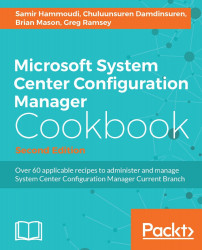You can perform an in-place upgrade to CM from a CM12 hierarchy. Before starting the upgrade, you must prepare sites, which requires you to remove specific configurations, and then follow the upgrade sequence from top to bottom level.
Microsoft has published a checklist for upgrade preparation. You can refer the information from here https://technet.microsoft.com/en-us/library/mt627853.aspx.
The following are some of important items to note:
Ensure that the site system environment meets the supported configurations that are required for upgrading to CM
Review the server OS versions
Review the required prerequisites for the site system server (especially, ADK Windows 10)
Install all critical updates for OS
Run Setup Prerequisite Checker
Create a backup of the site database at the CAS and primary sites
Before you start the CM hierarchy upgrade, read the Getting ready section.
To upgrade the CM hierarchy, you upgrade the top-tier site of the hierarchy (CAS or standalone primary site). After the upgrade of the top-tier site is completed, you can upgrade child primary sites in any order that you want. After you upgrade all primary sites, you can upgrade a child secondary site.
Follow these steps to install the upgrade to the CAS or primary site:
Make sure the user has the following security rights:
Local Administrator rights on the site server computer.
Local Administrator rights on the remote site database server for the site, if it is remote.
Open Explorer and browse to
<ConfigMgSourceMedia>\SMSSETUP\BIN\X64.Double-click on
Setup.exe.The Configuration Manager Setup wizard opens.On the Before You Begin page, click on Next.
On the Getting Started page, select Upgrade this Configuration Manager site, and then click on Next.
On the Product Key page, click on Next.
On the Microsoft Software License Terms page, read and accept the license terms, then click on Next.
On the Prerequisite Licenses page, read and accept the license terms, then click on Next.
On the Prerequisite Downloads page, specify download the latest files or use previously downloaded files, and then click on Next.
On the Server Language Selection page, check required languages, then click on Next.
On the Client Language Selection page, check required languages, then click on Next.
On the Settings Summary page, click on Next to start Prerequisite Checker.
On the Prerequisite Installation Check page, make sure there are no problems listed, then click on Next.
On the Upgrade page, you can see the progress status. When setup completes the installation, close the wizard.
To upgrade a secondary site by the following steps:
Make sure the user has the following security rights:
Local Administrator rights on the secondary site computer
Infrastructure Administrator or a Full Administrator security role on the parent primary site
System administrator (SA) rights on the site database of the secondary site
Navigate to Administration | Site Configuration | Sites.
Select the secondary site; on the Home tab in the Site group, click on Upgrade.
Click on Yes to confirm the decision.
The secondary site upgrade progresses in the background.
Perform the following steps to update clients:
Navigate to Administration |Site Configuration | Sites.
On the Home tab, in the Sites group, click on Hierarchy Settings.
In the Client Upgrade tab, review the version and date of the production client.
Click on Upgrade all clients in the hierarchy using the production client and click on OK in the confirmation dialog box.
If you don't want client upgrades to apply to servers, click on Do not upgrade servers.
Specify the number of days in which computers must upgrade the client after they receive the client policy.
If you want the client installation package to be copied to prestaged distribution points, click on Automatically distribute client installation package to distribute points.
Click on OK to save the settings and close the Hierarchy Settings Properties dialog box.
When you upgrade to CM, the site performs a site reset, which includes a re-installation of all site system roles, and if the site is the top-tier site, it updates the client installation package on each DP in the hierarchy. The site also updates the default boot images to use the new Windows PE version which is included with the Windows Assessment and Deployment Kit 10. If the site is a primary site, it updates the client upgrade package for that site.
From the CM console, it is possible to verify the upgrade status of any secondary site.
To verify the upgrade status:
In the CM console, select the secondary site server.
On the Home tab in the Site group, click on Show Install Status.
You must manually upgrade each standalone consoles, after CM upgrade. To start updating CM consoles:
Open the console, you are prompted to update a console, click on OK.
To verify the version, go to About System Center Configuration Manager at the top-left corner of the console where the new site and console versions are displayed.
Refer to the information at https://technet.microsoft.com/en-us/library/mt627853.aspx for Upgrading System Center Configuration Manager