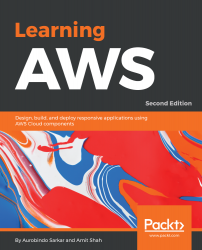In this section, we will implement a Kinesis Stream and familiarize ourselves with a few useful Kinesis CLI commands.
- Log into the AWS Management Console and go to Amazon Kinesis Console. Click on the Get started button:
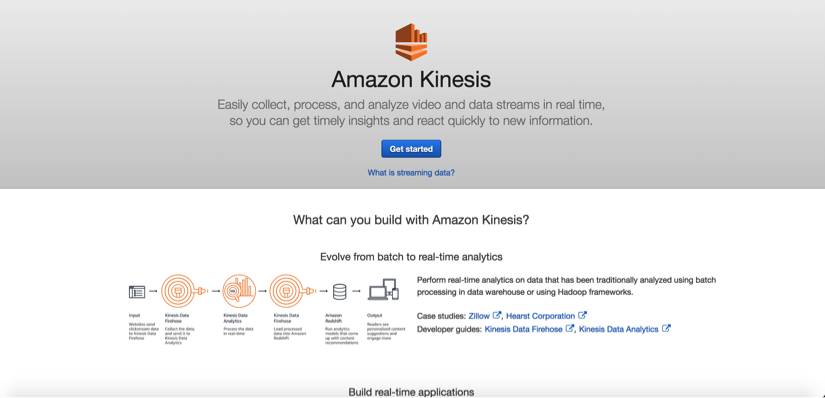
- Click on the Create data stream button on the Get started with Amazon Kinesis screen:
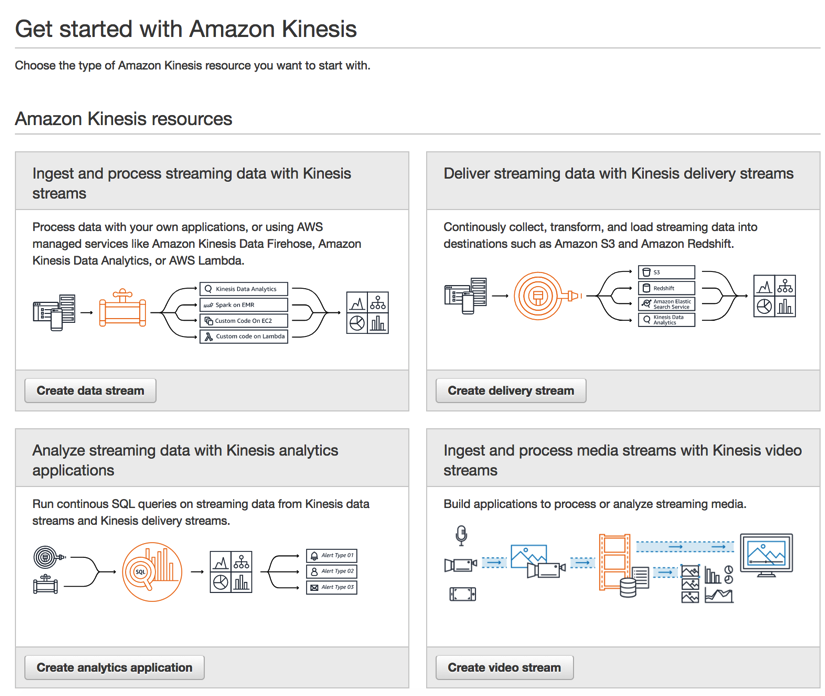
- Specify a name for the Kinesis stream as KinesisTestStream :
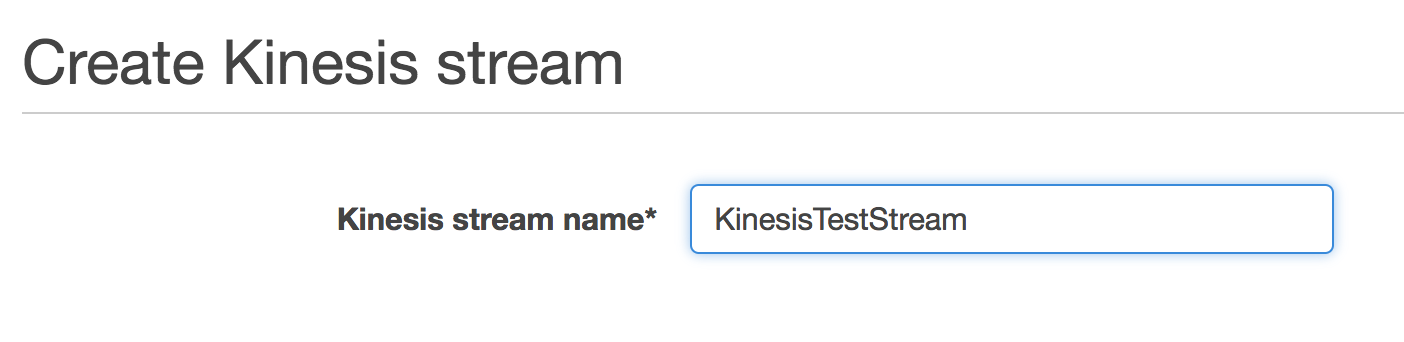
Specify the Number of shards as 1. Click on the Create Kinesis stream button:
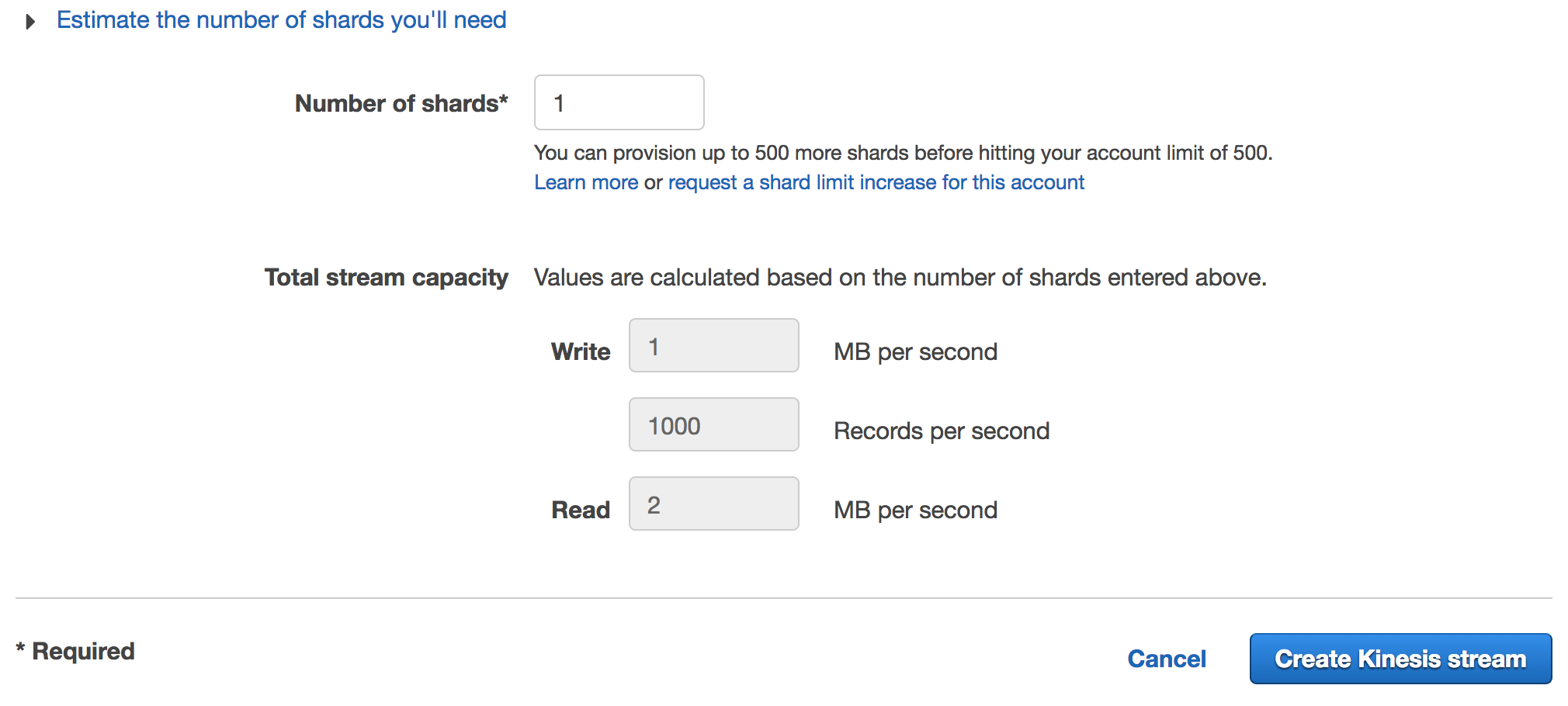
- You should temporarily see the Status as CREATING, as shown in the following screenshot:

- After the stream is created, you should see a success message, as shown in the following screenshot:

The Status of the Kinesis stream will change to ACTIVE.

- Select the Kinesis stream and then click on Details from the Actions menu:
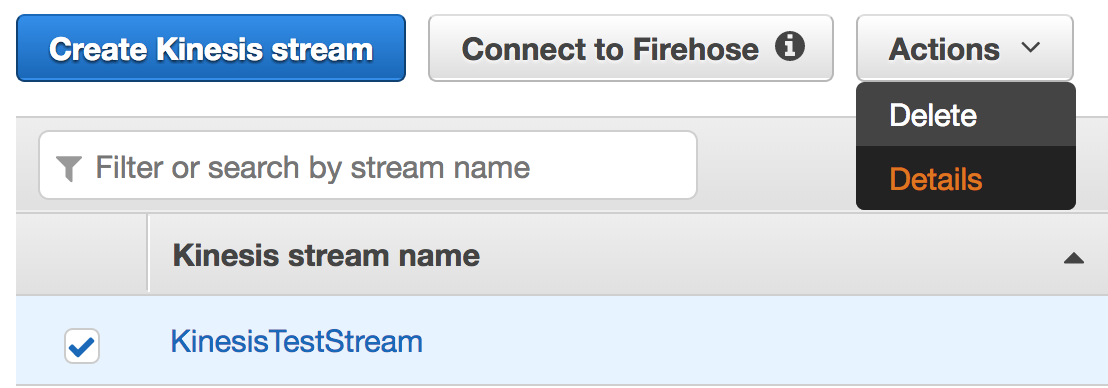
- View the details of the Kinesis stream you just created in the Details...