I'm not a big fan of Windows for development since it's kind of problematic to configure sometimes. I will always prefer Linux or Mac, but I'm aware that a lot of people who are reading this book will use Windows. In this recipe, I'll show you the most common problems you may have when you try to follow the recipes in this book using Windows.
-
Book Overview & Buying
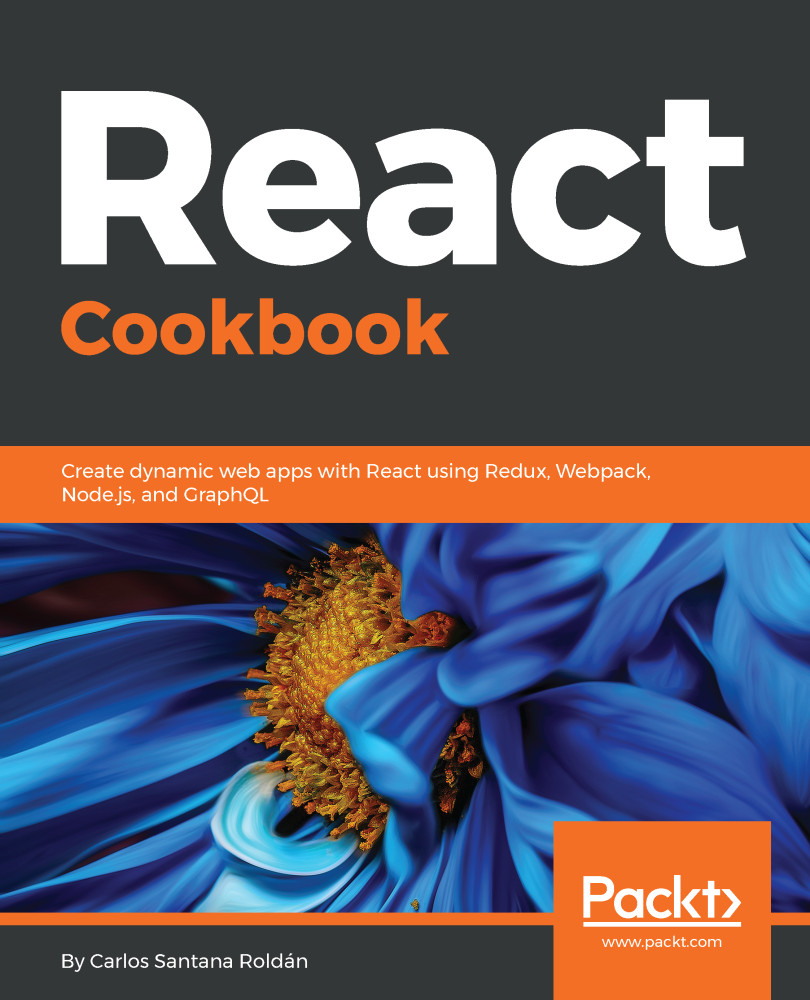
-
Table Of Contents
-
Feedback & Rating
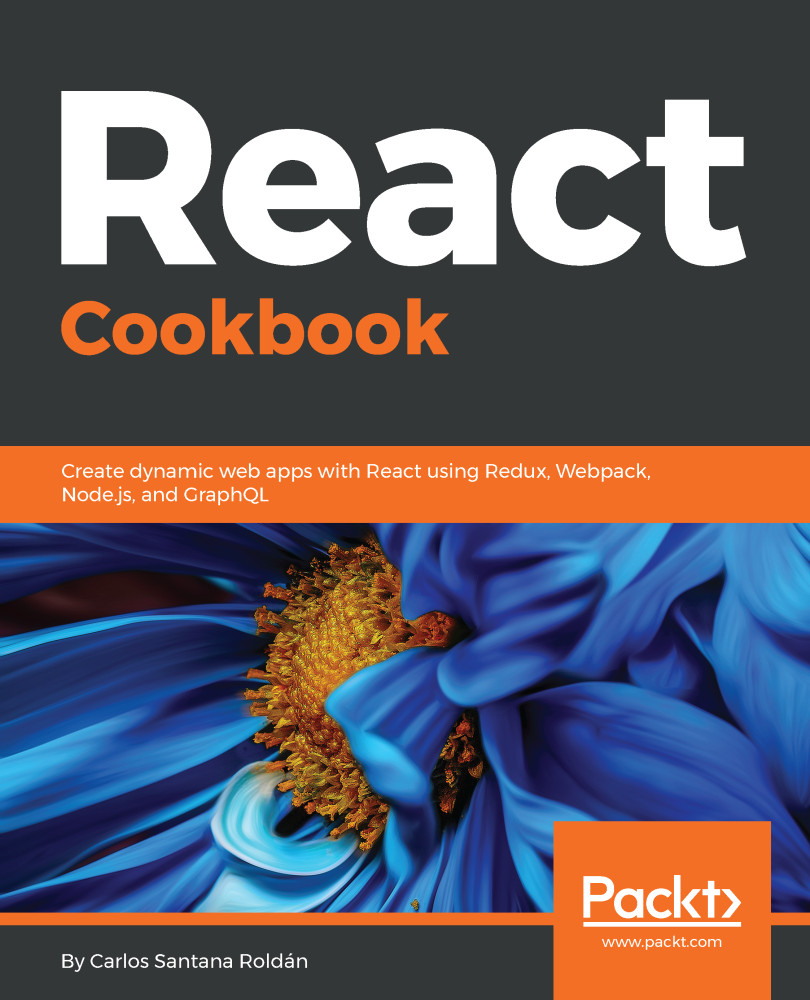
React Cookbook
By :
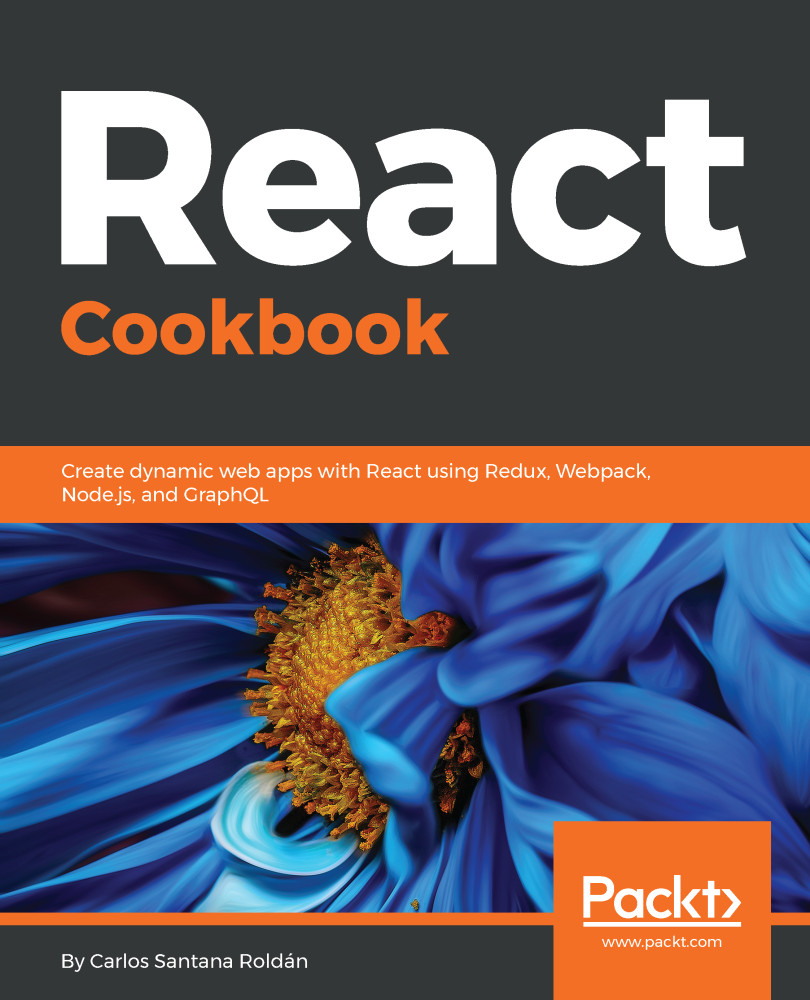
React Cookbook
By:
Overview of this book
React.js is Facebook's dynamic frontend web development framework. It helps you build efficient, high-performing web applications with an intuitive user interface.
With more than 66 practical and self-contained tutorials, this book examines common pain points and best practices for building web applications with React. Each recipe addresses a specific problem and offers a proven solution with insights into how it works, so that you can modify the code and configuration files to suit your requirements.
The React Cookbook starts with recipes for installing and setting up the React.js environment with the Create React Apps tool. You’ll understand how to build web components, forms, animations, and handle events. You’ll then delve into Redux for state management and build amazing UI designs. With the help of practical solutions, this book will guide you in testing, debugging, and scaling your web applications, and get to grips with web technologies like WebPack, Node, and Firebase to develop web APIs and implement SSR capabilities in your apps. Before you wrap up, the recipes on React Native and React VR will assist you in exploring mobile development with React.
By the end of the book, you will have become familiar with all the essential tools and best practices required to build efficient solutions on the web with React.
Table of Contents (17 chapters)
Preface
 Free Chapter
Free Chapter
Working with React
Conquering Components and JSX
Handling Events, Binding and Useful React Packages
Adding Routes to Our Application with React Router
Mastering Redux
Creating Forms with Redux Form
Animations with React
Creating an API with Node.js Using MongoDB and MySQL
Apollo and GraphQL
Mastering Webpack 4.x
Implementing Server-Side Rendering
Testing and Debugging
Deploying to Production
Working with React Native
Most Common React Interview Questions
Other Books You May Enjoy
Customer Reviews

