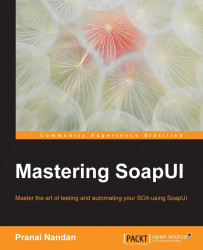Lets now see how to create mock services in SoapUI.
A pre-requisite is that the WSDL is already loaded in the project. In the following example, we have loaded the WSDL in the tool:
Right click on the binding and verify that below options pop up:

As shown in the figure preceding, select Generate SOAP Mock Service.
Verify that the options screen below pops up after the user has selected Generate Mock Service:

On the preceding screen you can see the option to select a single as well as multiple operations. To mock you can add and configure your service accordingly here such as if you want to configure the path or the port. Click on OK to proceed forward.
On clicking on OK you will be directed to the following page:

Now on this screen you may select any operation for which you want to further configure your mock stubs. Also from here you can change the configuration of the mock service endpoint and port details by clicking on the
 settings icon and you will see the...
settings icon and you will see the...