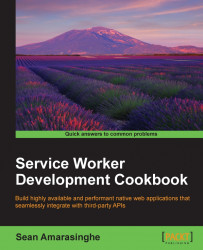Registering your service worker is the first step to getting a service worker up and running. By registering a service worker, we tell our website to use the service worker. And this registering process happens outside of the service worker, in our case inside the index.html file. You can do that inside a JavaScript file and then reference it within the index.html file, but not in the service worker script file.
In this basic registration demo, we will test to see if our service worker gets registered successfully.
To get started, with service workers, you will need to have the service worker experiment feature turned on in your browser settings. If you have not done this yet, refer to the first recipe: Setting up service workers. Service workers only run across HTTPS. To find out how to set up a development environment to support this feature, refer to the following recipes: Setting up GitHub pages for SSL, Setting up SSL for Windows, and Setting up SSL for Mac.
Follow these instructions to set up your file structure:
First, we need to create the
index.htmlfile as follows:<!DOCTYPE html> <html lang="en"> <head></head> <body> <p>Registration status: <strong id="status"></strong></p> <script> if ('serviceWorker' in navigator) { navigator.serviceWorker.register( 'service-worker.js', { scope: './' } ).then( function(serviceWorker) { document.getElementById('status').innerHTML = 'successful'; }).catch(function(error) { document.getElementById('status').innerHTML = error; }); } else { document.getElementById('status').innerHTML = 'unavailable'; } </script> </body> </html>Create an empty JavaScript file called
service-worker.jsin the same folder as theindex.htmlfile.With your two files in place, you can navigate to the GitHub page,
https://username.github.io/service-workers/01/01/index.html, and you will see the success message in your browser.
We started off by making sure that the service worker feature is available with the line if ('serviceWorker' in navigator). If that's not the case, then we set the message to unavailable. If your browser does not support service workers, you will get this message.
Now we register the service worker with the empty JavaScript file and the scope. To ensure the registration is only applicable to the current directory and those underneath it, we override the default scope of '/' with './' in the line { scope: './' } as the scope has to be of the same origin.
If you decide that your script files should sit elsewhere, you will need a special header, such as Service-Worker-allowed: true or a specific content-type, such as text/javascript.
If the registration was successful, we print the message successful to the status message.
Otherwise, we print the error message as the status. The reason for the error could be something going wrong during the registration, for example, the service-worker.js file may not available or it may contain a syntax error.
We can unregister the service worker by calling the following unregister() function:
serviceWorker.unregister().then(function() {
document.getElementById('status').innerHTML = 'unregistered';
})There are a couple of issues with the Chrome browser when working with service workers, which might confuse you.