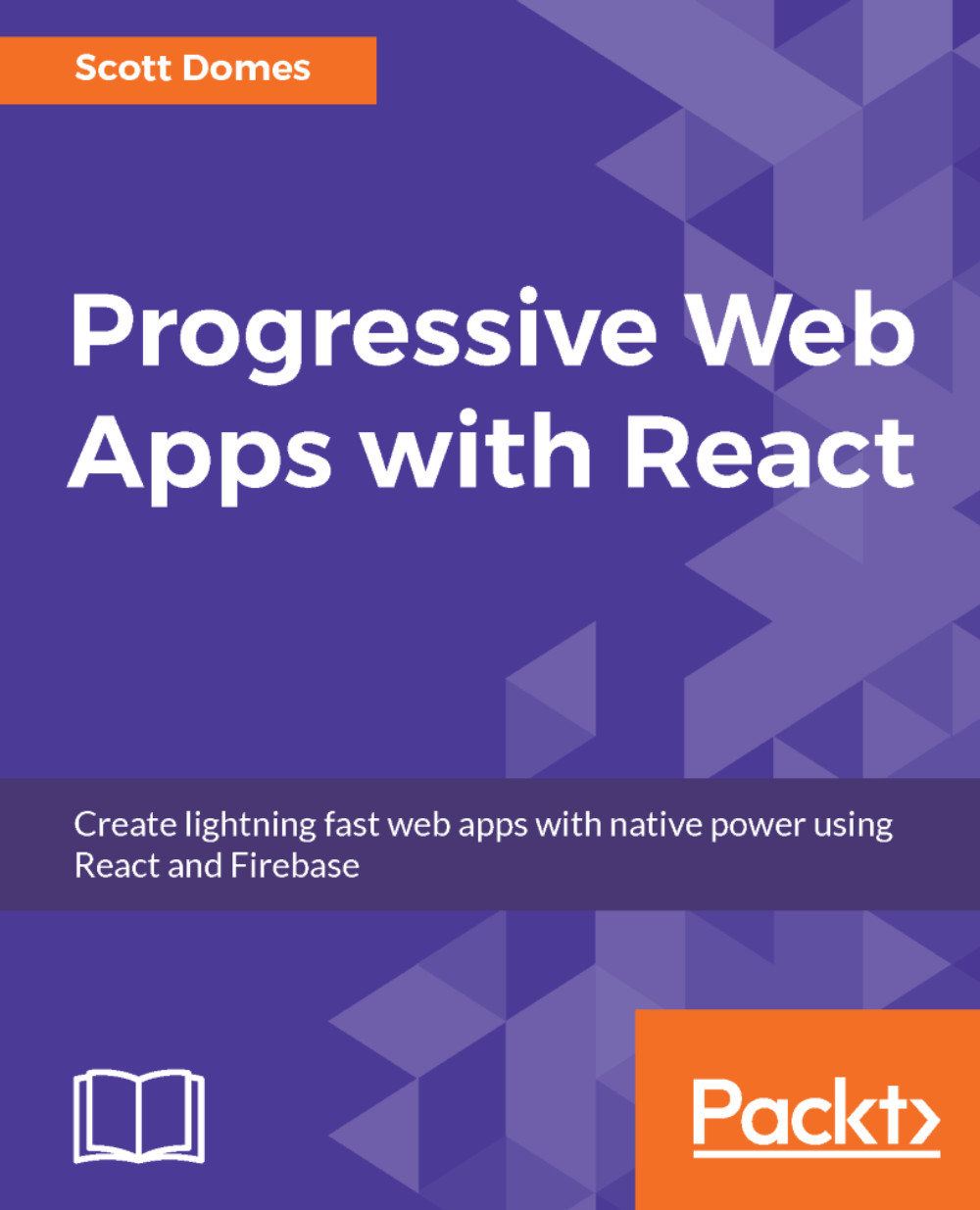Here's how we'll get going with Firebase:
- We'll go to the Firebase console.
- From there, we'll create a project.
- We'll name our lovely little project.
- We'll get the code necessary to integrate it into our app.
- We'll add that code to index.html.
- We'll make Firebase available as a global variable.
If you're ready to get started, let's do it:
- Once you've created or logged in to your Google account, head over to https://firebase.google.com/. In the top-right corner of your screen, you should see a button titled GO TO CONSOLE:

- From the Firebase console, we want to Add Project. Click on the icon:

- For Project Name, choose chatastrophe (all lowercase), and then select your Country/Region.
- Firebase should take you directly to the project page once that's done. From there, click on the link that says Add Firebase...