Before you make any plans and try out any migration components, back up your database and your files. Effect a MySQL dump with your provider's appropriate tool. In most cases this will be the phpMyAdmin program, which is also used in the xampplite environment. Click on the Export tab, mark all of the tables, and check all of the fields in the Structure checkbox. In the Data checkbox, select Complete
inserts. You have to mark the Send checkbox in the lower section and also check the desired format. If the provider permits, use the zipped version. Compressed database files can be up to 95% smaller than normal database files! Confirm your selections by clicking the Go button.
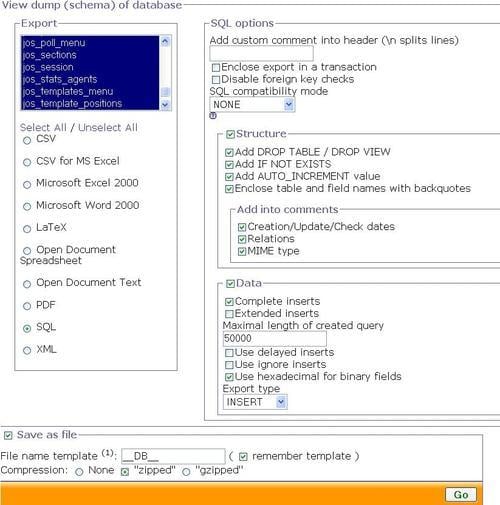
The content of the database is now extracted and made ready for download. The file contains all of the SQL commands needed to create the tables in another database with your content. This is the optimal way of backing up your files.
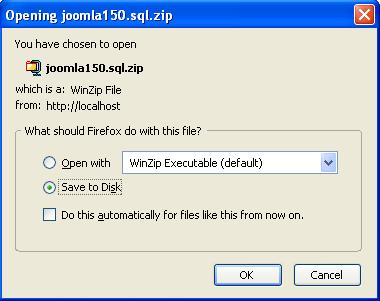
Now you can use phpMyAdmin to restore the data. Click on the SQL link, select the file with the backed up data and click on the OK button. All of the SQL commands in the file are now executed and your data is restored.
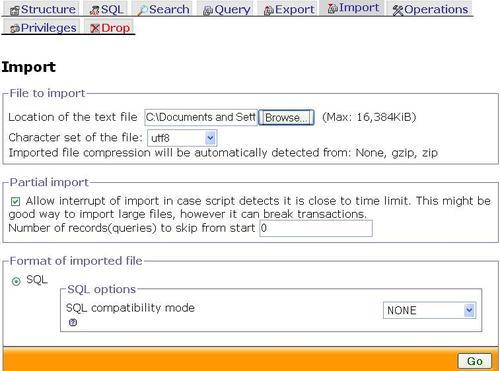
In addition to the data in the database, the source code should, of course, also be backed up. Use your favorite FTP program and copy the entire Joomla! folder.
There is a migration component that has to be installed into the old Joomla! version 1.0.x. This component creates three ZIP files when you click on the Dump It icon:
A complete backup of the entire website
A backup of the core components
A backup of the third-party components
Save these files in a safe place.
These files contain the original, unchanged data of your Joomla! 1.0.x website. This applies in particular to your character set!
Set up a new folder and copy all of the Joomla! 1.5.0 files into this folder.
Install Joomla! 1.5.0 with the web installer up to step 6 (as discussed in Chapter 2).
Now select the Load Migration Script radio button. Enter the old prefix (usually mos_ or jos_) and select the old encoding. If you are not certain, take a look in the old language files and search for the _ISO variable.
Now load the Core export file of the migration component and click on the Upload and Execute button.
What happens next depends on your data. Normally you would get a success message and your data are transformed. But if you get database errors, this doesn't have to be a big problem either. Try to figure out what the error messages say and fix the errors manually in phpMyAdmin.
Note
I know that this may not sound terribly helpful, but maybe it will set your mind at ease that the update of our website went flawlessly on the first try. I am going to spare you the story of the other website with all of the additional components and put my trust into the continued development of the installer.
All of the core components, like com_content, com_weblinks, com_banner, com_contact, com_newsfeed, com_poll, and com_users have been updated.
The menu links of the core components have been updated. The modules are all set to Unpublished. The display positions of the modules and their parameters have to be reworked.
No third-party components have been transferred, nor the files (banners, images, PDF files, etc.).



