To help solve a problem, we should first pinpoint the origin of the error message. Here are the various components that can generate an error message:
Troubleshooting error messages
This section refers to specific error messages, as displayed by phpMyAdmin.
Cannot load MySQL extension
To connect to a MySQL server, PHP needs the mysql extension (the
mysqli extension is recommended for MySQL 4.1+), which is a set of MySQL functions. This extension may be compiled as a part of the PHP server. This error implies that no other PHP script can make connections to a MySQL server.
The required extension is contained in a file that can be named mysql.so or mysqli.so on Linux or UNIX, or mysql.dll (maybe mysqli.dll) on Windows. If our PHP server comes from a software package, we can find and install another software package probably called php-mysql or php-mysqli. (The name is distribution dependent.) Otherwise, we can compile our own PHP server with the appropriate extension, as explained in the PHP documentation.
#2003 - Can't connect to MySQL server
This message indicates that the MySQL server is not running, or cannot be reached from the web server. It can also be caused by a socket (Linux/UNIX) or named pipe (Windows) configuration problem.
Socket problem (Linux/UNIX)
This message means that the socket configured in php.ini (an example of which is given below) does not correspond to the socket of the running MySQL server:
As a result, PHP cannot reach MySQL. We can change it to:
However, to be sure, we must find the exact location of this socket.
Named pipe problem (Windows)
This is a problem similar to the one indicated above, but on Windows. It can be solved by adjusting mysql.default_socket to the correct named pipe used to connect locally to a MySQL server. For example:
MySQL said: Access denied
This error can be solved when we understand the relevant login parameters.
When using http authentication
We cannot use the web server security mechanism based on a .htaccess file and the http authentication in config.inc.php together. As a workaround, use cookie as the authentication type, instead of http.
When using http, cookie, or config authentication
The host parameter in config.inc.php must match the host defined in the user access privileges. Sometimes, a system administrator may create an account authorizing user bill and host localhost. If we try to use the 127.0.0.1 host in config.inc.php, it will be rejected by MySQL even though it points to the same machine. The same problem can occur if we try the real name of the machine (mysql.domain.com) and the definition has been made for localhost.
Access denied ... "using password: NO"
If the message ends with using password: NO, it means that we are not transmitting a password, and MySQL is rejecting this login attempt. The password value may not have been set in config.inc.php.
Access denied ... "using password: YES"
A password has been transmitted, but the host/username/password combination has been rejected by MySQL.
Login without a password is forbidden by configuration
phpMyAdmin wants to promote security; therefore the $cfg['Servers'][$i]['AllowNoPassword'] directive is set to false, blocking attempts to log in with any account but no password. We have to set this to true in order to accomplish an initial login, in the case where our account is really without a password.
Warning: cannot add header information
This problem is caused by some characters (such as blank lines or spaces) being present in config.inc.php either before the<?php tag at the beginning, or after the ?> tag at the end. We should remove these with an editor that supports .php files (as discussed in Chapter 1,
MySQL said: Error 127, Table Must Be Repaired
In the navigation panel, we click on the database name. In the main panel, we select the name of the table for which there is an error (using the relevant checkbox). We then choose Repair from the lower drop-down list. More details are available in Chapter 9,
BLOB column used in key specification without a key length
MySQL requires that an index set on a BLOB column be limited in size. The simple index creation technique available when creating a column does not permit the size to be specified. Therefore, we need to create the column without an index. We then come back to the Structure page, and use the Create an index dialog to choose the BLOB column and then set a size for the index.
IIS: No Input File Specified
This is a permission problem. Internet Information Server (IIS) must be able to read our scripts. As the server is running under the user IUSR_machinename, we have to carry out the following steps:
1. Right-click on the folder where we installed phpMyAdmin.
2. Choose Properties.
3. Click on Add under the Security tab, and select the IUSR_machinename user from the list.
4. Ensure that this user has read permission on the directory.
A "404: page not found" error when modifying a row
This happens when the $cfg['PmaAbsoluteUri'] parameter in config.inc.php is not set properly. Chapter 1, Getting Started with phpMyAdmin, explains how to take care of this parameter.
Troubleshooting other problems
Here, we cover solutions to problems that do not show up on the screen as a specific error message.
Blank page or weird characters
By default, phpMyAdmin uses output buffering and compression techniques to speed up the transmission of results to the browser. These techniques can interfere with other components of the web server, causing display problems. We can set $cfg['OBGzip'] to FALSE in config.inc.php. This should solve the problem.
Not being able to create a database
No privileges appears next to the Create database dialog on the home page, if phpMyAdmin detects that the account used to log in does not have the permissions necessary to create a database. This situation occurs frequently on hosted servers, where the system administrator prefers to create one database for each customer.
If we are not on a hosted server, this message simply reflects the fact that we have neither the global CREATE privilege nor any CREATE privilege on a wildcard database specification.
Problems importing large files or uploading large BLOB files
Usually, these problems indicate that we have hit a limit during the transfer. Chapter 8, Searching Data, explains these limits and the recommended course of action. As a last resort, we might have to split our large text files. (Search the Internet for file splitters.)
The MySQL manual explains the general solution at http://www.mysql.com/doc/en/Resetting_permissions.html.
The solution involves stopping the MySQL server and restarting it with the special option skip grant tables (which basically starts the server without security). The way to stop and restart the server depends on the server platform used. We can then connect to the server from phpMyAdmin as a superuser (like root) with any password. The next step is to change the root's password (see Chapter 19, Administrating the MySQL Server with phpMyAdmin). We can then stop the MySQL server and restart it using normal procedures. (Security will become active again.)
Duplicate field names when creating a table
Here is a curious symptom. When we try to create a table containing, for example, one field named FIELD1 of type VARCHAR(15), it looks like phpMyAdmin has sent a command to create two identical fields named FIELD1. The problem is not caused by phpMyAdmin, but by the environment. In this case, the Apache web server seems well-configured to run PHP scripts when in fact it is not. However, this bug appears only for some scripts.
The problem occurs when two different (and conflicting) sets of directives are used in the Apache configuration file. The first set of directives are:
The second one is:
These sets of directives may be in two different Apache configuration files, and hence, difficult to notice. The recommended way is to use AddType. Using this, we just need to comment out the other lines (as shown in the following snippet), and then restart Apache:
Authentication window displayed more than once
This problem occurs when we try to start phpMyAdmin with a URL other than the one set in $cfg['PmaAbsoluteUri']. For example, a server may have more than one name, or we may try to use the IP address instead of the name.
Column size changed by phpMyAdmin
For a more efficient column definition, MySQL itself sometimes decides to change the column type and size. This happens mostly with CHAR and VARCHAR type fields.
Seeing many databases that are not ours
This problem occurs mostly after an upgrade to MySQL 4. The automatic server upgrade procedure gives the global privileges CREATE TEMPORARY TABLES, SHOW DATABASES, and LOCK TABLES to all users. These privileges also enable users to see the names of all of the databases (but not their tables) until we upgrade the GRANT tables privilege as described in the MySQL manual. If the users do not need these privileges, we can revoke the privileges. The users will then see only those databases to which they have access rights.
Not being able to store a value greater than 127
This is normal if we have defined a column of type TINYINT, as 127 is the maximum value for this column type. Similar problems may arise with other numeric column types. Changing the type to INT expands the available range of values.
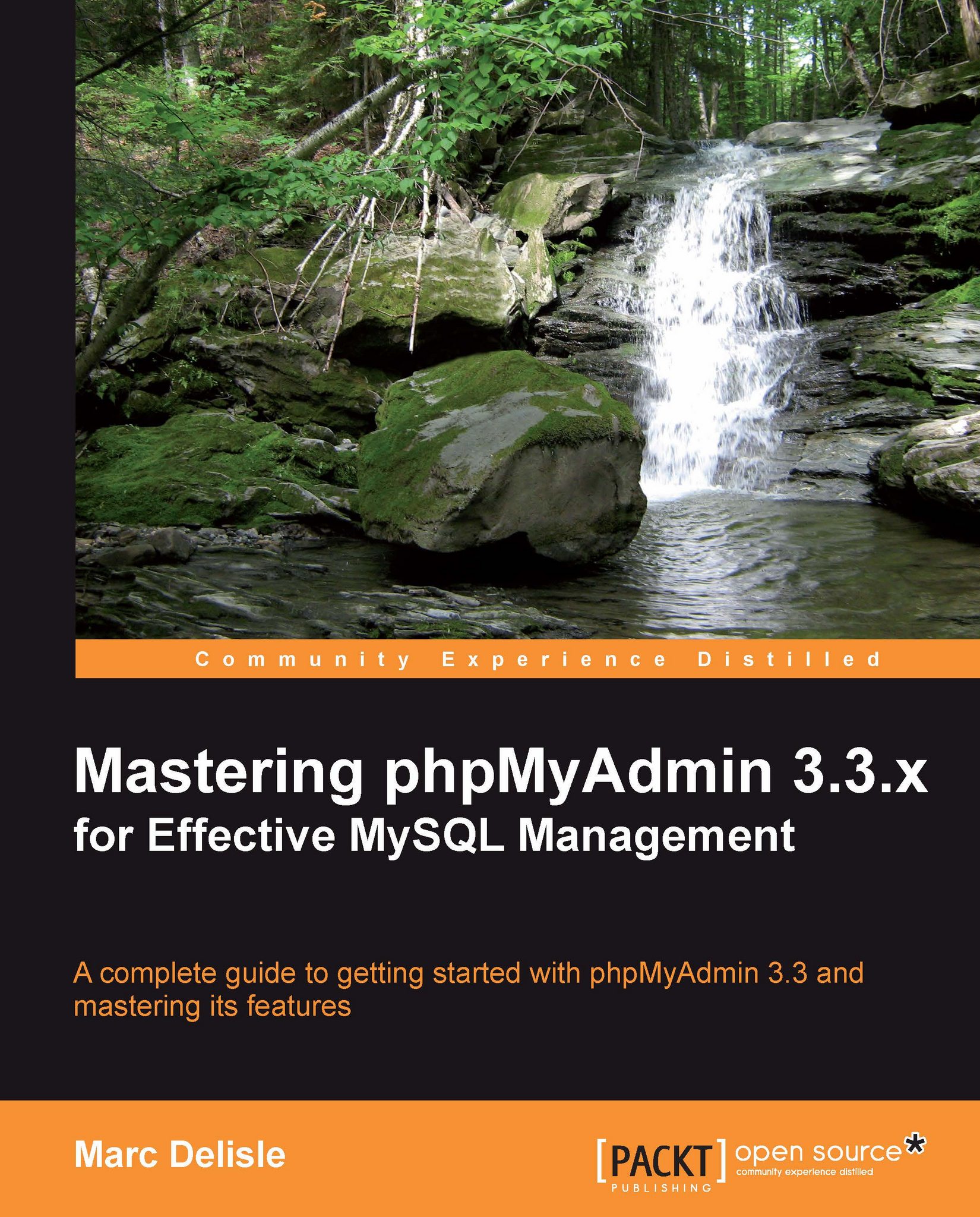
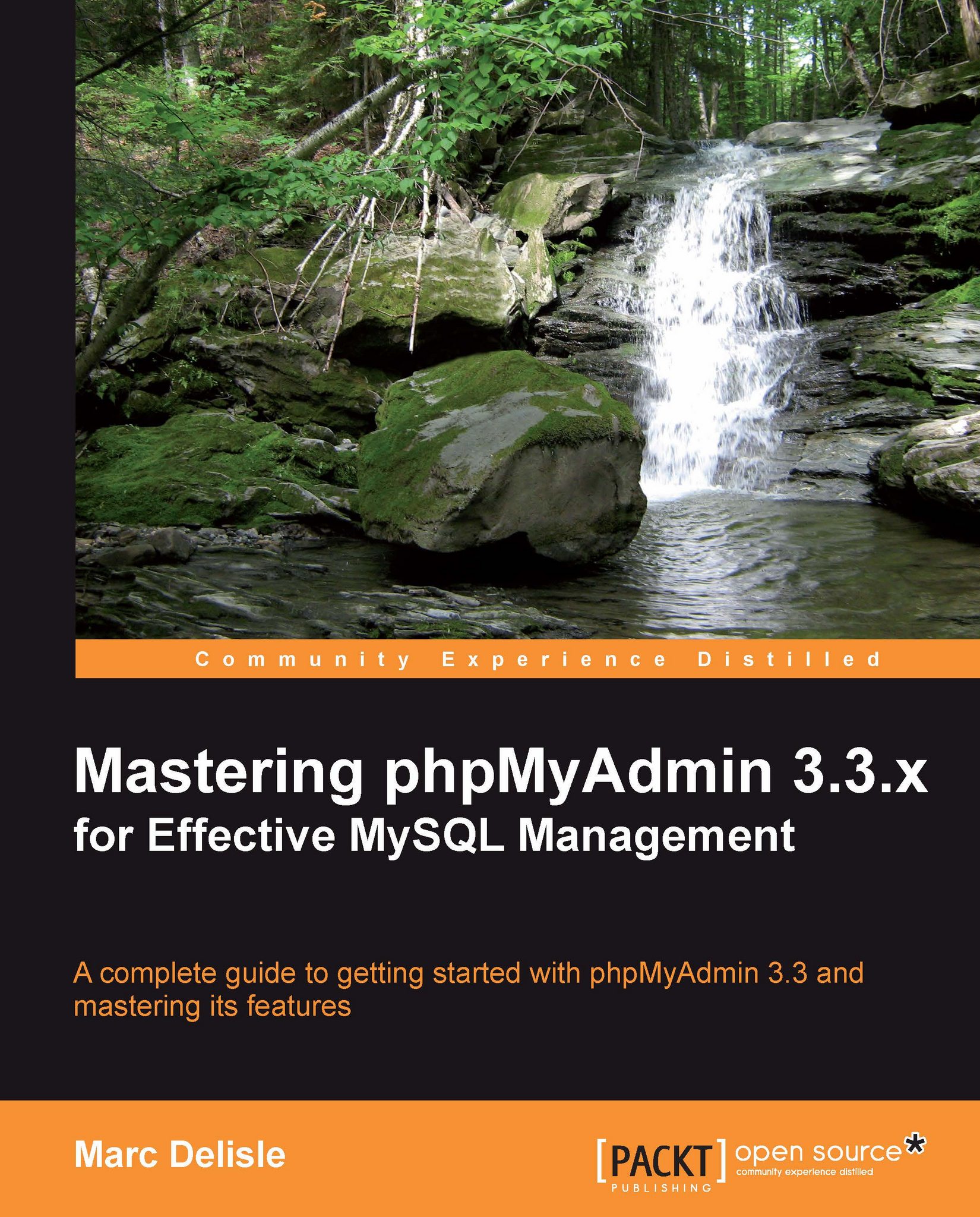
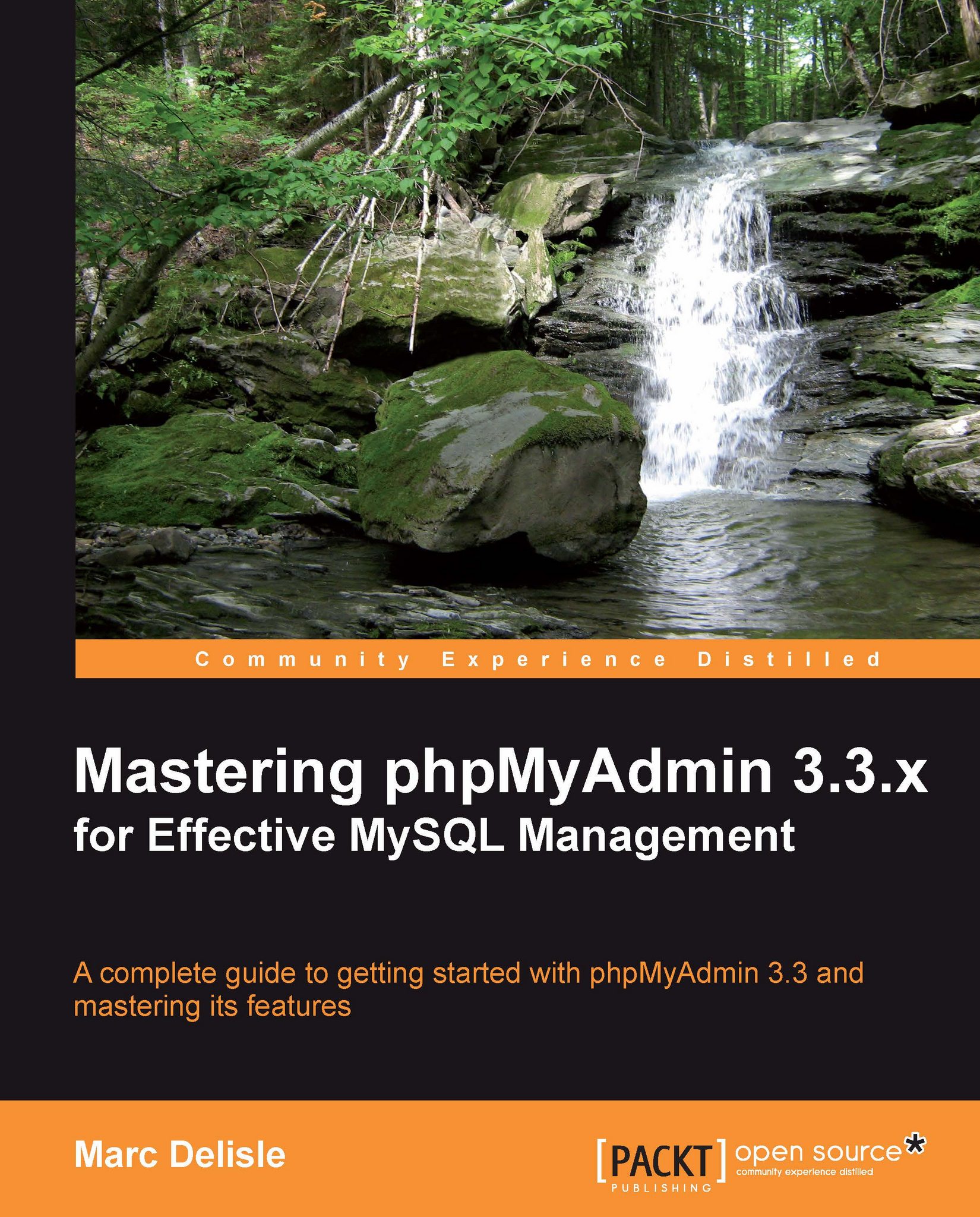
 Free Chapter
Free Chapter
