Structure of the Joomla! URL path
Before leaving our high-level exploration of the Joomla! tree structure, let's digress a little bit to study how a Joomla! URL is built up. While the Joomla! directory structure is so complicated, the URL used to access the site is much simpler. Most of the time, the URL just starts with index.php?. (If you have a Search Engine Friendly or SEF system enabled, you should turn it off during the development and testing of your customization, or at least turn it off mentally while we are talking about the URL. You can turn off SEF in the Joomla! Configuration page.) For example, if we want to access the VirtueMart (frontend) home page, we can use the following URL:
http://your_joomla_live_site/index.php?option=com_virtuemart
Similarly, the URL
http://your_joomla_live_site/administrator/index.php?option=com_virtuemart
will bring up the VirtueMart backend control panel, if you're already logged in. All other Joomla! URL, in fact, work in the same way, although many times you see some additional parameters as well. (Don't forget to replace your_joomla_live_site in the above URL with your domain name and the Joomla! root directory, in case the site is not installed in the root.)
Actually, the index.php script is the main entry into your Joomla! site. All major requests to the frontend start from here (major requests only since there are some other entry points as well, but they don't bother us at this point). Similarly, all major requests to the backend start from the file administrator/index.php. Restricting the entry point to the site makes it very easy to control authorized and unauthorized accesses. For example, if we want to put the site offline, we can simply change a configuration in Joomla! and all components will be offline as well. We don't need to change each page or even each component one-by-one.
Understanding the structure of the Joomla! URL is pretty useful during the development and debugging process. Sometimes we may need to work on a partly live site in which the Joomla! site is already working, but the VirtueMart shop is still under construction. In such cases, it is common to unpublish the menu items for the shop so that the shop is still hidden from the public. The fact that the menu item is hidden actually means the shop is less accessible but not inaccessible. If we want to test the VirtueMart shop, we can still type the URL on the browser by ourselves. Using the URL
http://your_joomla_live_site/index.php?option=com_virtuemart
we can bring up the VirtueMart home page. We will learn some more tricks in testing individual shop pages along the way of our study of VirtueMart themes and templates in this book.
One simple application of what we learnt about the URL can be used when customizing Joomla!. When working with VirtueMart projects, we will need to go to the VirtueMart backend from time-to-time to modify the VirtueMart settings. As we all know, after logging in, what we have on the browser window is the control panel page. We will need to point to the components/virtuemart menu before we can open the VirtueMart backend home. This is not a complicated task, but will be very tedious if repeated every time we log back into the site. Can we make Joomla! smarter, to open the VirtueMart home by default when we log on? Yes, we can. The trick actually relates to what we talked about so far. If you want to customize Joomla! to open the VirtueMart backend by default, you can stay with me for the following warm-up exercise. I understand some of you may not want to change the default login page. Feel free to skip to the next section directly if you want to, as this exercise does not relate directly to the rest of this book.
Exercise 1.1: Making the Joomla! backend default to VirtueMart
1. Open your favorite text editor. Navigate to the Joomla! site root.
2. Open the file administrator/includes/helper.php.
3. At around line 44 (the actual line may vary from version-to-version), change the code $option = 'com_cpanel'; to $option = 'com_virtuemart';
4. Save the file.
Open your browser and log in to your Joomla! site. Alas, you should see the VirtueMart control panel instead of the Joomla! control panel.
This simple exercise demonstrated that sometimes a useful change does not need complex coding. What we need is a little knowledge of how things work. I bet you probably understand what we have done above without explanation. After login, Joomla! will automatically go to the default component, hardcoded in the file helper.php. For standard Joomla!, this will be the com_cpanel component. In Exercise 1.1, we have changed this default backend component from com_cpanel to com_virtuemart. Instead of VirtueMart, we can certainly change the default to other components such as community builder or MOSET.
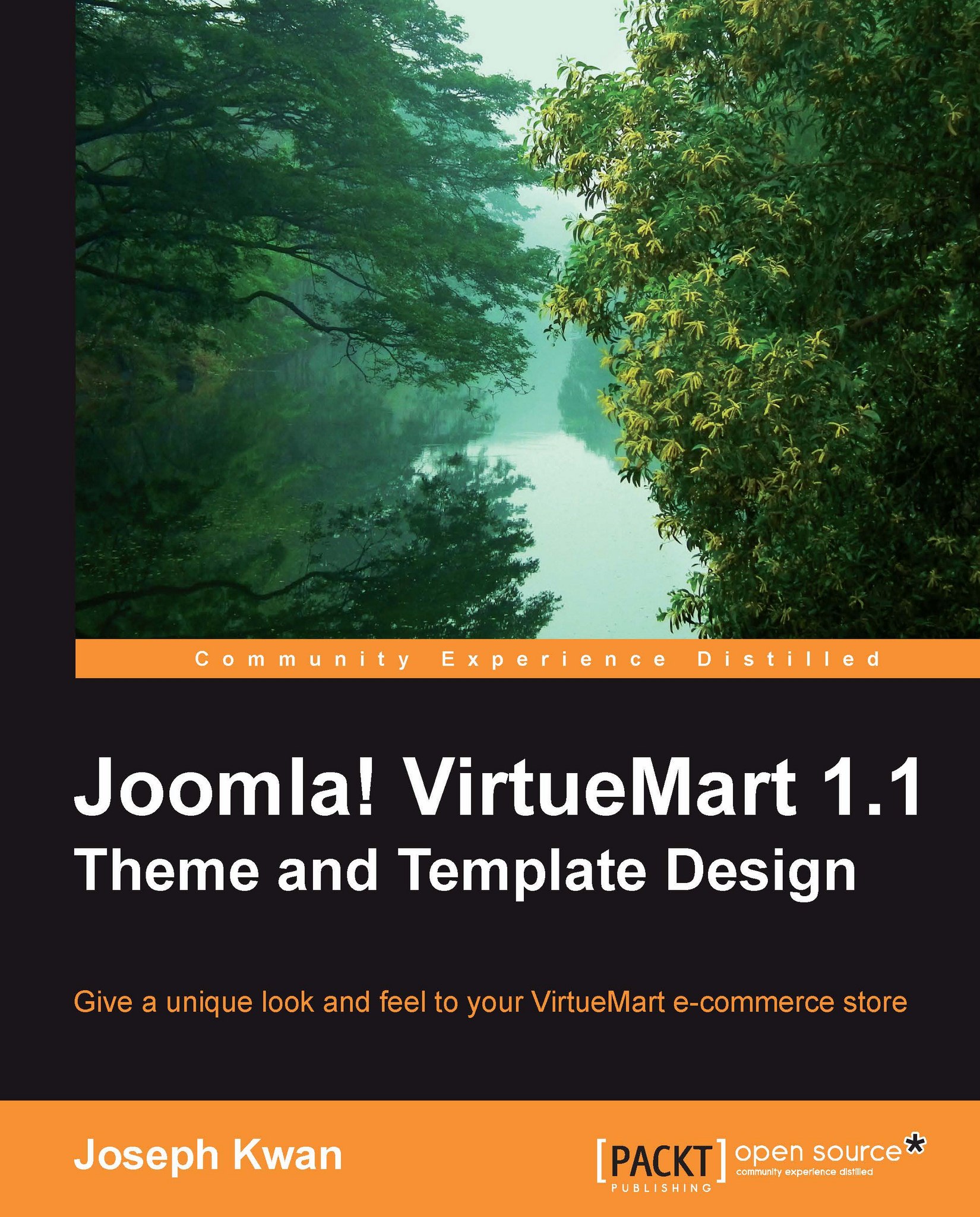
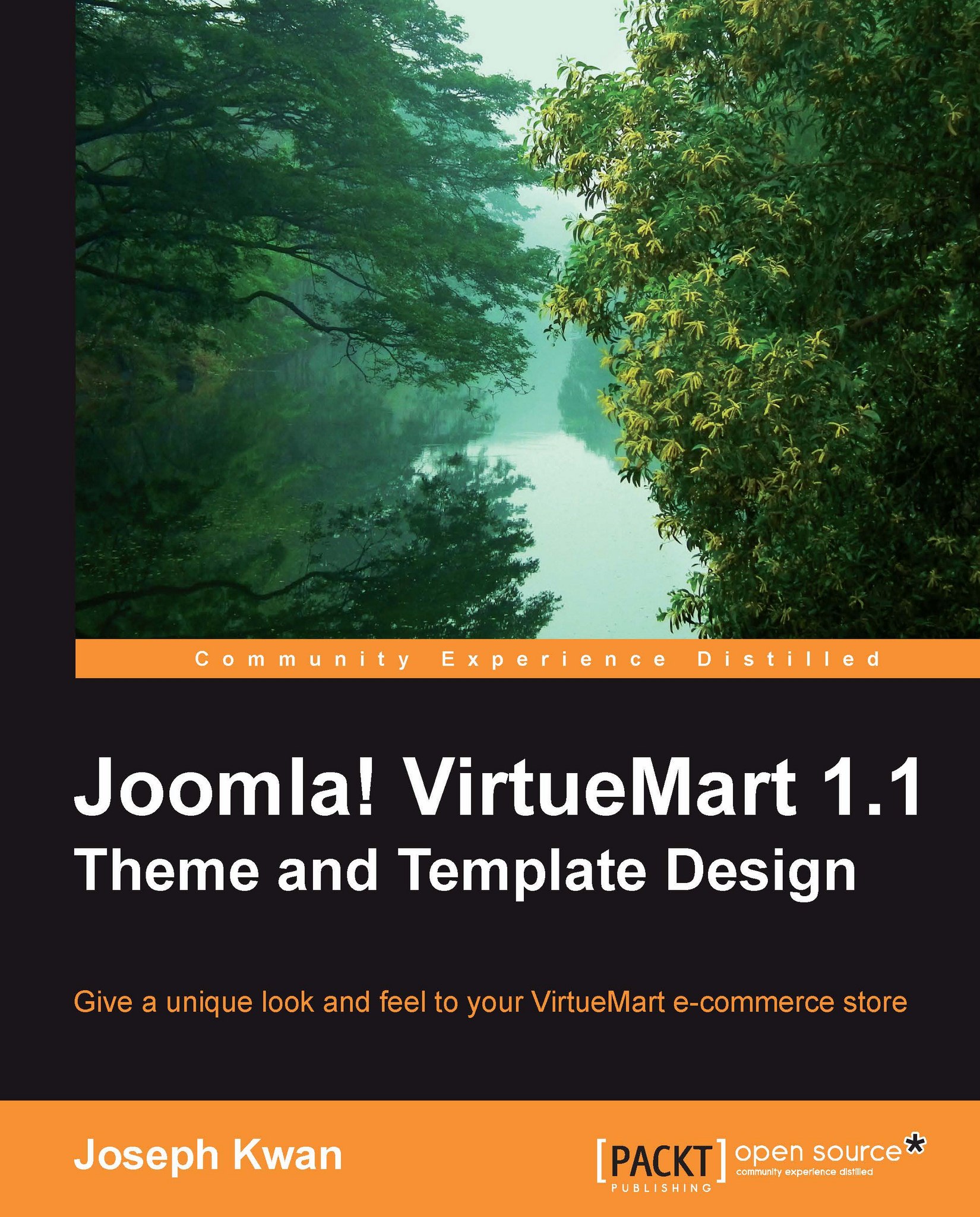
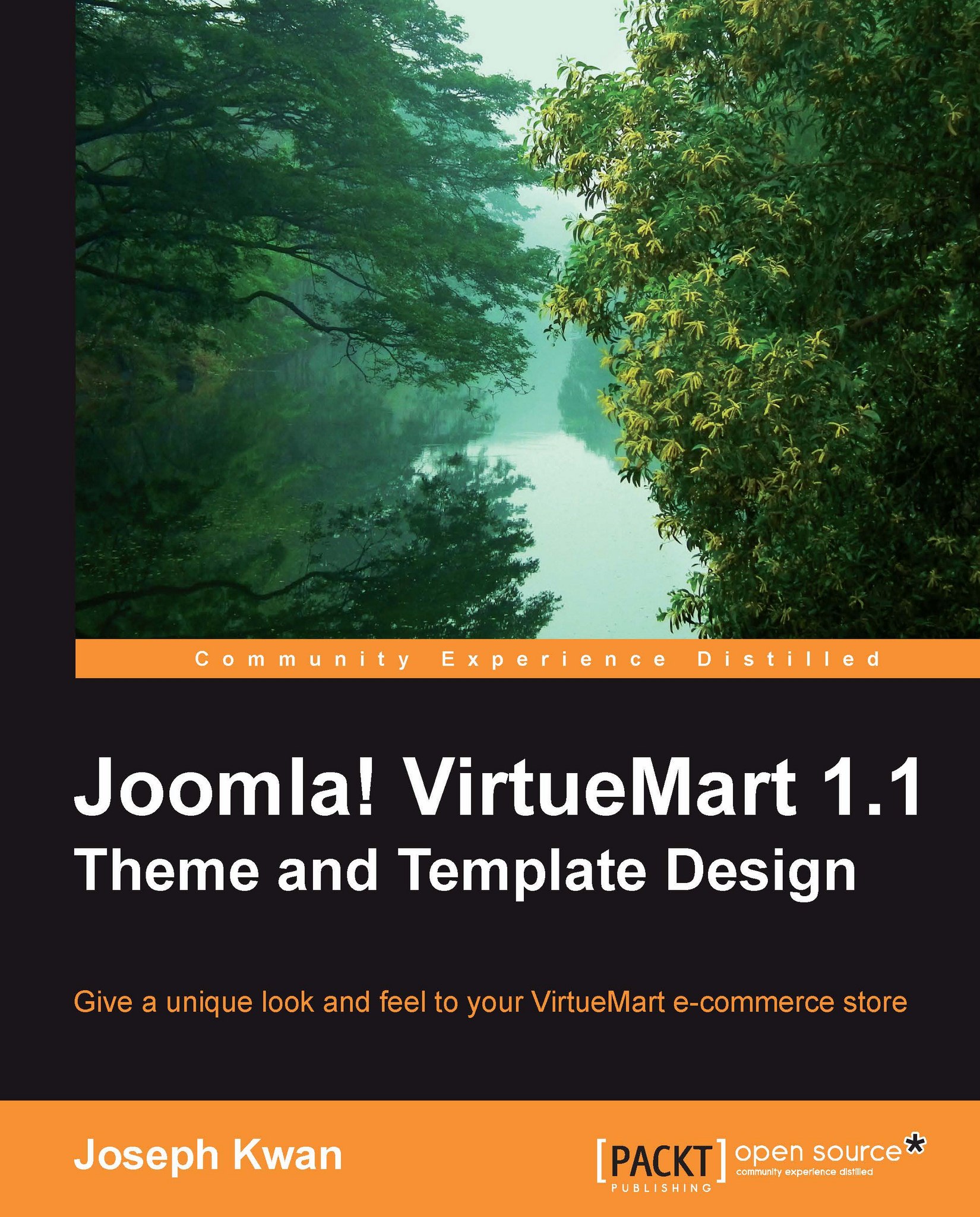
 Free Chapter
Free Chapter
