Overview of this book
You can use the Drupal 7 content management system to build a small business website quickly. You may add blogs, images, maps, e-commerce, social application integration, and more to your site to connect with your customers and make more money from your business.
Drupal 7 Business Solutions will give you hands-on practical tutorials on how to build a rich and dynamic website for your business quickly using one of the most popular tools in open source.
You'll start by adding blogs and images to your website. Then you'll learn how to add a VIP section to your site so that you can give your logged in users special discounts and other VIP freebies. Next, you will learn to send your customers e-mail newsletters and show them a dynamic events calendar.
The book will then teach you to add e-commerce to your site so you can sell your products online. You'll add YouTube videos and Google maps to help enhance your business site. You will then learn to incorporate feedback mechanisms for your customers.
The book also explains how to maintain your site, upgrade it, and continue adding dynamic content to it.
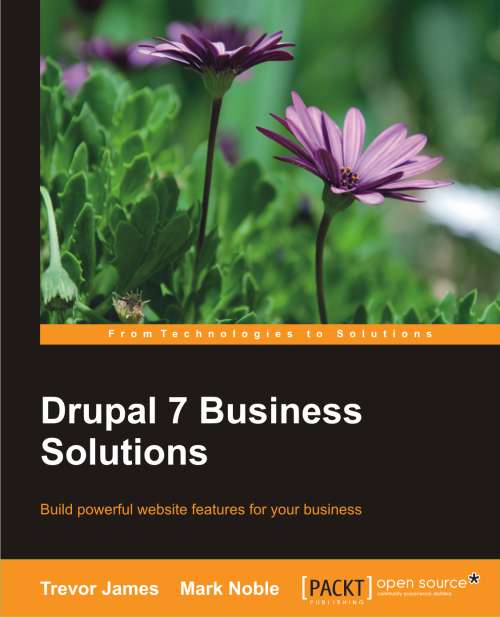
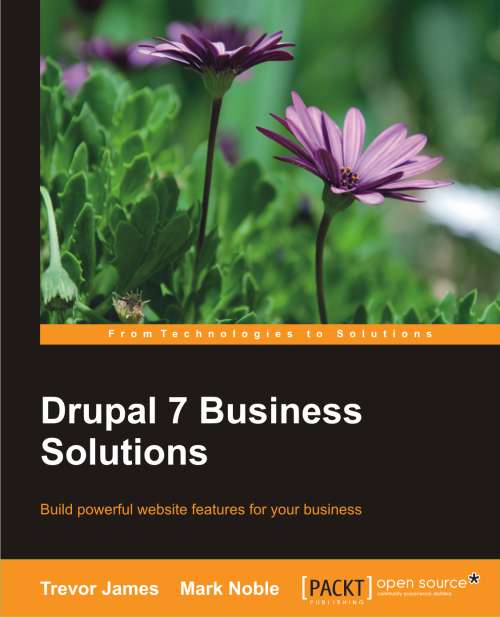
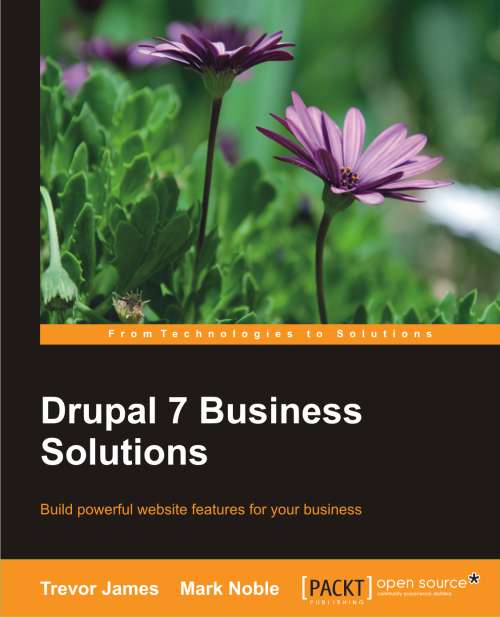
 Free Chapter
Free Chapter

