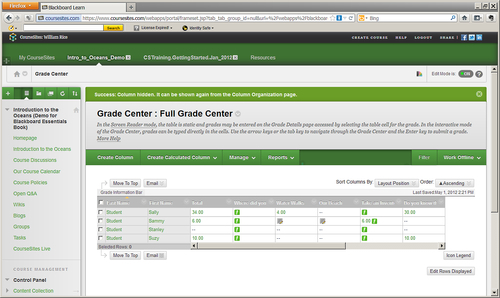Overview of this book
Blackboard is the world's most popular commercial learning management system. With Blackboard you can construct and deliver professional quality elearning courses with ease. Its many features, which allow you to manage courses, grading and assessments, and social collaboration, are the standard against which other learning management systems are measured. Blackboard Essentials for Teachers shows you how to use Blackboard's most essential features by guiding you through the development of a demonstration course, built on Blackboard's free site for teachers, coursesites.com. You will also learn more about Blackboard's most important features, such as the gradebook, using clear instructions to guide you every step of the way. By following an example course, this book will guide you, step-by-step, through creating your own Blackboard course. Start by adding static material for students to view, such as pages, links, and media. Then, add interaction to your courses, with discussion boards, blogs, and wikis. Most importantly, engage your students in your course by communicating with them, assessing them, and putting them into groups. Blackboard Essentials for Teachers will enable you to take your elearning course from inception, to construction, to delivery.
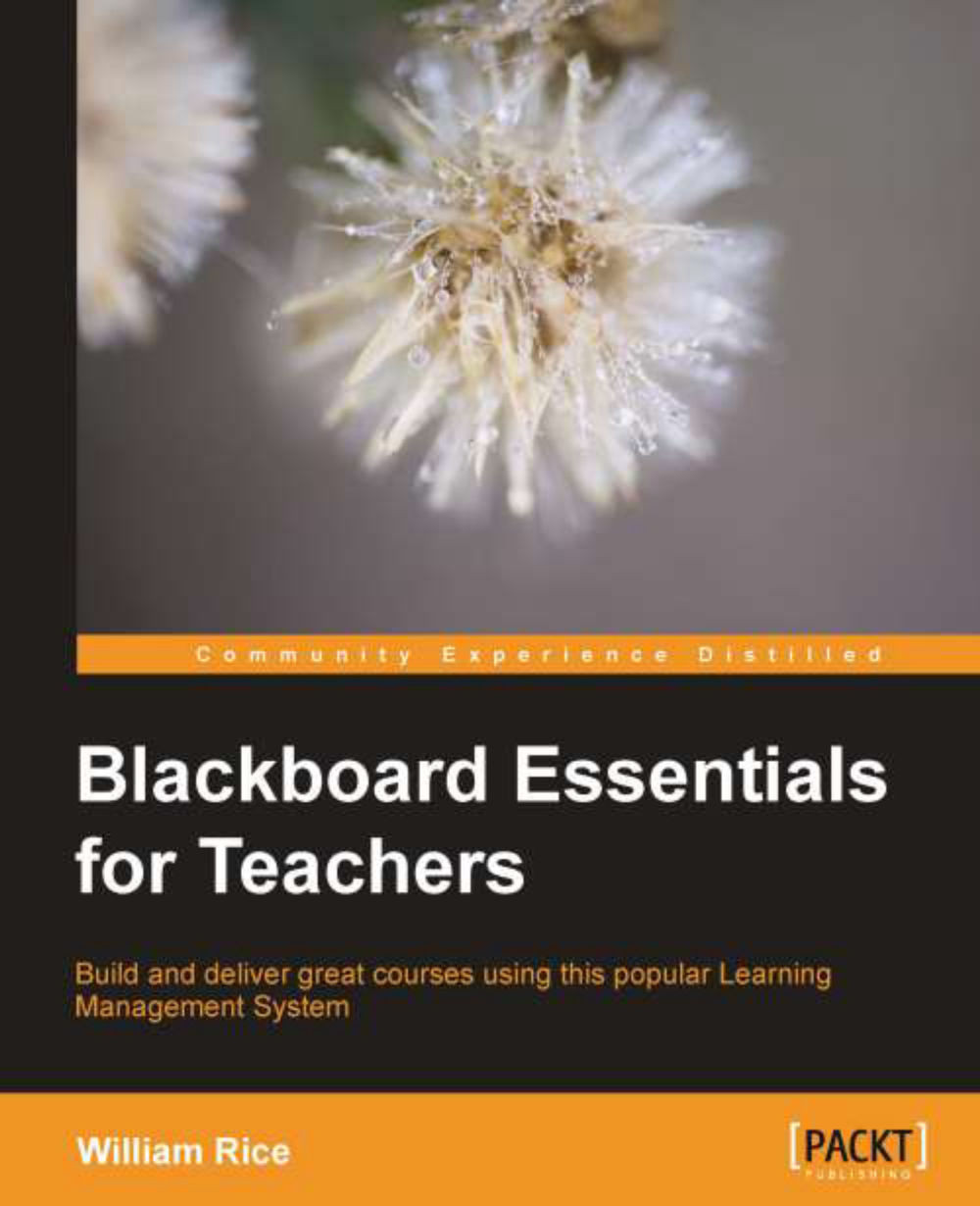
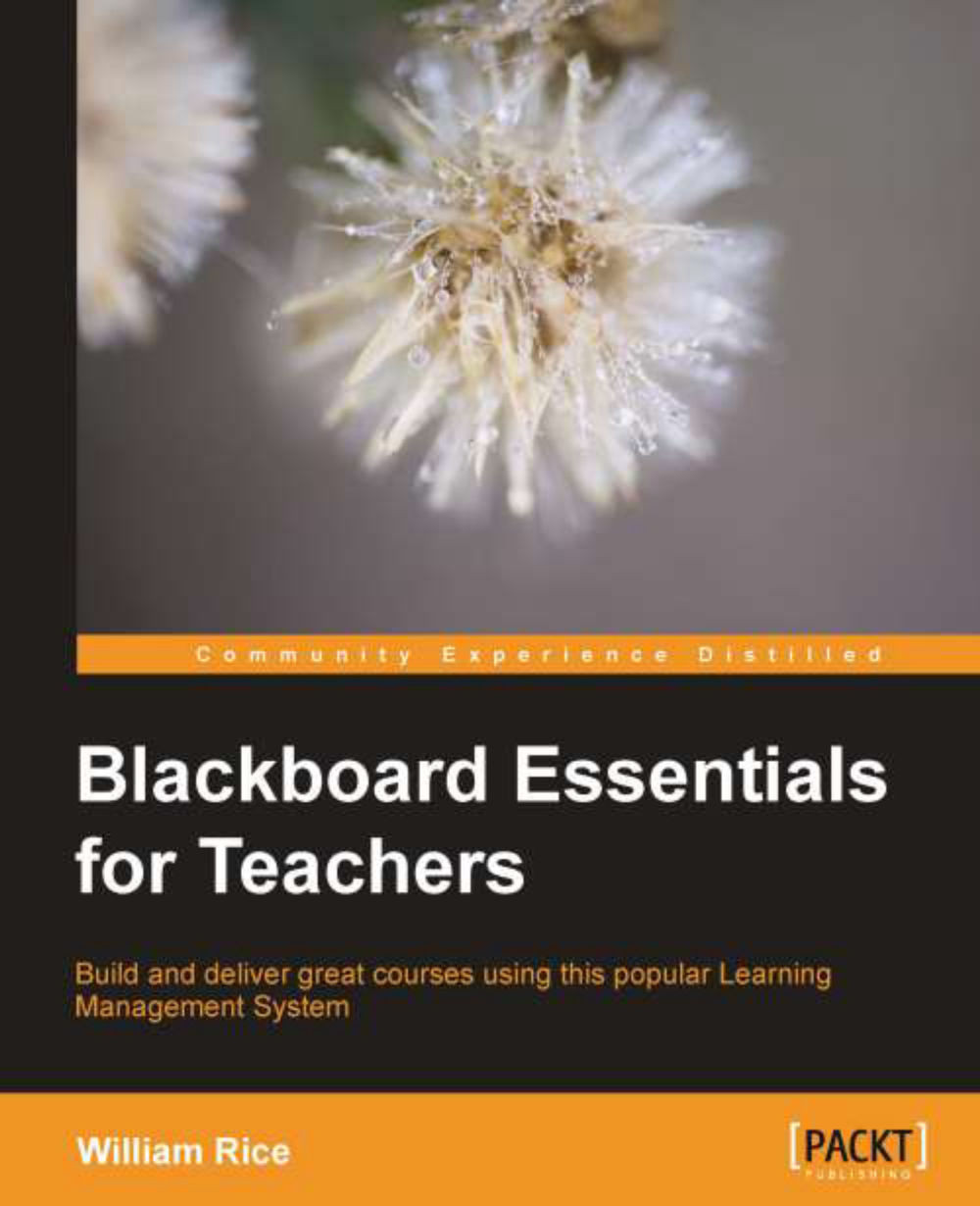
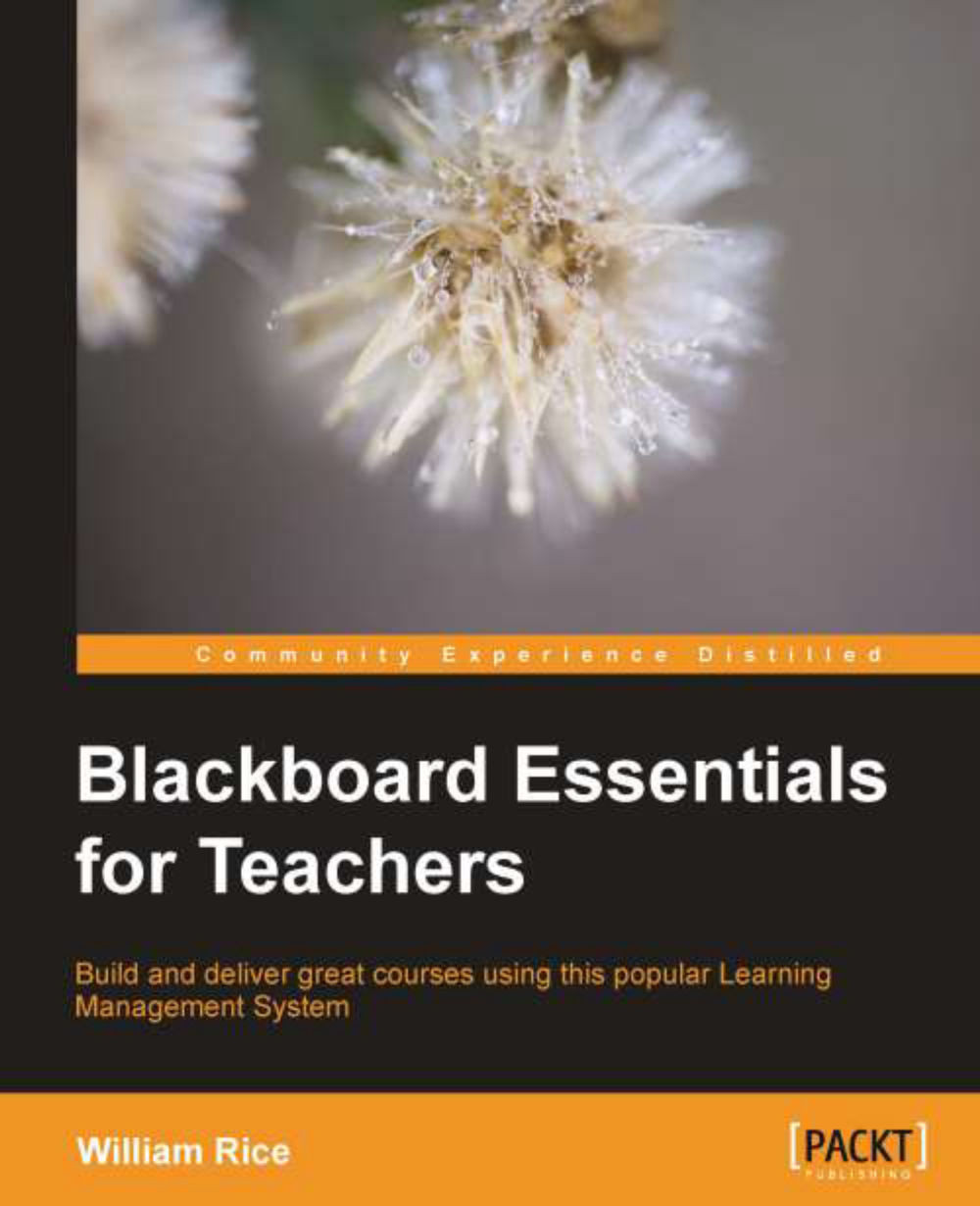
 Free Chapter
Free Chapter