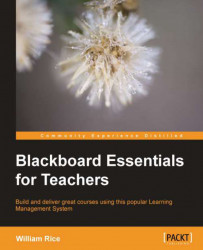To view Grade Center, from the Course Management menu, select Grade Center. In the following screenshot, the user has then selected Full Grade Center:
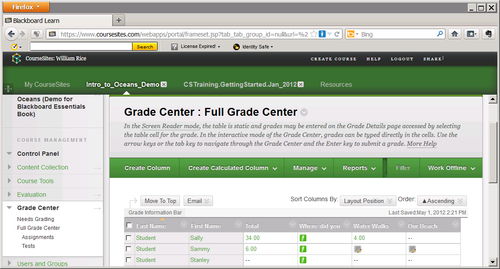
In the menu on the left-hand side, note that under Full Grade Center, there are two more options—Assignments and Tests. These are Smart Views that were chosen by the user as favorites. They can also be set by the Blackboard administrator, and/or created by the user. We will discuss more about Smart Views later.
In a later section of this chapter, we will focus on how to customize your view of Grade Center.
To see a list of the things that need grading, just select Grade Center | Needs Grading. Grade Center will display a list of the graded activities in your course, which have not been graded yet, as shown in the following screenshot:
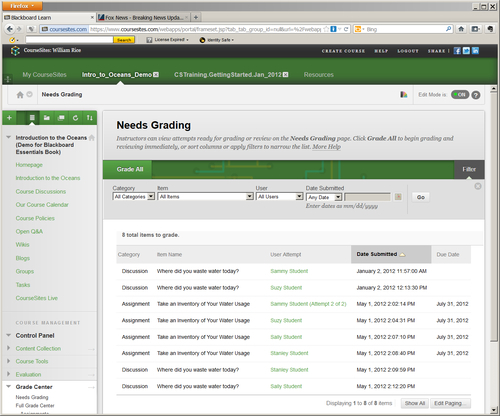
You can sort the items by clicking on any column heading. Most useful might be Due Date, so you can grade the items that were recently due and make sure...