Overview of this book
Providing beautiful and usable galleries is an important aspect of the Web today. A gallery solution needs to integrate into your web application easily and seamlessly. Users expect mobile sites that function on par with their desktop counterparts—especially for image galleries. In order to accomplish these tasks, you need to use a JavaScript (not Flash) that is extensible and scales to mobile devices.
"Instant Galleria How-to" will teach you how to use Galleria in advanced scenarios to become an expert and integrate Galleria into your next project using themes and plugins to accomplish any task.
This book teaches you how to use and create themes and plugins, using the Galleria API through a series of recipes that include a plethora of code examples. You'll be taken through detailed instructions on the usage of JavaScript to customize Galleria.
You will create your own theme (mobile friendly), plugin, and learn all the configuration options of Galleria. You'll learn how to customize Galleria by using its extensive API, optimize Galleria, integrate with Google Analytics, create tests for your customization, and integrate into your web application.
You'll become an expert user of the Galleria framework, which will enable you to deploy beautiful, mobile friendly galleries for your next web project.
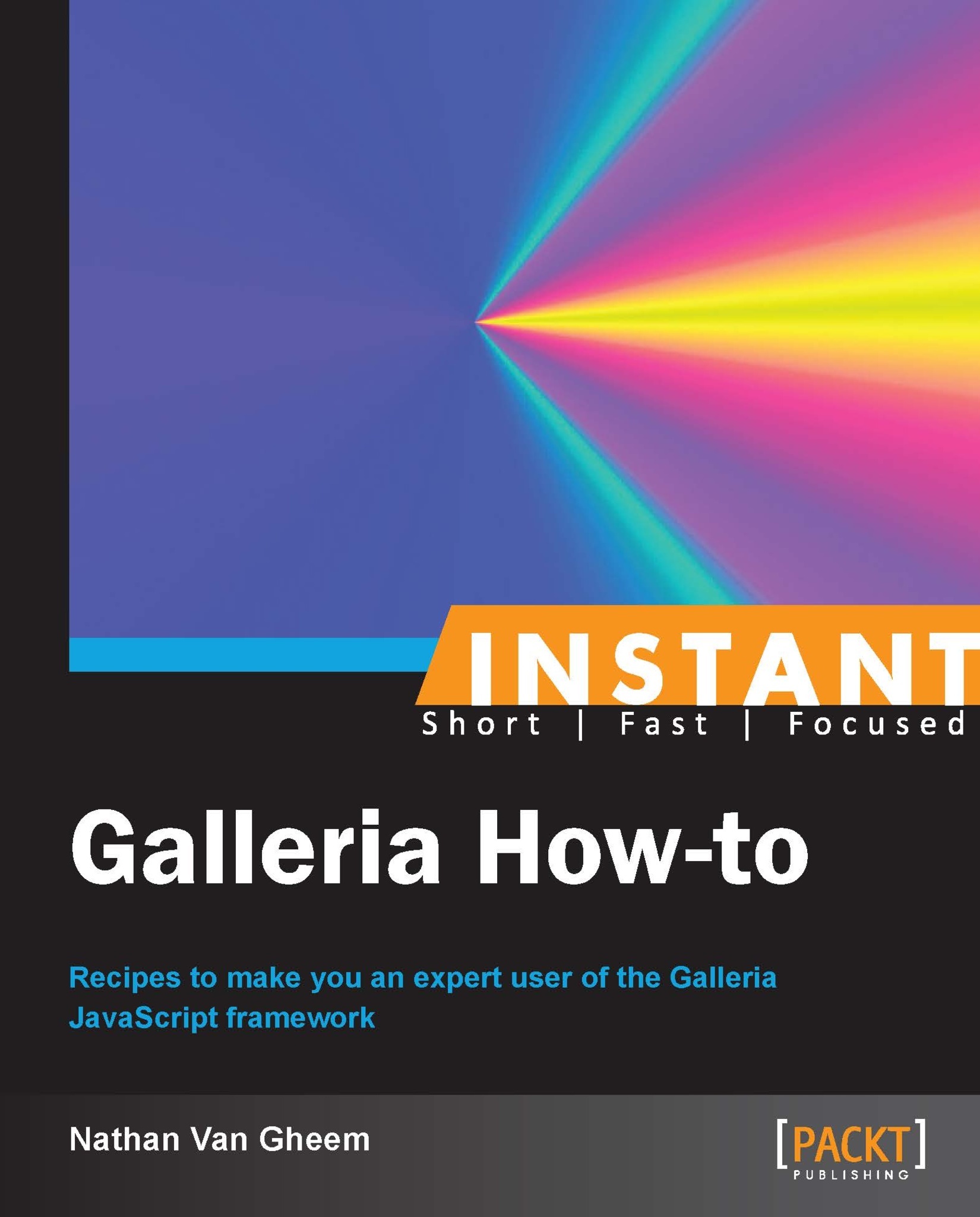
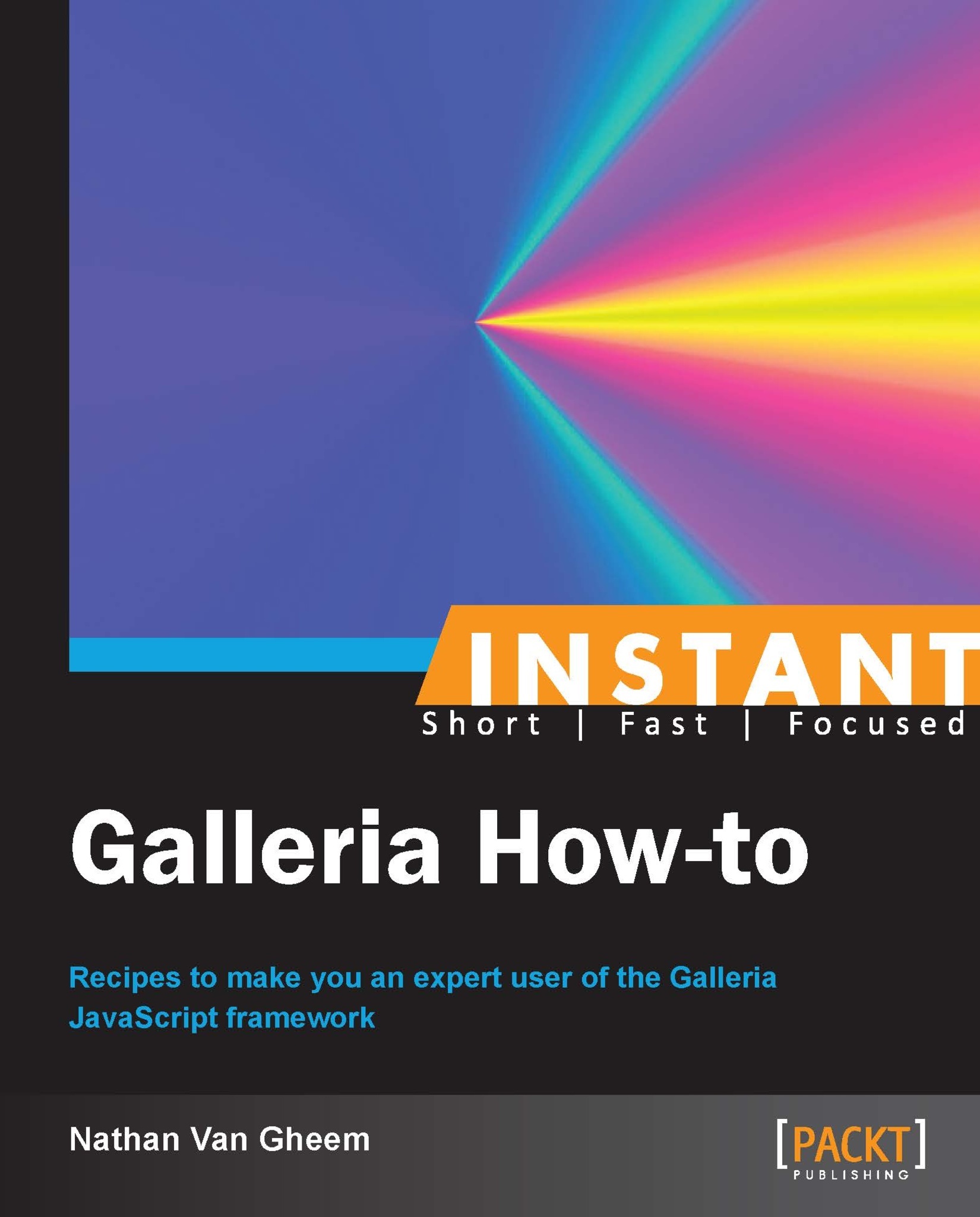
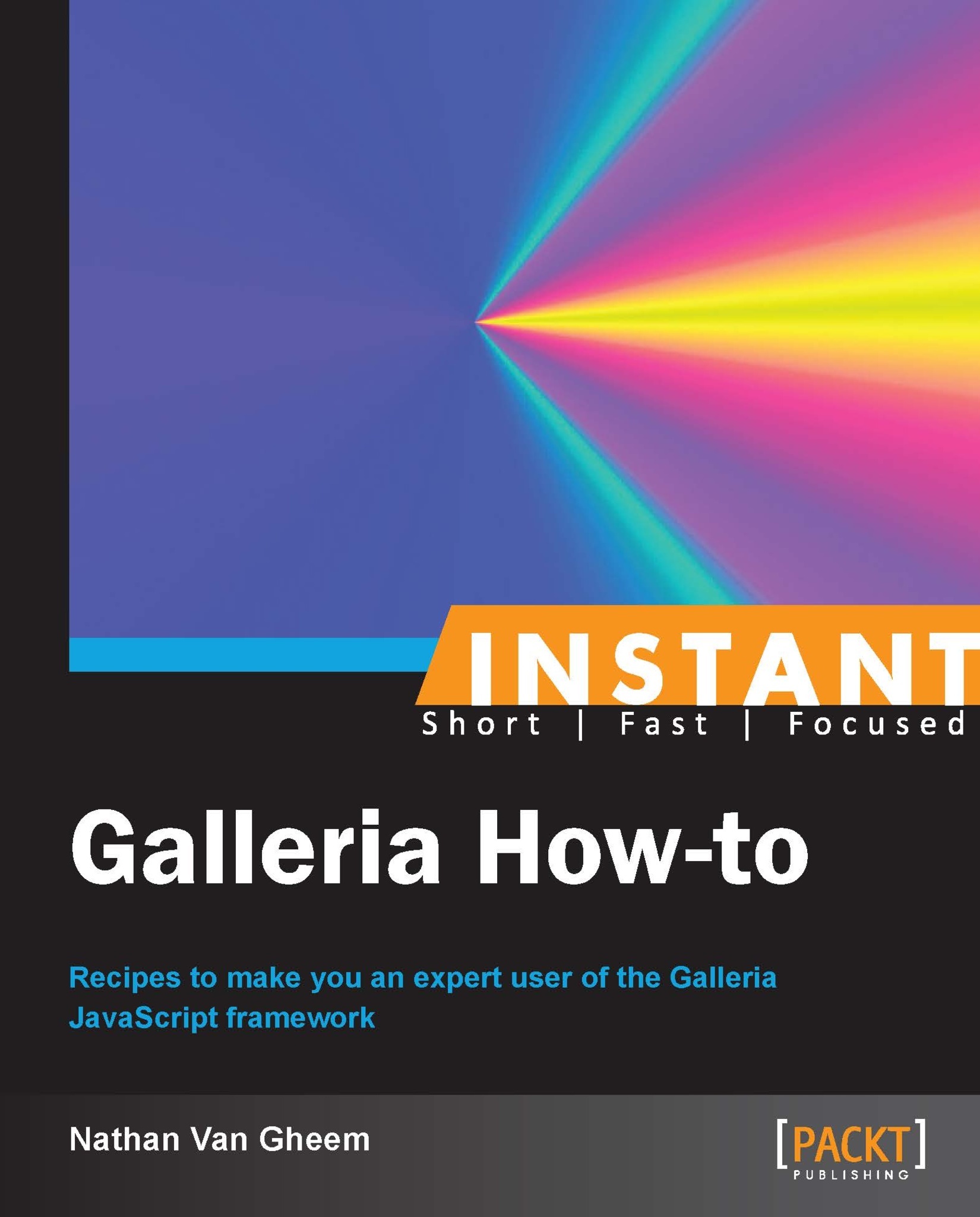
 Free Chapter
Free Chapter

