Overview of this book
e107 is a PHP-based content management system that uses the popular open source MySQL database system for content storage. e107 is released under the terms of the GNU General Public License and is completely free, totally customizable and in constant development. It is an ideal tool for developing small to large dynamic community websites, intra company portals, corporate portals, weblogs and much more. It has a large, enthusiastic, and helpful community of users.If you want to create a powerful, fully-featured website in no time, this book is for you. This book will help you explore e107, putting you in the picture of what it offers, and how to go about building a site with the system. The book covers all the core features of e107, and it is thorough and incremental tutorial approach it gives you the understanding to experiment with advanced features and customization.
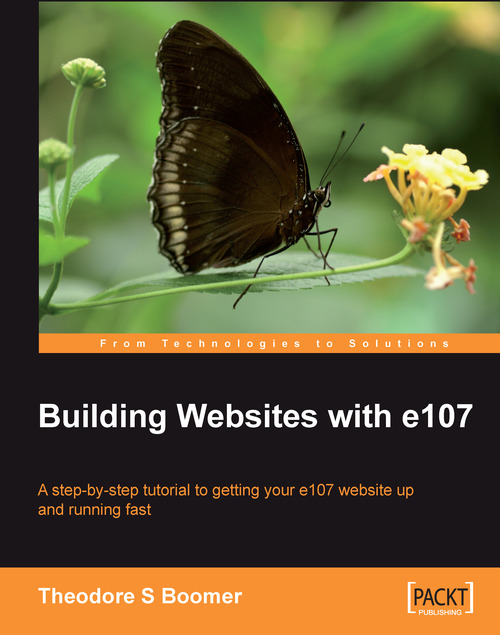
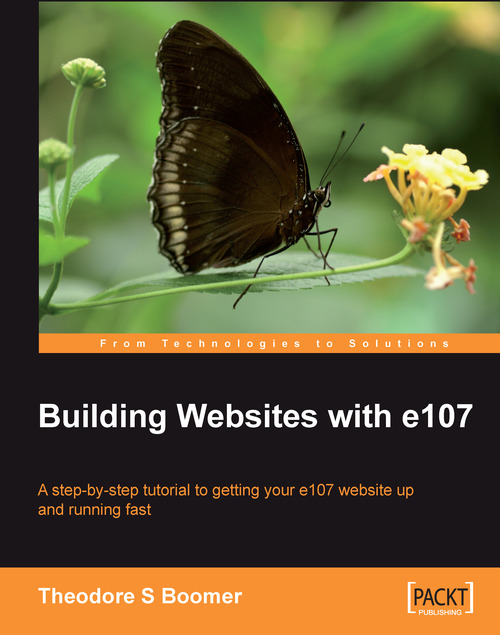
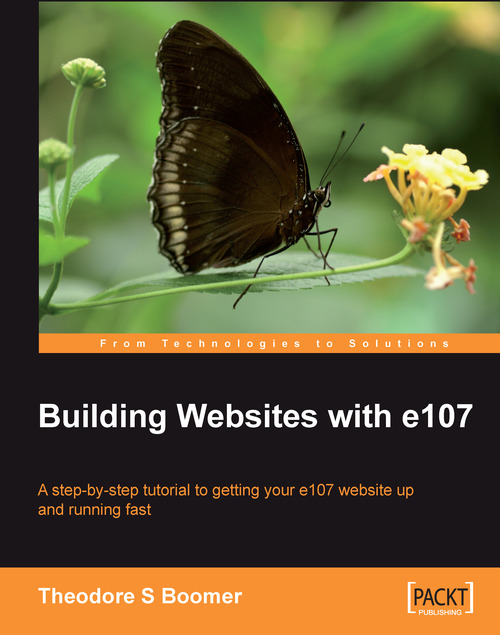
 Free Chapter
Free Chapter

