The visual display of the tooltip widget has a default state. That is, out of the box, the widget is nicely designed, using elements from the theme framework. We may want to change that, however, depending on the state of some resource in the application. For example, a button that is new to the user as a result of a change in permissions might want a tooltip state that stands out visually, relative to the other tooltips on the page. By the same token, if there is a broken resource, and the user hovers over one of its components, the tooltip displayed should take on an error state. Of course, when changing the state of the tooltip, we should keep in mind that the state should match the context and tone of the actual tooltip. For example, don't put an error state on a tooltip that reads "everything is good to go!". Let's look at a quick and easy entry point into tooltip customization. We'll use a standard tooltip option to pass the state CSS class in.
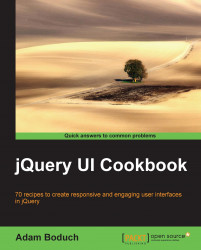
jQuery UI Cookbook
By :
jQuery UI Cookbook
By:
Overview of this book
jQuery UI is the quintessential framework for creating professional user interfaces. While jQuery core lays the foundation for interaction with the DOM and handling events, jQuery UI fills in the user interaction gap. This book will give you a huge productivity boost out of the box with jQuery UI, and help you understand the framework, inside and out."jQuery UI Cookbook" provides you with practical recipes featuring in-depth coverage of every widget in the framework, including how to address limitations that impact your everyday development activities with these widgets. You'll get a better idea of the big picture – how the framework is composed, how the widgets relate to one another, and how to build on those patterns.Be it a minor tweak on the visual design of a progress bar or a fundamental change in a widget to meet your needs, "jQuery UI Cookbook" covers scenarios both big and small. You can show reminders as tooltips, apply a variety of effects to the menu widget, and start interactions between the dialog widget and API data using deferred objects. These and many more interesting tasks are covered in this book, which can be done with smooth learning and great understanding. You will see how button widgets can fill the width of their containing element, making the layout more consistent. Tabs can be sorted and moved between widgets. You will learn how to do all these things within the context of the big picture, by finding out why the components work the way they do, making you well-versed in jQuery UI.
Table of Contents (19 chapters)
jQuery UI Cookbook
Credits
About the Author
About the Reviewers
www.PacktPub.com
Preface
 Free Chapter
Free Chapter
Creating Accordions
Including Autocompletes
Crafting Buttons
Developing Datepickers
Adding Dialogs
Making Menus
Progress Bars
Using Sliders
Using Spinners
Using Tabs
Using Tooltips
Widgets and More!
Index
Customer Reviews

