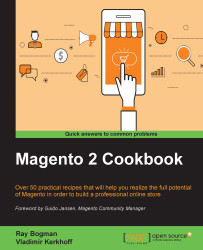Adding a static block to a page can also be done with the Magento widgets system; this allows you to add blocks to pages without the knowledge of how layout XML works.
In this recipe, we will see step by step how to add a static block to the home page:
Create a new static block through the Magento backend. Go to the Content menu option and select Blocks under the Elements menu. Next, click on the Add New Block button to create a new block. Create the block with the content you want and click on Save Block:

Create a new widget. Go to the Content menu option and select Widgets under the Elements menu. Next, click on the Add Widget button to create a new widget. Select the CMS Static Block option for the Type field and the theme that you want to apply this widget to under Design Theme. After this, click on the Continue button:

Specify the Widget Title, Assign to Store Views, and Sort Order properties:

Specify the layout options; here,...