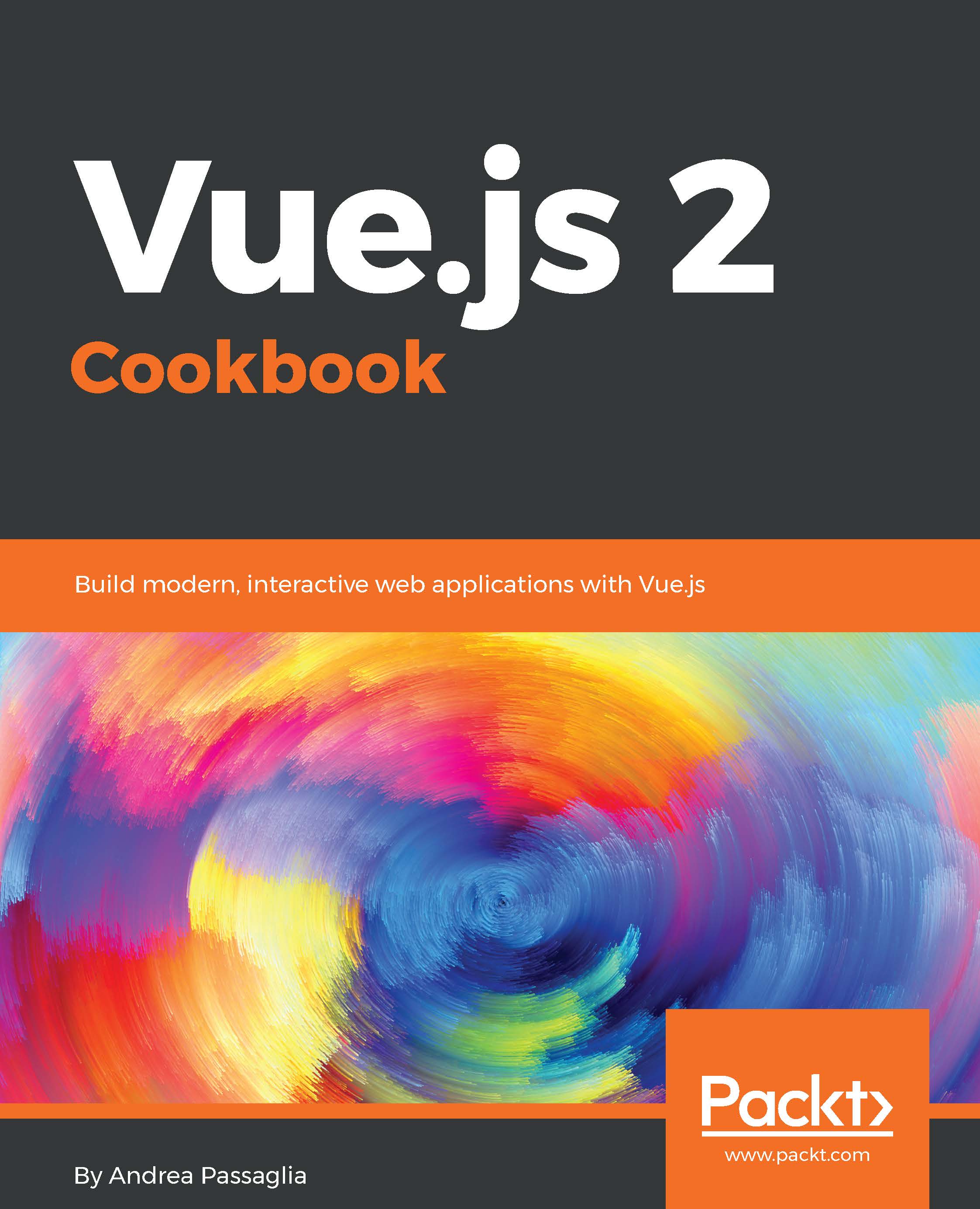Overview of this book
Vue.js is an open source JavaScript library for building modern, interactive web applications. With a rapidly growing community and a strong ecosystem, Vue.js makes developing complex single page applications a breeze. Its component-based approach, intuitive API, blazing fast core, and compact size make Vue.js a great solution to craft your next front-end application.
From basic to advanced recipes, this book arms you with practical solutions to common tasks when building an application using Vue. We start off by exploring the fundamentals of Vue.js: its reactivity system, data-binding syntax, and component-based architecture through practical examples.
After that, we delve into integrating Webpack and Babel to enhance your development workflow using single file components. Finally, we take an in-depth look at Vuex for state management and Vue Router to route in your single page applications, and integrate a variety of technologies ranging from Node.js to Electron, and Socket.io to Firebase and HorizonDB.
This book will provide you with the best practices as determined by the Vue.js community.