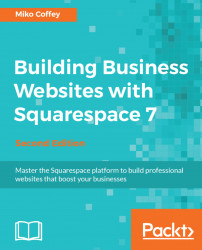Word of mouth is a good way to new potential customers, so if you'd like to allow your website visitors to easily promote your website to their friends, you should turn on the Squarespace Share Buttons. The Share Buttons appear on items within container pages such as blog posts or events. The appearance of the Share Buttons varies; in some templates, there is a single Share button that expands to reveal the social network icons, whereas other templates show all icons in a row, as indicated in the following screenshot:
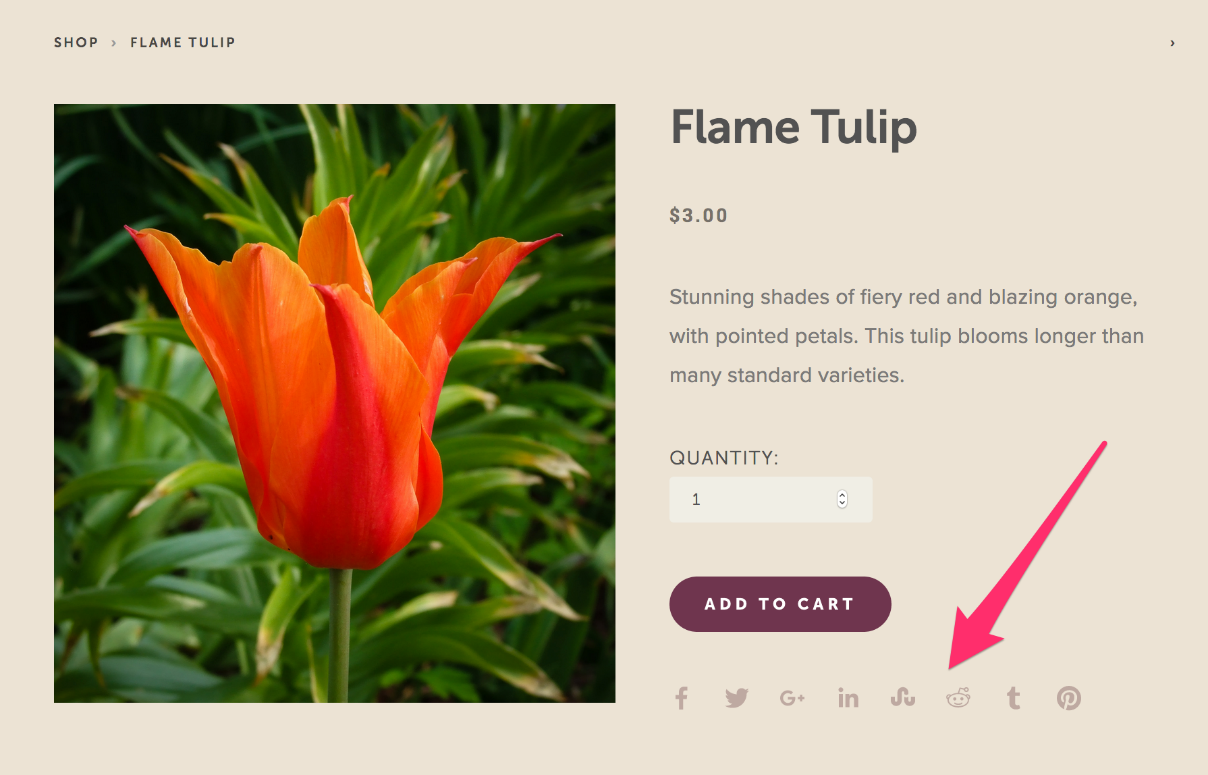
You can enable social network Share Buttons in the Share Buttons panel of Settings | Marketing. Simply check/uncheck the box next to each social network name to turn on/off the button for that website. Note that the only icons/social networks that can be used in this way are the ones shown; you can’t add other functions such as share by email.