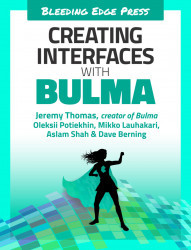Chapter 4. Creating navigations and vertical menus
In the previous chapter, you learned how to create and control HTML forms with Bulma by creating a login form. Now it’s time to build the admin area.
This chapter goes in-depth on how to use Bulma’s navigation and menu components. These components (especially the navigation) are essential when creating a website. There’s no need to reinvent the wheel each time, so let Bulma do all the heavy lifting. Remember, you can always modify Bulma’s variables and adjust the user interface.
Note: To see the full code of the example used in this book take a look at the book’s accompanying GitHub page.
In this example, it’s safe to assume that the “user” is able to login correctly. Once “logged” in, an admin area should be displayed. The basic structure of the admin area is as follows:
- Dashboard
- Books
- Book
- Customers
- Customer
- Orders
- Order
While each page will have its own...