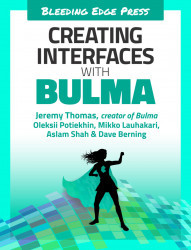Edit the book template
The page to edit a book is almost identical to the one where you create a book. The only differences are:
- The breadcrumb says “Edit book”
- All of the HTML
valueattributes are already populated - The cover image is displayed
- The green button label says “Save changes” instead of “Create book”
As a result, you can simply duplicate the new-book.html file, rename it to edit-book.html, and apply a few changes.
In the breadcrumb, change “New book” to “Edit book”:
<navclass="breadcrumb"><ul><li><ahref="books.html">Books</a></li><liclass="is-active"><ahref="edit-book.html">Edit book</a></li></ul></nav>

The first input’s value attribute should hold a book title:
<inputclass="input is-large"type="text"placeholder=...