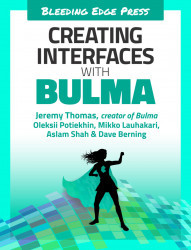The list of customers
Duplicate books.html, rename it to customers.html, and perform a few small changes:
- Move the
is-activeclass in the sidebar menu from “Books” to “Customers” - Rename the title from “Books” to “Customers”
- Remove the grid of book items

As you can see, this page still needs to be updated quite a bit.
Updating the toolbar
The toolbar residing in the level component only requires some text replacements:
- “6 books” is now “3 customers”
- The “New” button target is now
new-customer.html - The “Book name, ISBN...” placeholder is now “Name, email...”

The level-right will now contain toggle elements instead of a dropdown. Replace it with the following:
<divclass="level-right"><pclass="level-item"><strong>All</strong></p><pclass="level-item"><a>With orders</a><...